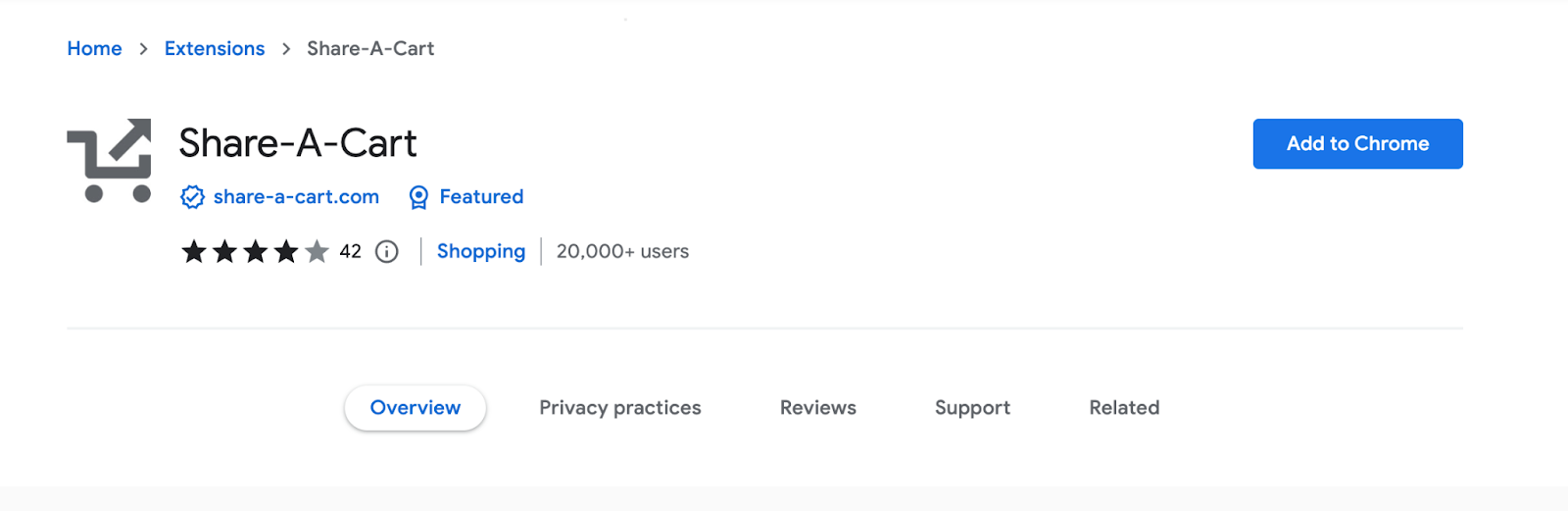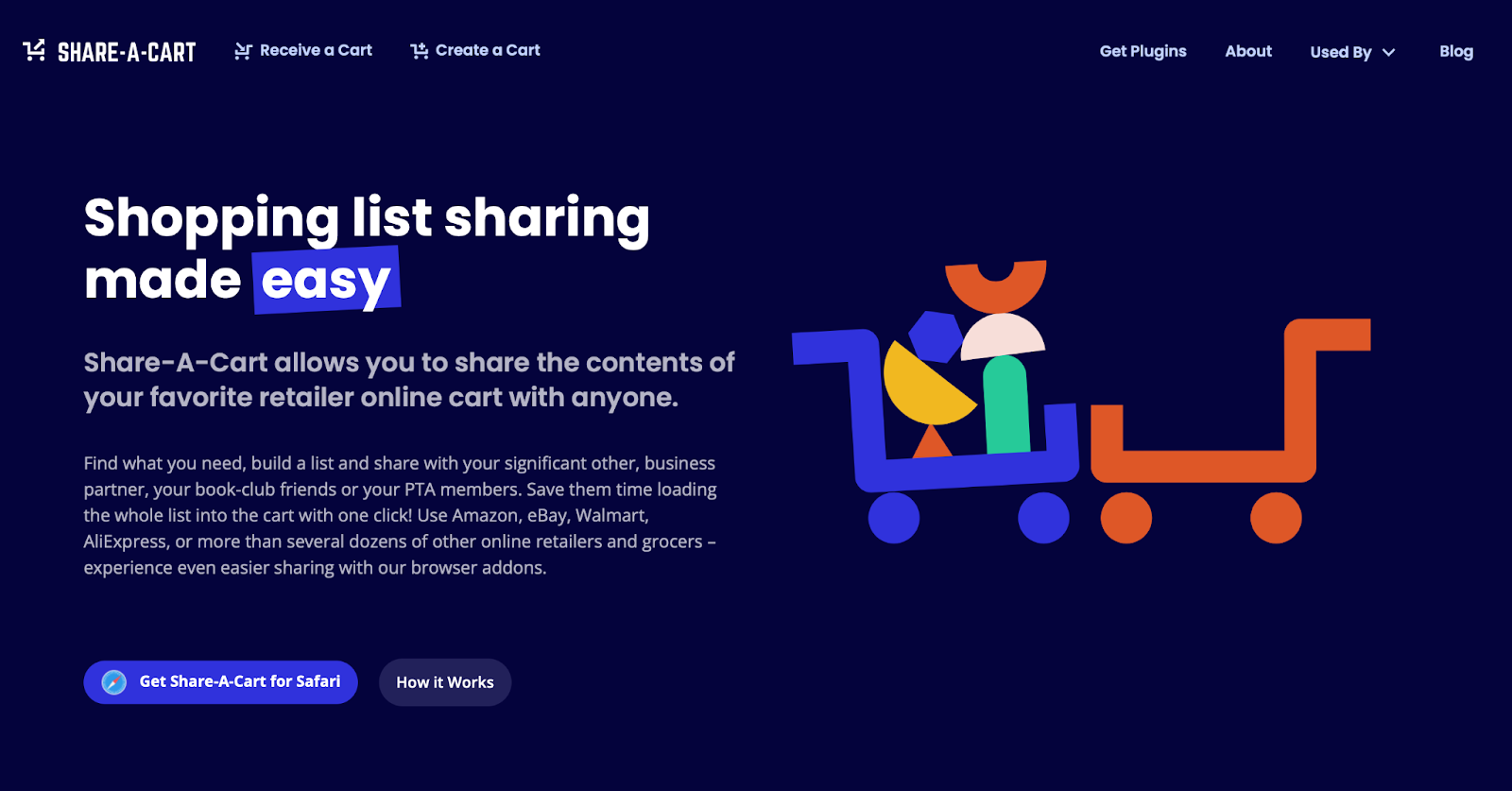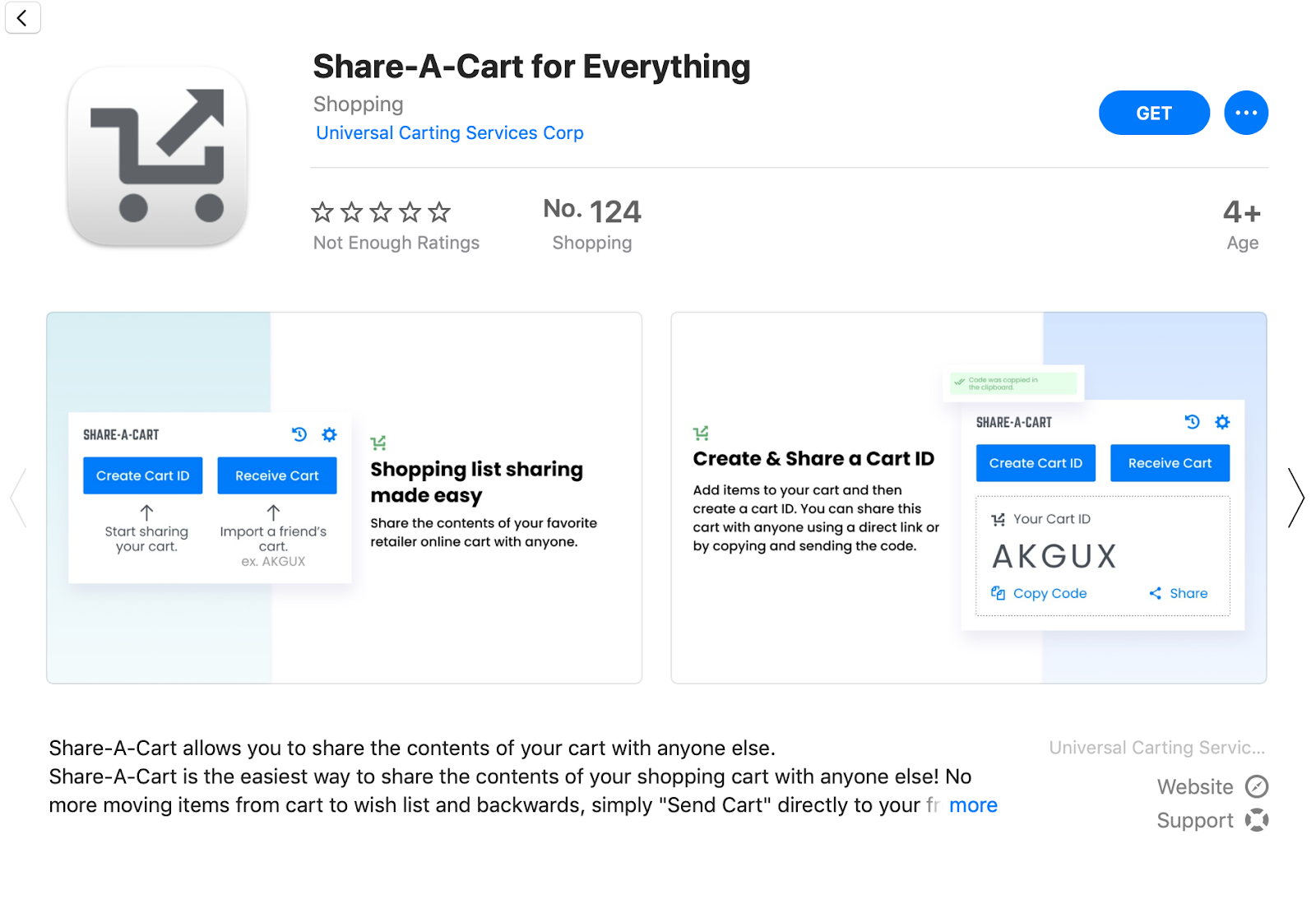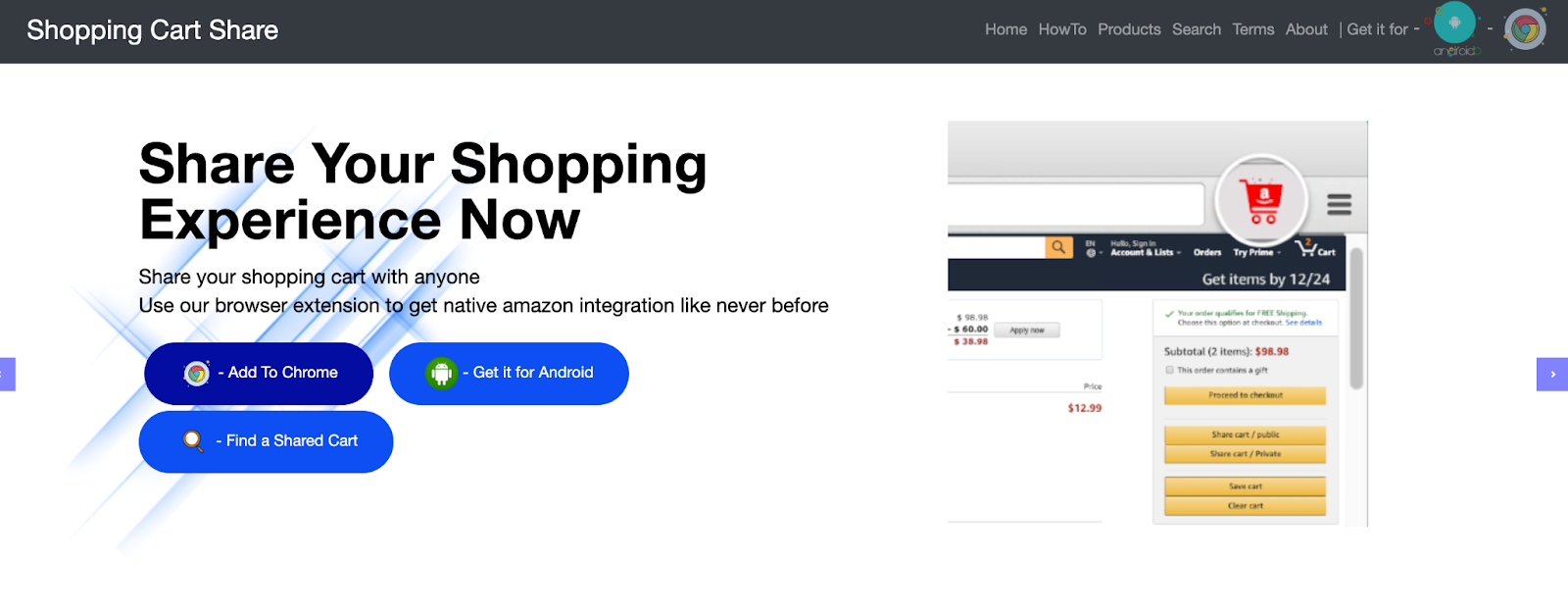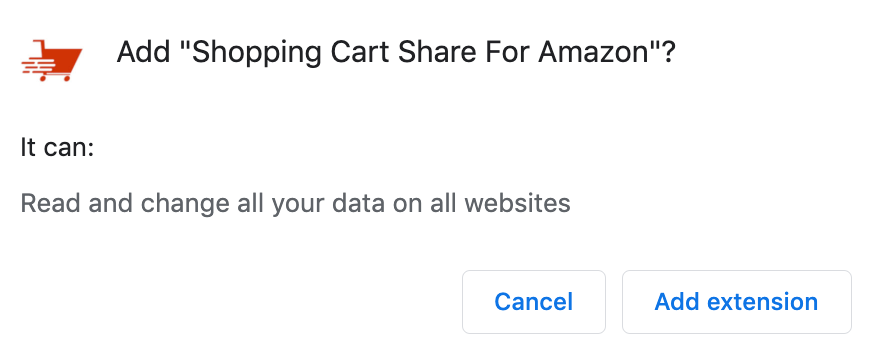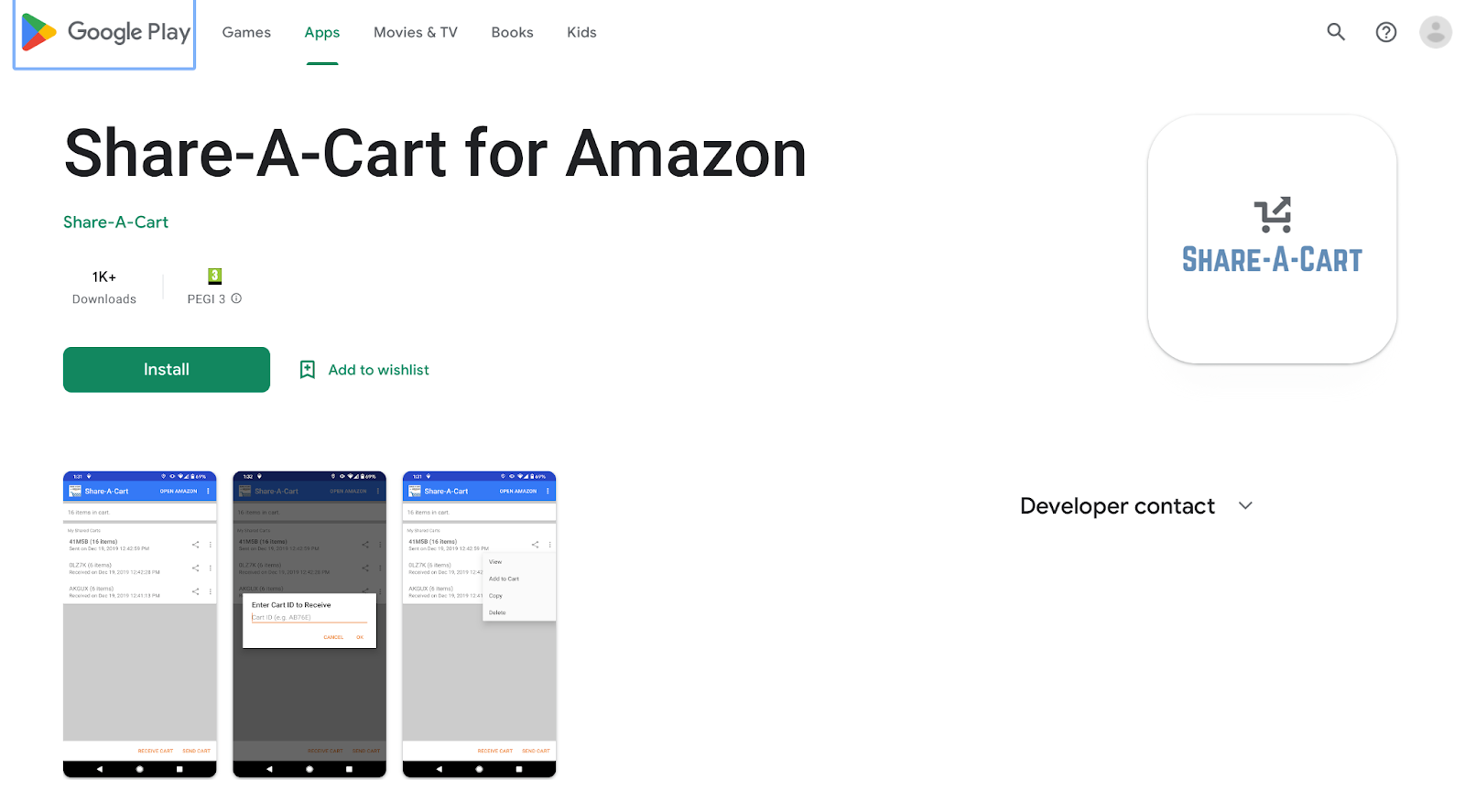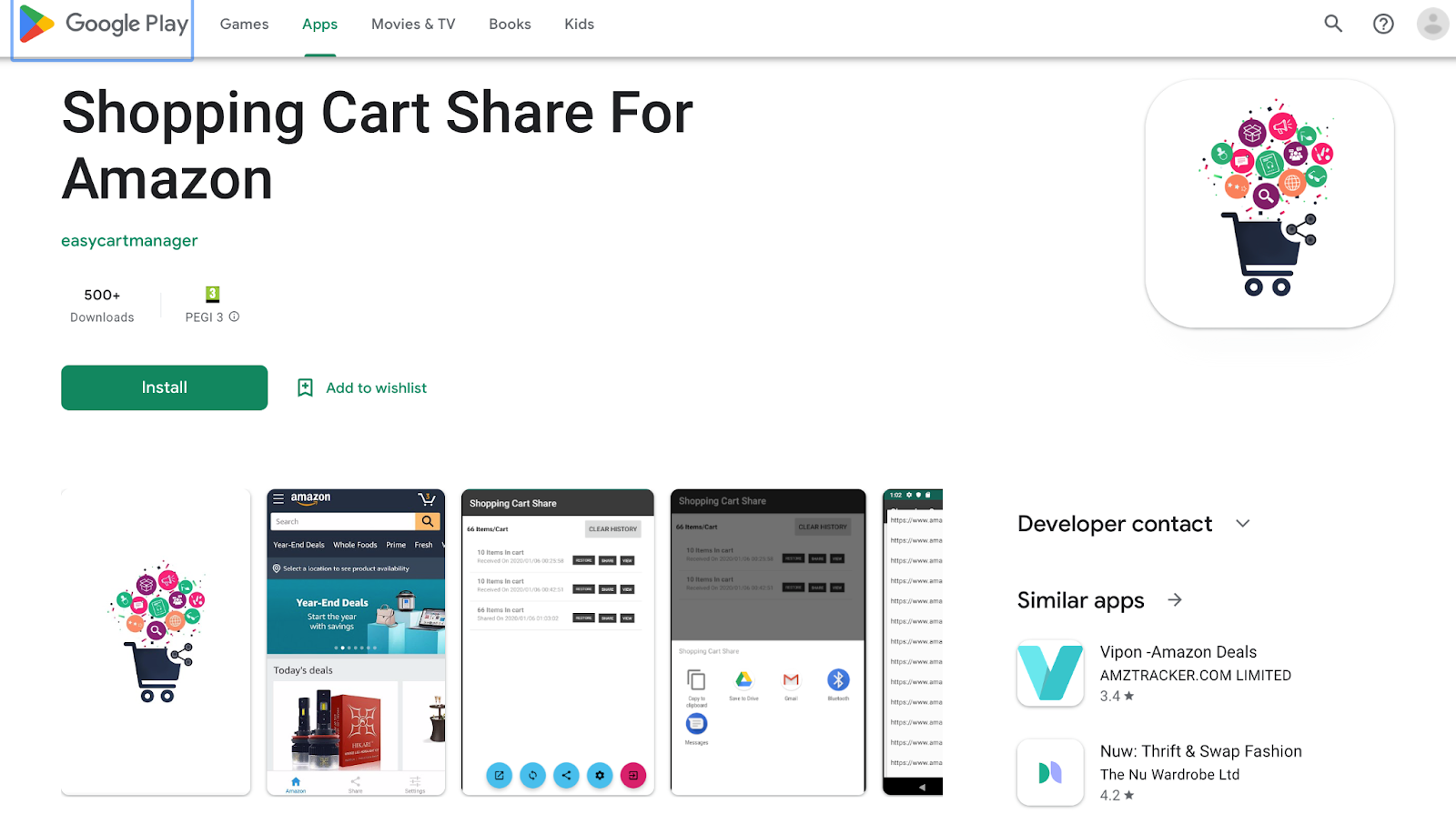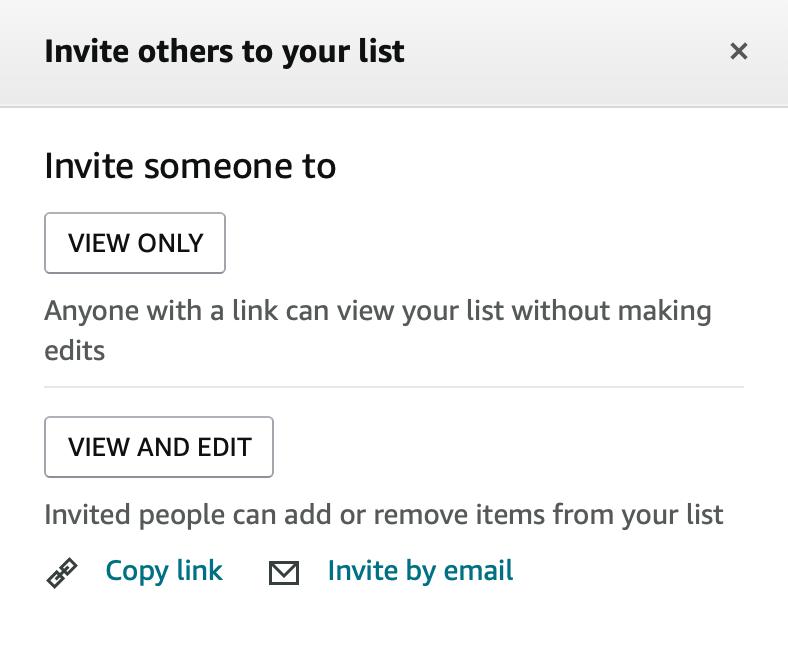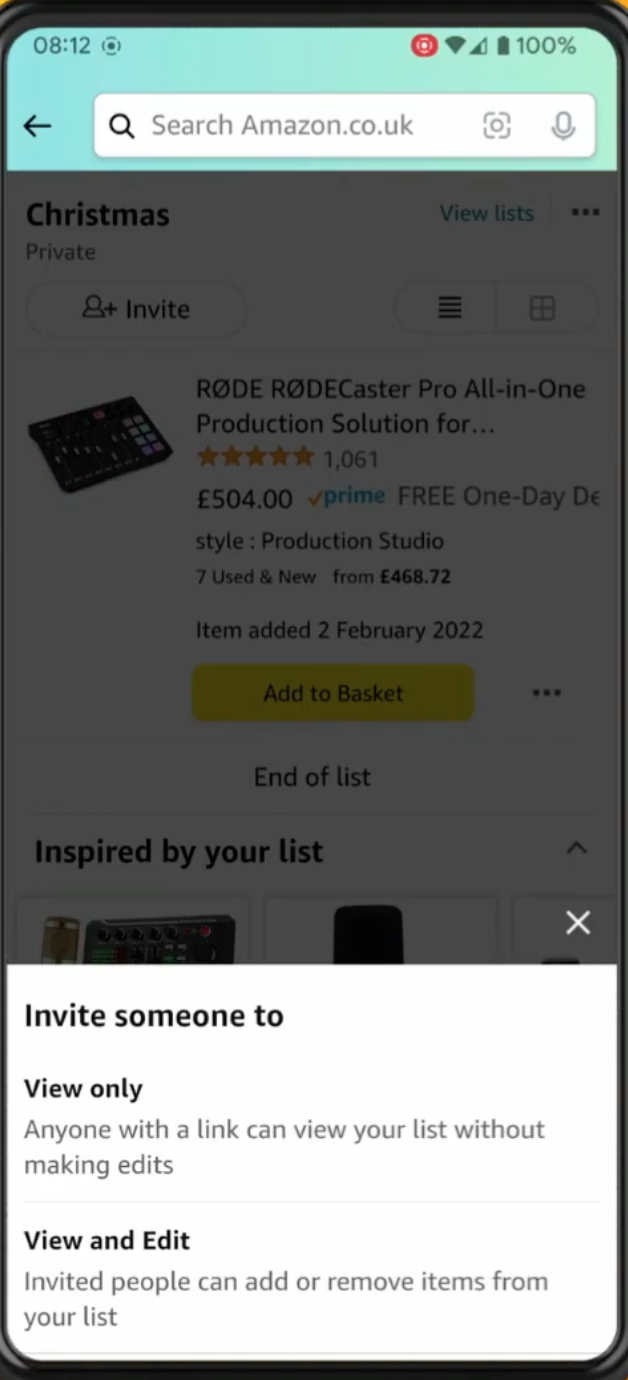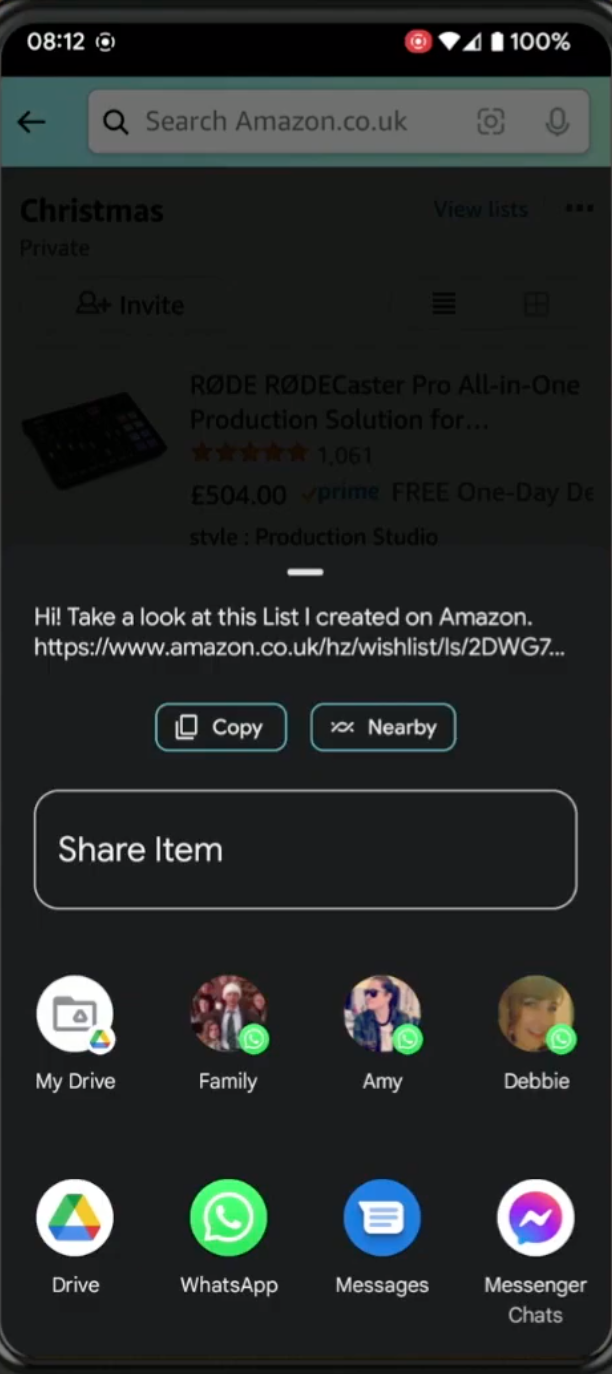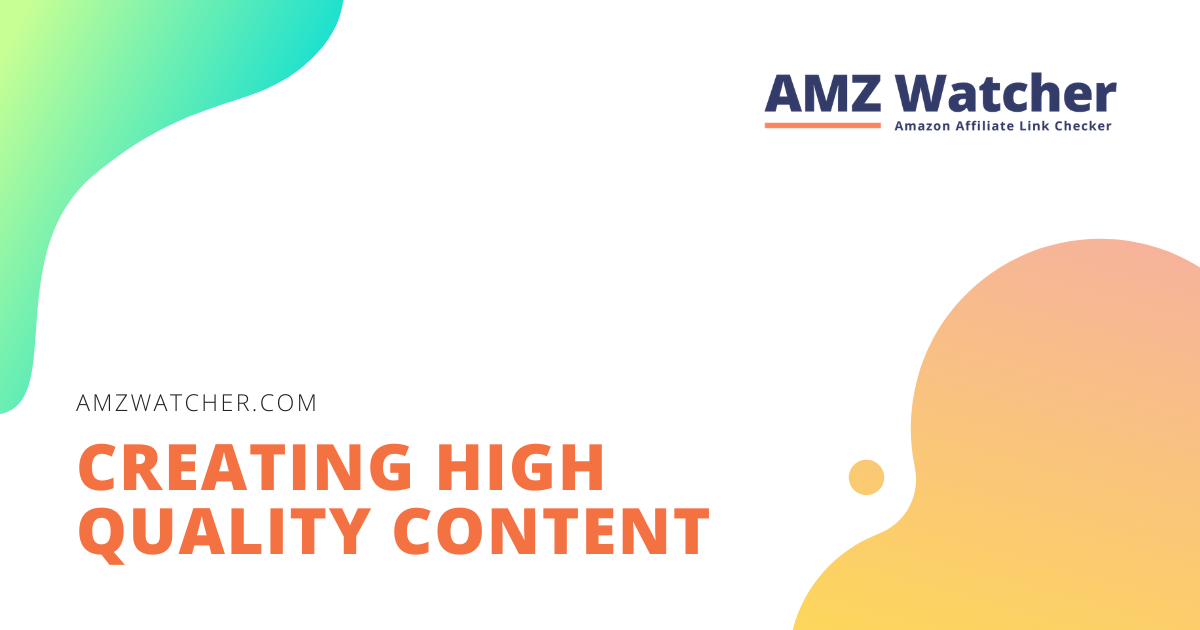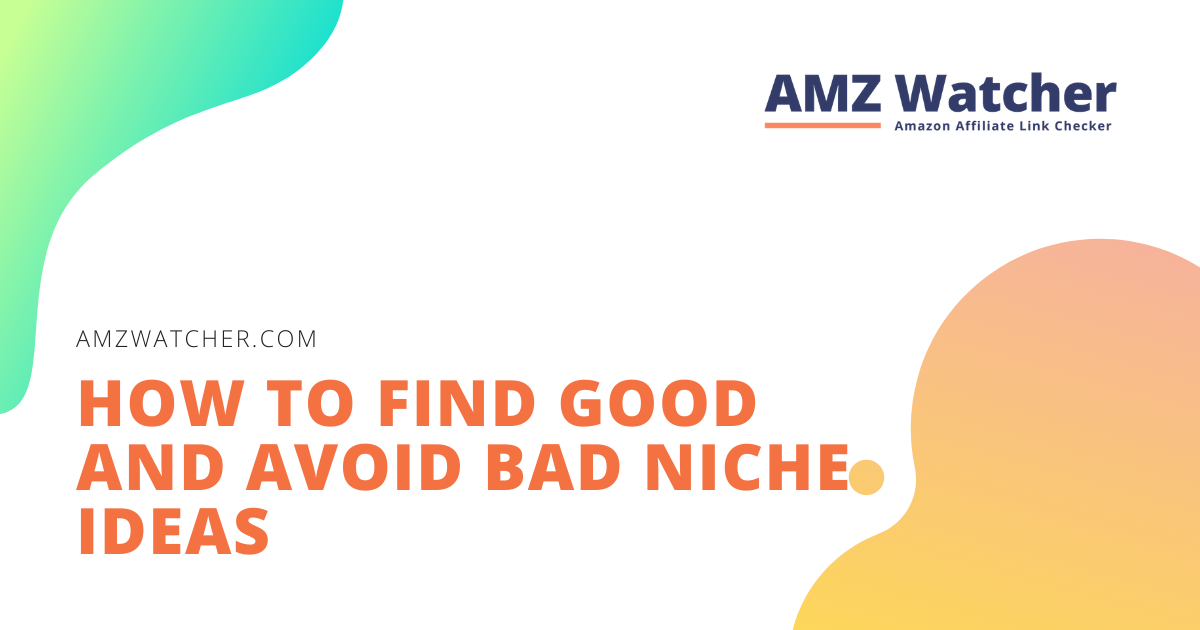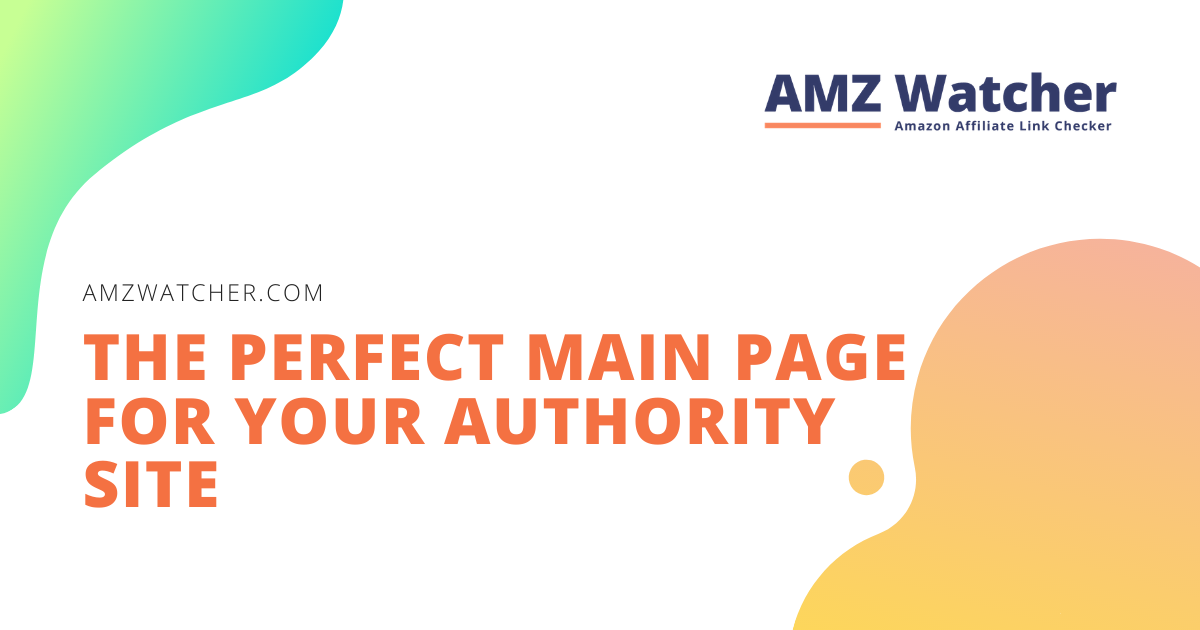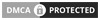Amazon is arguably one of the best shopping platforms out there, as it offers a vast range of products. Selling items ranging from skincare and clothing, to electronics, furniture, toys, books, household goods and more, there isn’t much you can’t find on Amazon. If you are anything like me, you may find yourself with a very full Amazon cart that you would love to share with others.
Whether it’s a purchase big or small, there are occasions where you may find yourself wanting to send your Amazon cart to someone – perhaps you want to share it with a friend, colleague, or family member. Perhaps you want a second opinion on a range of purchases you are thinking of making, or you need to ask a colleague which products would work best for a current project you are undergoing at work.
Although Amazon has a lot of features to offer, sharing your cart directly on Amazon is not one of them. Fortunately for you, in this article, we show you the easiest step-by-step methods of how to share your cart with anyone you need. We’ve got all the information you need! Let’s get started.
Contents
How To Share Amazon Shopping Cart
Just because sharing your basket within Amazon is not yet possible doesn’t mean you aren’t able to do it another way. There are ways to share it pretty easily – let us tell you about them! Keep in mind that some of the ways to share your cart include downloading and installing various programs.
Although there are a lot of extensions available, we would like to discuss our top two recommendations: Share-A-Cart and Shopping Cart Share.
Use the Share-A-Cart extension
Share-A-Cart is a Chrome/Mozilla extension that allows you to share your Amazon basket with ease.
To use this extension, head to share-a-cart.com and click on the ‘Get Share-A-Cart for Safari’ or ‘Get Share-A-Cart for Chrome’ button, depending on which browser you prefer to use on your desktop.
Let’s take a look at the process for Chrome first, and then we will move on to Safari.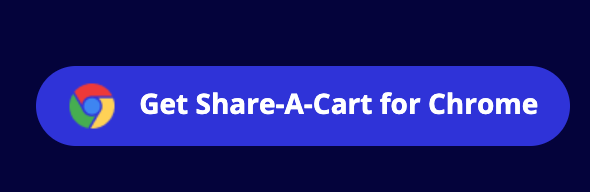
After clicking on ‘Get Share-A-Cart for Chrome’, wait for a new window to open. Then follow the steps below:
- Click ‘Add to Chrome’, this will add the extension to the top right of your Chrome browser
- Log in to your Amazon account
- Add to your basket as usual.
Once your cart is full of all your wanted items, you are now ready to share it with whoever you may desire. To do so:
4. Open your Amazon cart and click the ‘Create Cart ID’ button in the extension. Doing this will generate a unique code that you can share with others by copying and pasting the link, or choosing to share it via email or social media.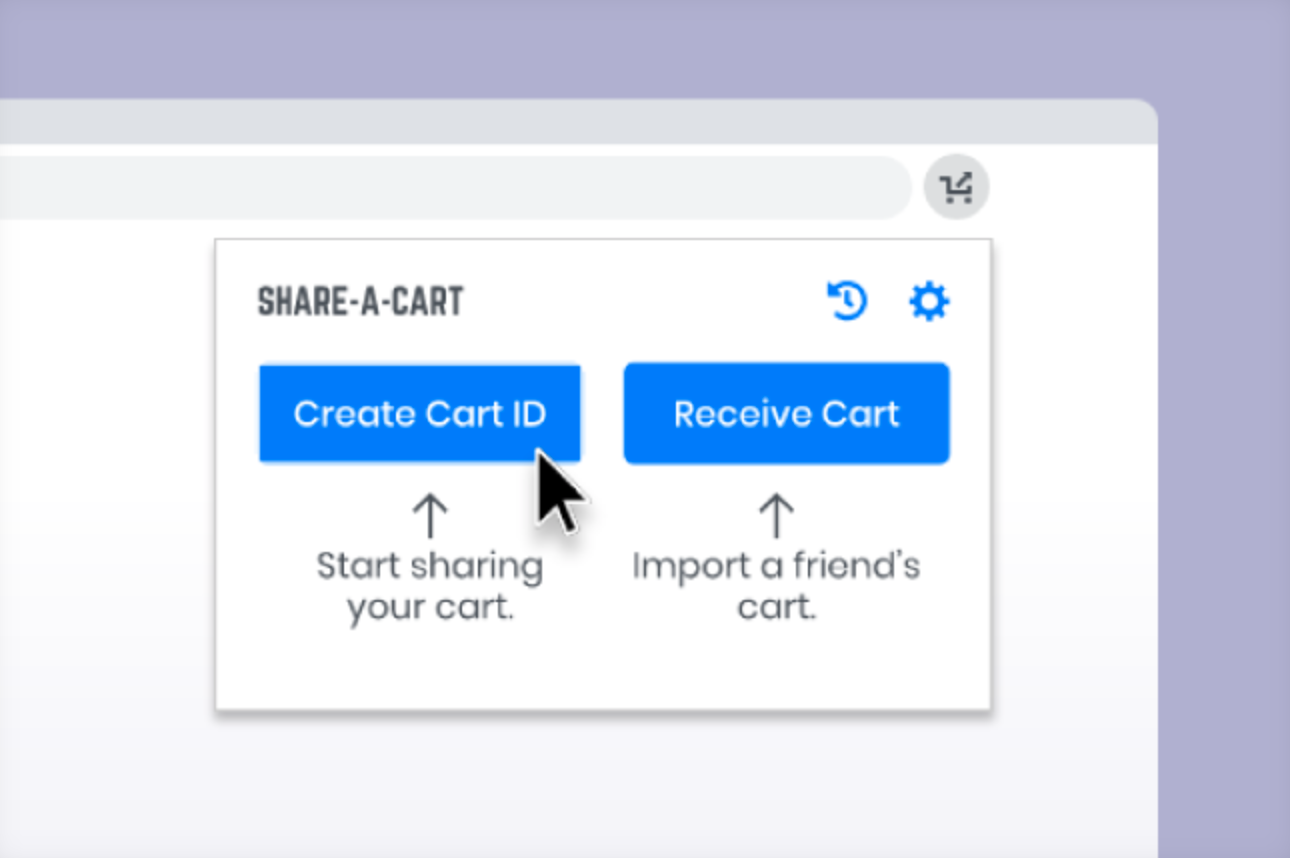
For your recipient to view your basket, they will also need to have the app or extension installed on their own device. Once they have this setup, instruct them to follow the steps below:
- Click on ‘Receive Cart’
- Paste your unique code into the Cart ID box.
- Click ‘Get Cart’ beneath the ID box and voila, there your cart will appear – as if by magic!
The recipient will now be able to view all the products you have saved. If they click on each item, they will be redirected to each product listing.
Share-A-Cart is also available for sites including Lulu Lemon, Etsy, Asos, Apple Store, Best Buy, eBay, IKEA, Nike, Shopify, Target, Wayfair, Zara, and a whole lot more.
Now let’s take a look at the process for Safari:
After clicking ‘Get Share-A-Cart for Safari’, you will be redirected to the Apple App store where you will be instructed to ‘Get’, or download, the app to your device. Then, follow the steps below:
- Enter your Apple ID to fully download the app
- Once the download is complete, continue to log in to your Amazon account and add items to your basket as usual.
Use the Shopping Cart Share extension
Shopping Cart Share is another easy and efficient extension to use for Amazon basket sharing. A notable difference to Share-A-Cart is that this extension is only available on Chrome and Android devices. To get started using Shopping Cart Share via Chrome, head to the website and click on ‘Add to Chrome’.
You will be redirected to a new window where you must navigate to another Add to Chrome button. Once clicked, you will be asked if you want to Add Shopping Cart Share for Amazon. Click ‘Add Extension’.
Once the extension is in place, you must log in to your Amazon account and open your basket. Here, you will be given an option to ‘share’ it. When choosing this option, it will generate a unique link for you and you will be able to share that link with whomever you wish.
Both the Share-A-Cart and Shopping Cart Share extensions work on all your regular internet browser like Chrome, Safari and Mozilla, as well as if you are shopping via the Amazon app.
How Do I Share Amazon Cart On Mobile Devices?
If you would prefer to share your Amazon cart via a mobile device then there are options for that too. Don’t worry mobile users, you aren’t left out! For iPhone or iPad users, head to the App store, and for Android users, navigate to the Google Play store. Once arrived at your store destination, search for and download the Share-A-Cart app.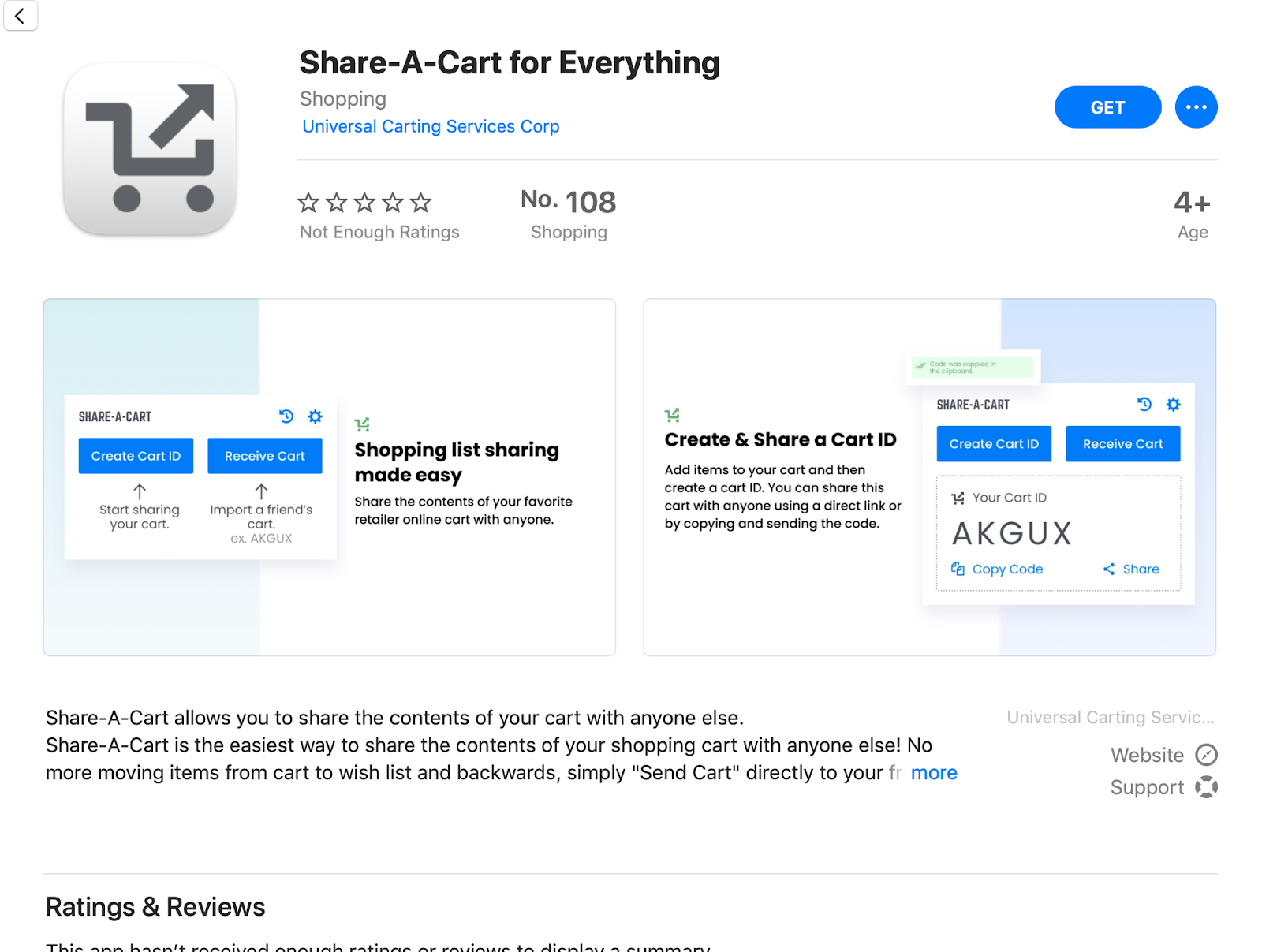
Unfortunately, the Shopping Cart Sharer is not available for apple devices, but Android users worry not! You guys are still able to join in the fun. Head to the Google Play store and download the Shopping Cart Sharer app.
Once you have downloaded the relevant app, open it up, and let’s get started. Open your basket within the app by clicking ‘View Cart and Checkout’. Then you will receive a message that reads ‘Transfer control of the cart’. Tick this and you will be automatically redirected and asked for the recipient’s email address. Enter the email address of the person who you want to share with. Next, click send, and you’re all done!
How To Add Items To Your Shared Amazon Cart?
You add products to your shared Amazon cart in the same way you would usually add items. Simply browse product listings and add to the basket as usual. Once it is full of items you’d like to share, you can follow the above steps to share your cart with family and friends.
How Long Can Items Stay In An Amazon Cart?
As an Amazon account holder, you are eligible to keep items within your cart for up to 14 days. After this time, the basket will appear empty, almost as if it has expired. If you do not have an account and instead are browsing as a guest, then your items will only remain saved for up to 30 minutes before disappearing. The items will likely still be available to purchase, but you will need to search for them again and re-add them to your cart.
Keep in mind that even if you have an item in your cart for up to 2 weeks, there is no guarantee that you will be able to purchase it for that duration. This is because products can go out of stock at any time. Or, the seller could remove the item altogether. So, if there is something you are keen to buy, we recommend buying it as soon as you can.
How Do I Share an Amazon Wish List?
Sharing your Amazon Wish List is really simple! Head to the My Lists section within your Amazon account. Next, locate the list you want to share. For the example below, we have used our list named ‘Shopping List’.
Next, select the ‘+Invite’ button. Here, a pop-up will appear with two options available – ‘View Only’ and ‘View and Edit’. You will need to decide what access you are willing to give your recipient. If you choose the ‘View and Edit’ option, you are giving the other person rights to change the quantities of products in your list, add or delete items, and leave comments as well – so make sure it’s someone you trust!
Once you have decided how you want to share your list, click the relevant button, and below it, you will be able to choose whether you want to copy the link or invite the recipient via email.
You are always able to remove people from your shared lists by heading to Manage People which is located in the ‘…More’ section of Wish Lists.
How Do I Share Amazon Wish Lists On Mobile Devices?
The easiest way to share your wishlist on mobile devices is via the Amazon app, so go ahead and download that if you don’t already have it on your device. Once installed, open the app and click on the three lines in the bottom right-hand corner. Select Wish Lists and pick the list you want to share. Similarly to the desktop process, click the ‘+Invite’ button and choose the access level you want the recipient to hold.
Once chosen, you will see that there are a few extra options for sharing on mobile than there are on desktop. You can share your list by copying and pasting the link, or sending an email or text message. Or, if you click on ‘More’, you have options to Whatsapp the link, add to a Google Drive, or share via Facebook messenger.
The Bottom Line
Overall, it is really simple and quick to share both your Amazon cart and Amazon Wish List with whomever you please. With a quick download of an app or installation of a plugin, you will be able to share both your cart and lists with ultimate ease and efficiency. It doesn’t take long to set up the plugins either, which makes the process really smooth.
If you are someone who is always in need of a second opinion on your purchases or uses Amazon a lot for work, then you will benefit hugely from being able to share your cart quickly. And who knows? Maybe one day Amazon will integrate its own sharing feature within the platform. Let’s watch this space!
FAQ
How Long Can You Keep Items in Your Amazon Cart?
For Amazon members, items will remain in your basket for up to two weeks. For guests, it will replenish automatically every 30 minutes. The items don’t stay forever, so we advise you to be quick if you can.
How Many Items Can Amazon Cart Hold?
There is a limit on how much your basket can store, unfortunately! That number is 1000 items. However, that doesn’t mean 1000 separate or unique items, in some cases. Let’s say you have 10 products that each have a quantity of 10. That adds up to equal 100 items. Or, you have 50 products, each with a quantity of 20, which equals your limit of 1000 items. Bear in mind as well, that the Amazon cart is limited to 50 types of goods.
Can Amazon Convert Shopping Cart to Wishlist?
No, it is currently not possible to move your whole cart to a wishlist. You can add items to your ‘Save For Later’ list, which appears beneath the basket page.
Сan Amazon Convert Wishlist To Shopping Cart?
You can convert your wish list into a shopping cart using the extension Shopping Cart Share. Simply locate the wish list you want to move and then select ‘Move to Cart’. Alternatively, you can go to your list within Amazon and click ‘Add to Basket’ next to each item on your list. This could be pretty time-consuming if you have a lot of items to go through though.
How To Create a Cart ID On Amazon?
Using the extension Share-A-Cart, add items to your Amazon cart as usual, and then select Create ID within the extension. This will generate a unique link for your cart that you will be able to share with friends, family, colleagues, or whoever you wish! Once the link has been generated, you will have the option to copy and paste the unique link or share it via your recipient’s email address. Easy as pie!