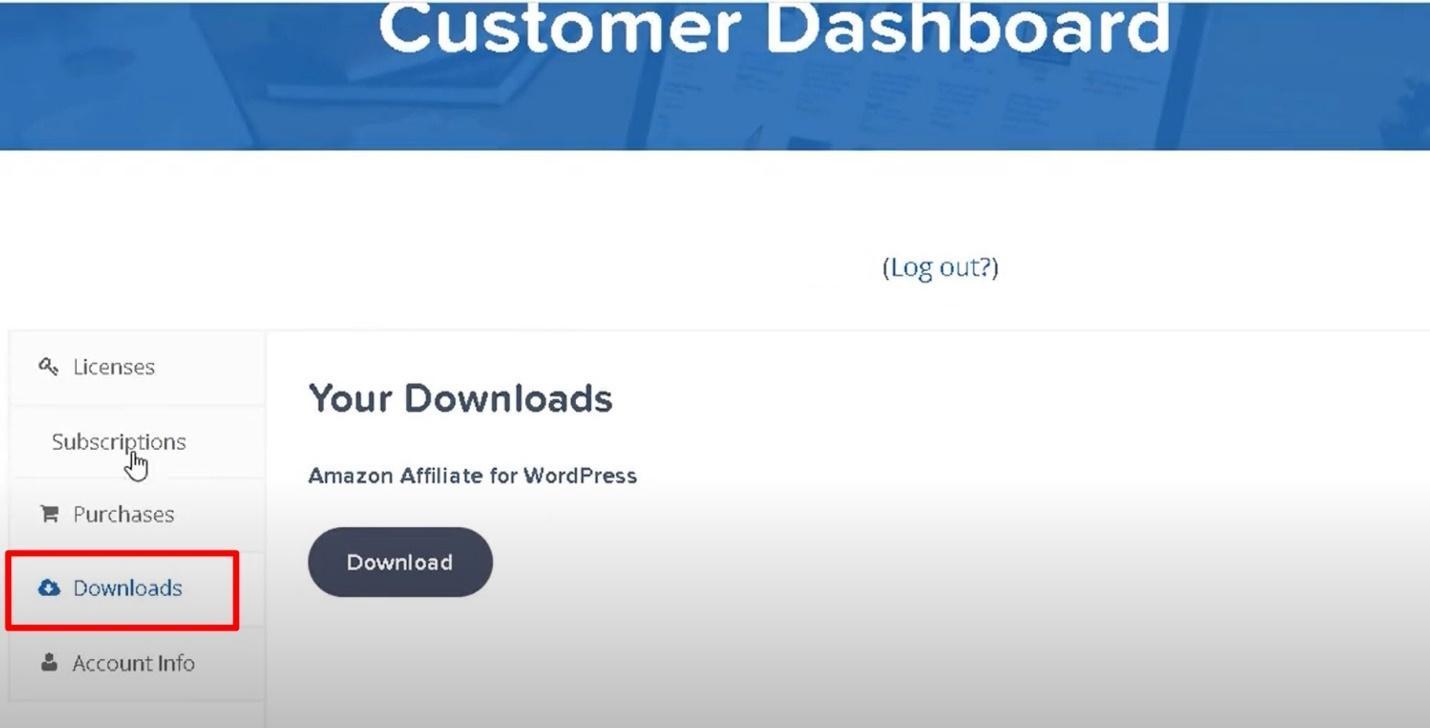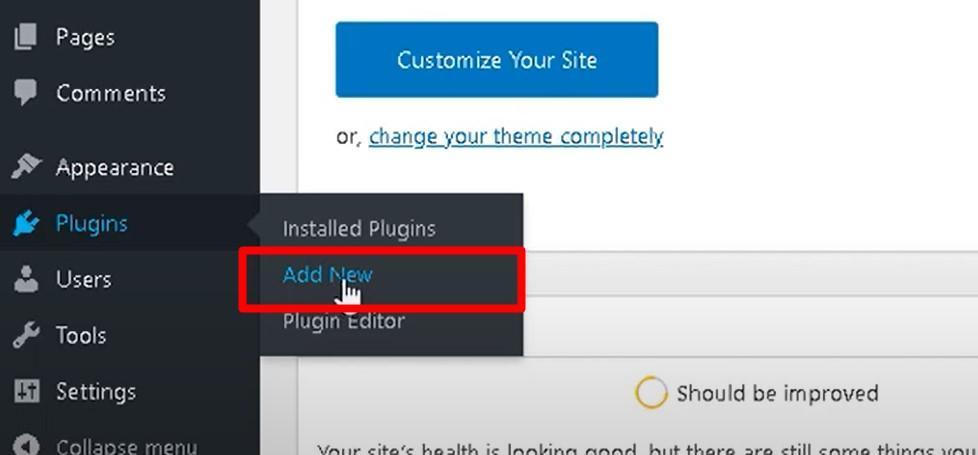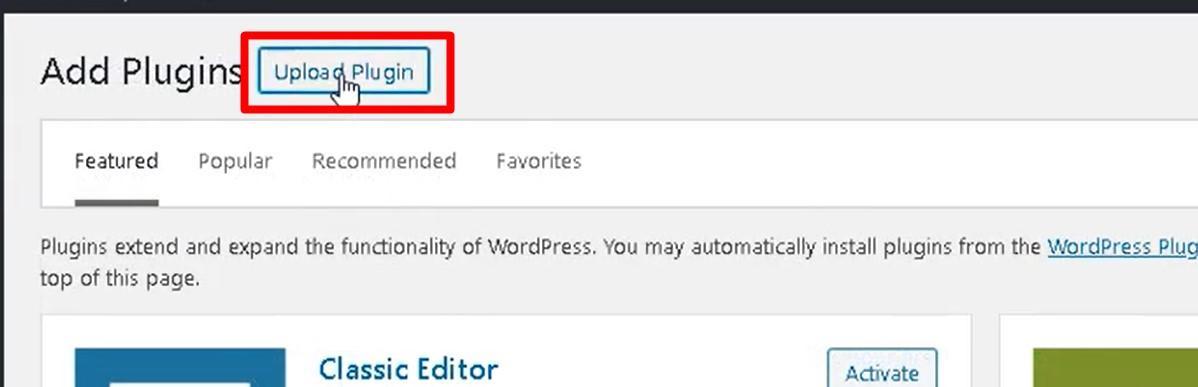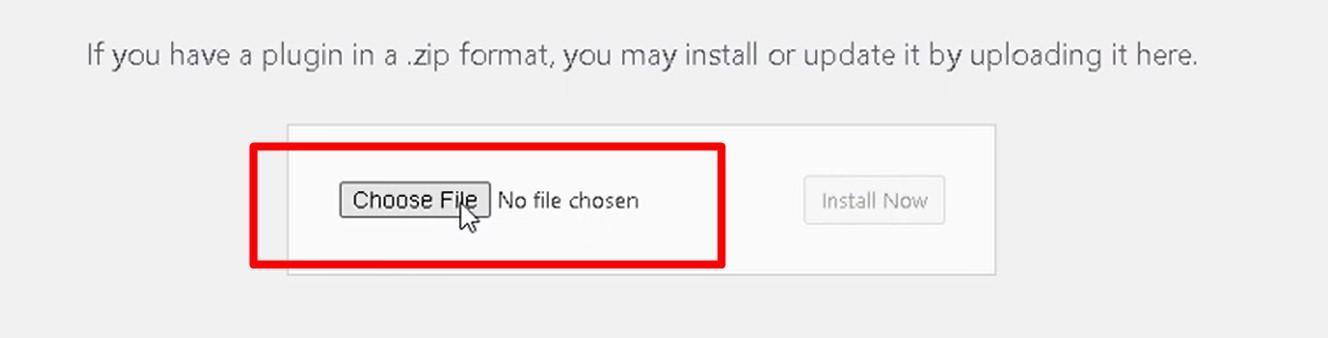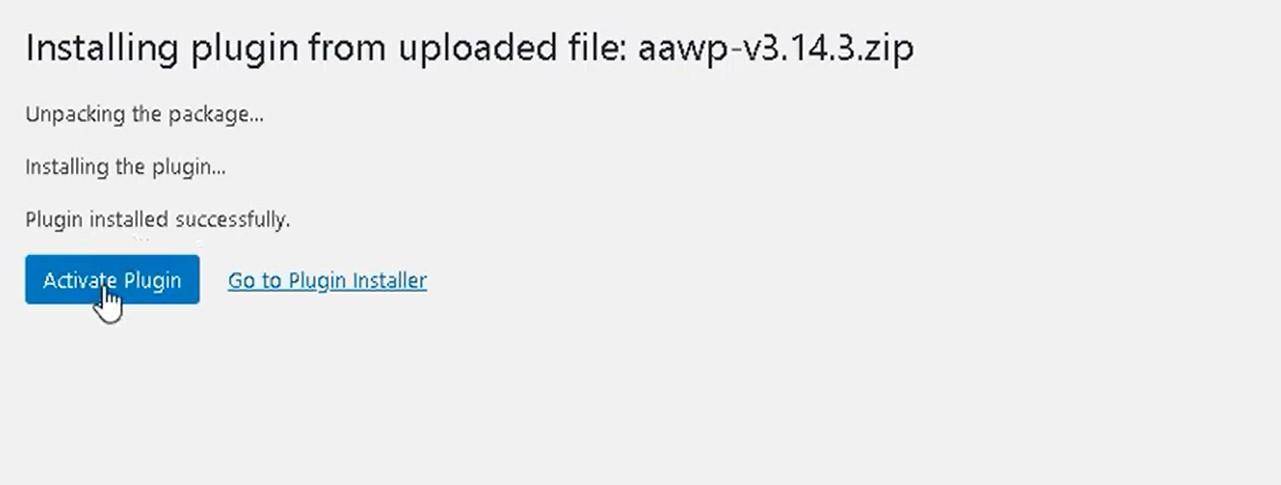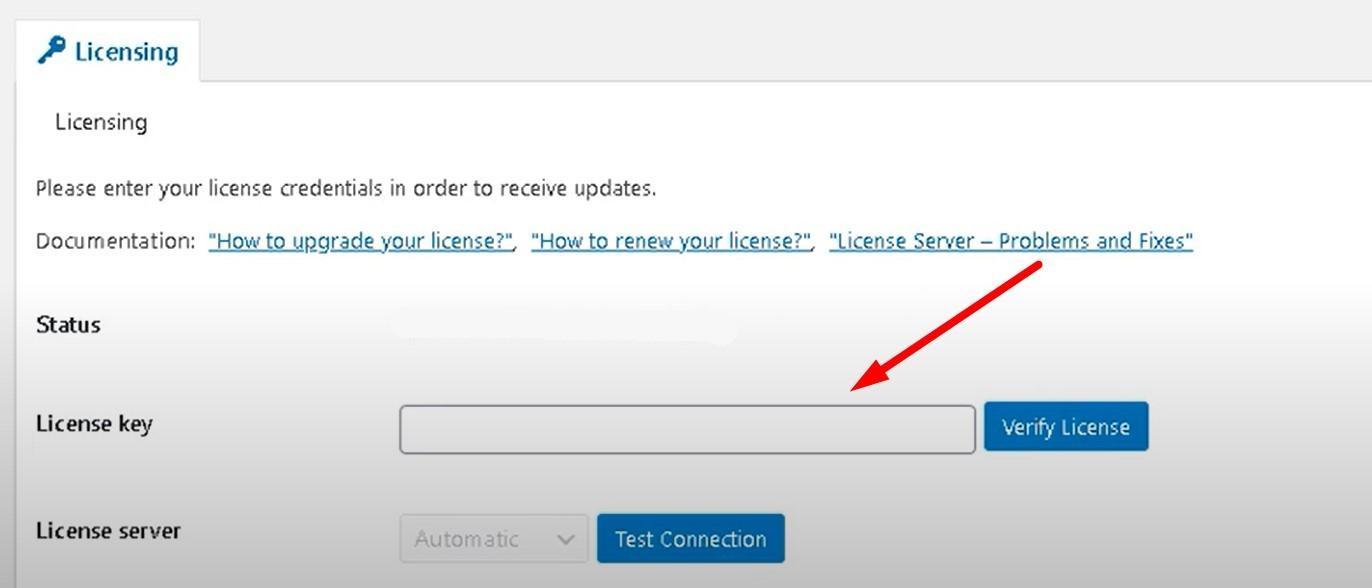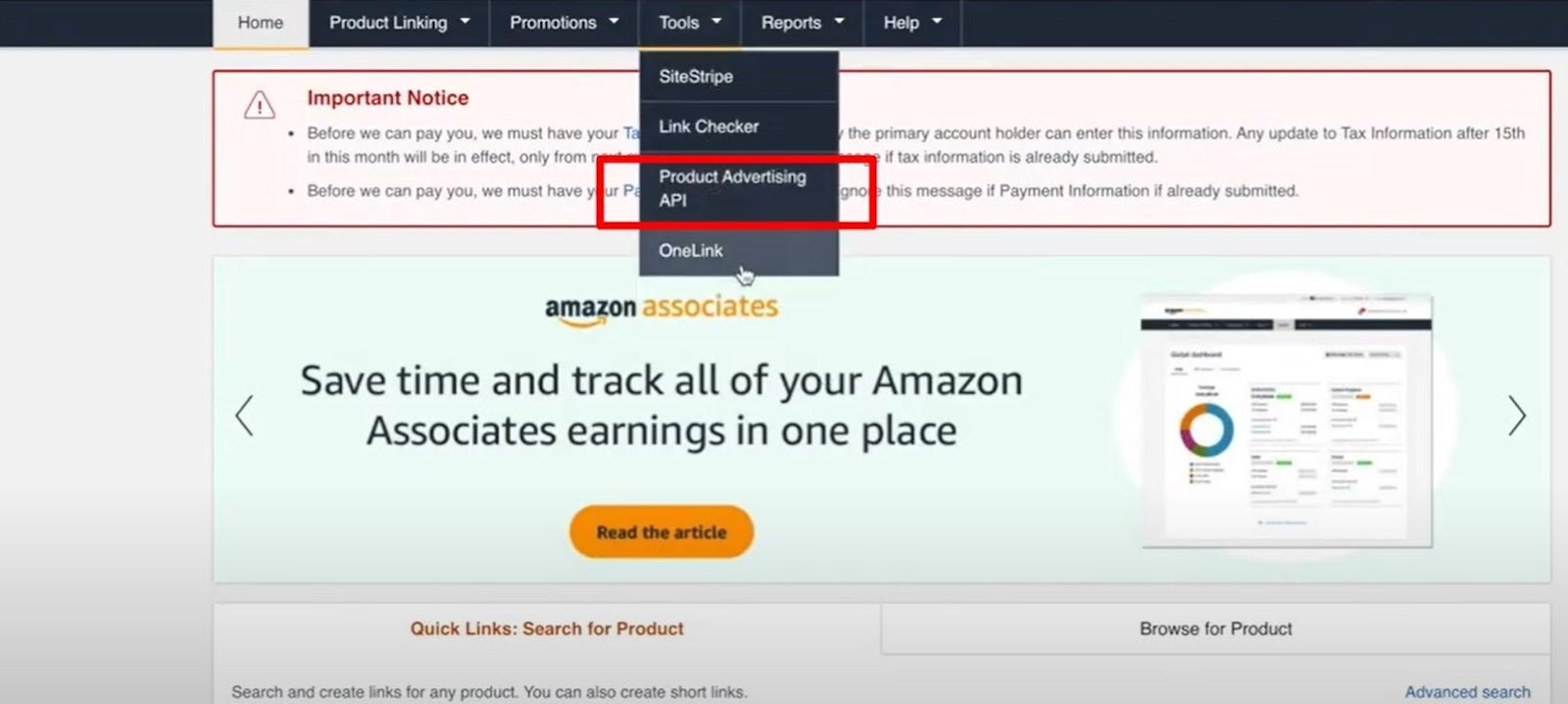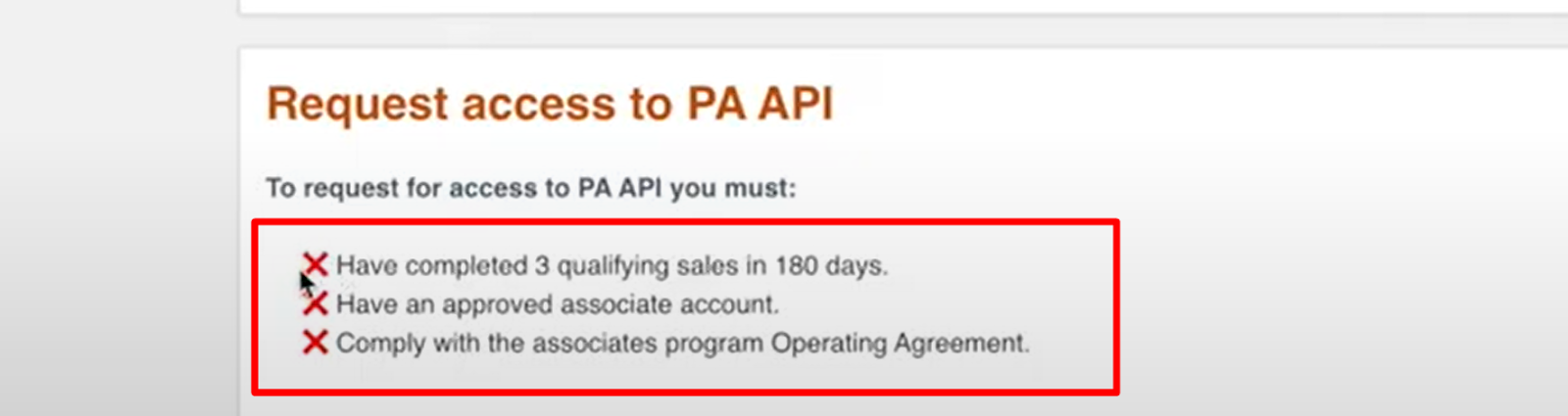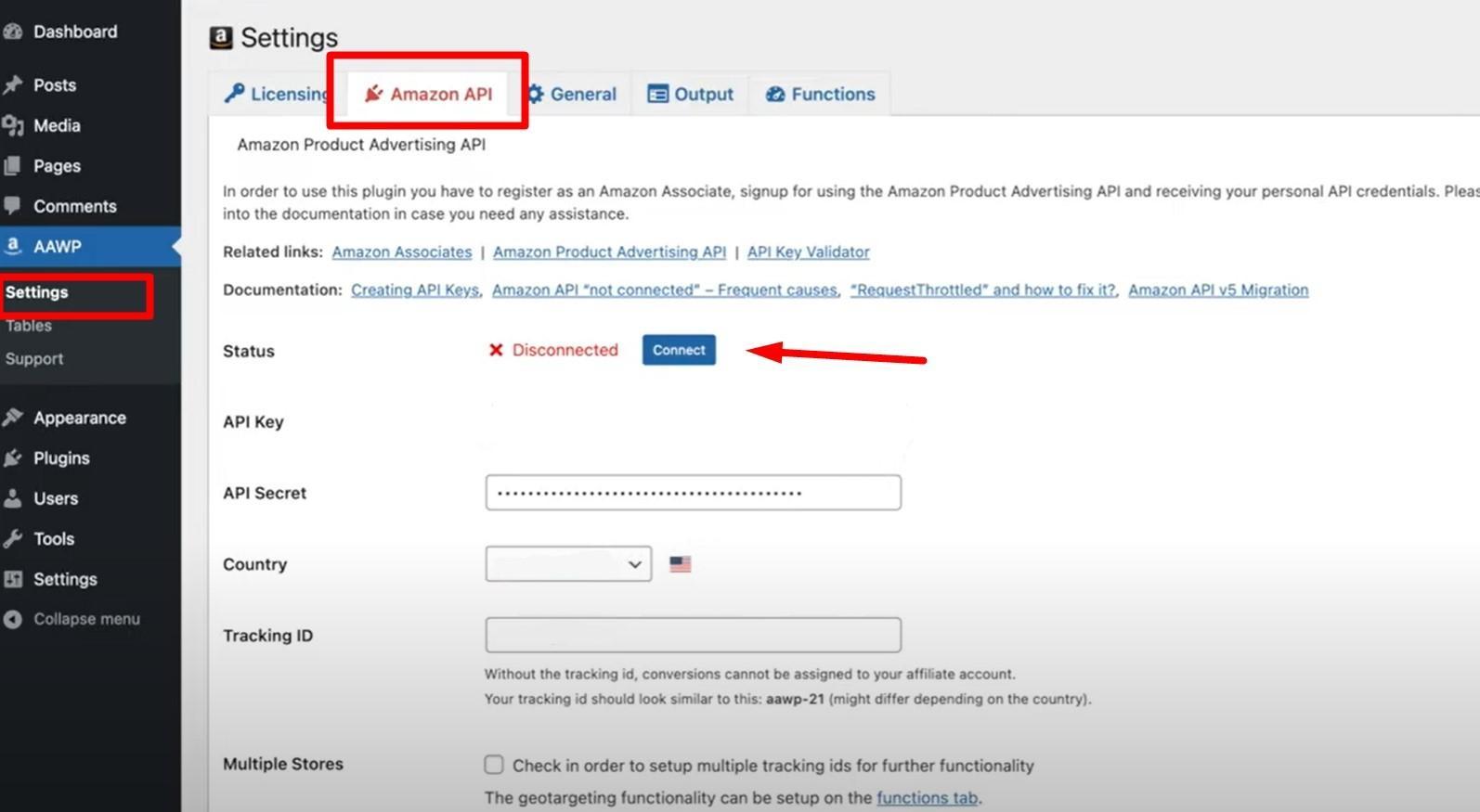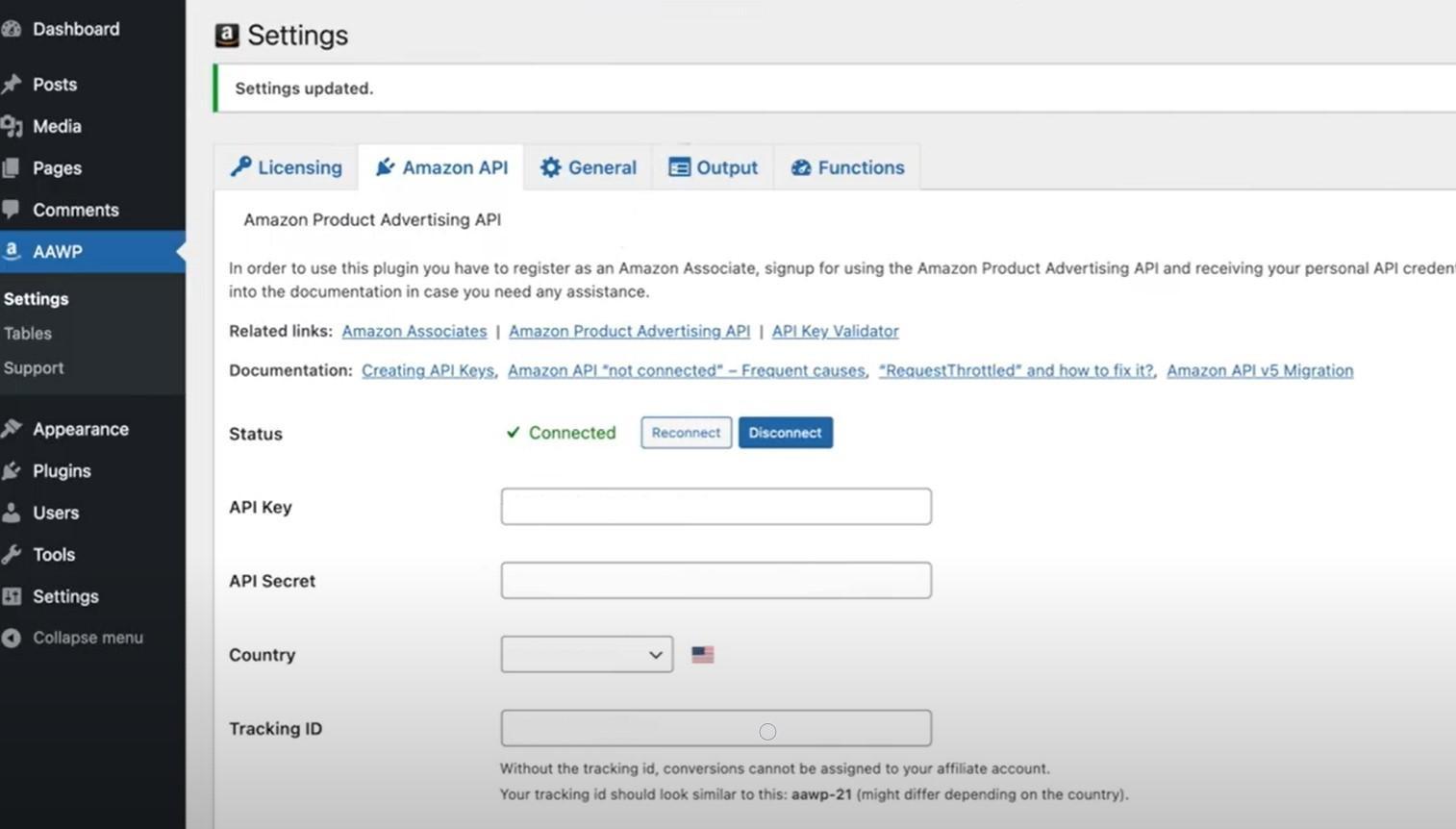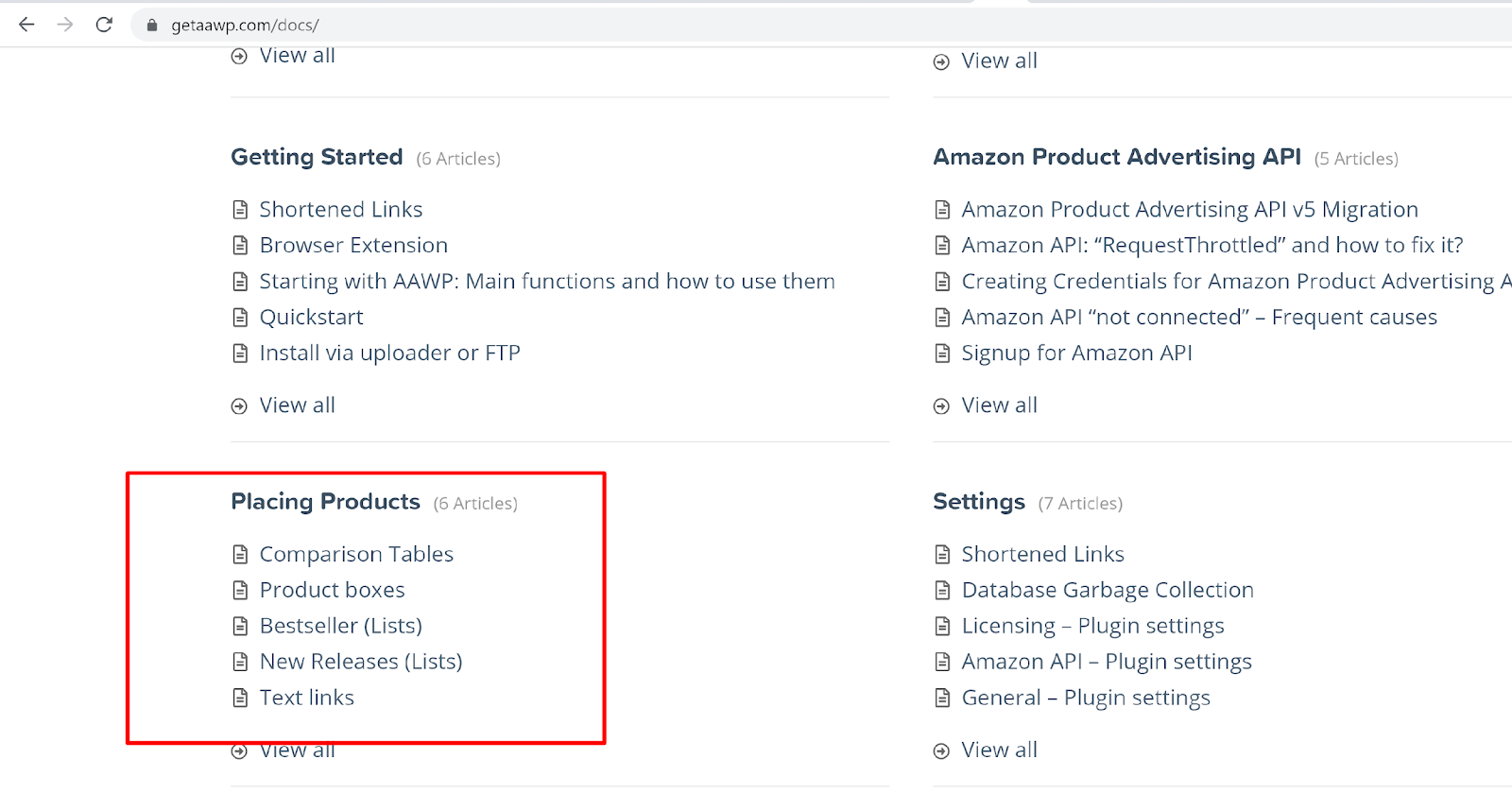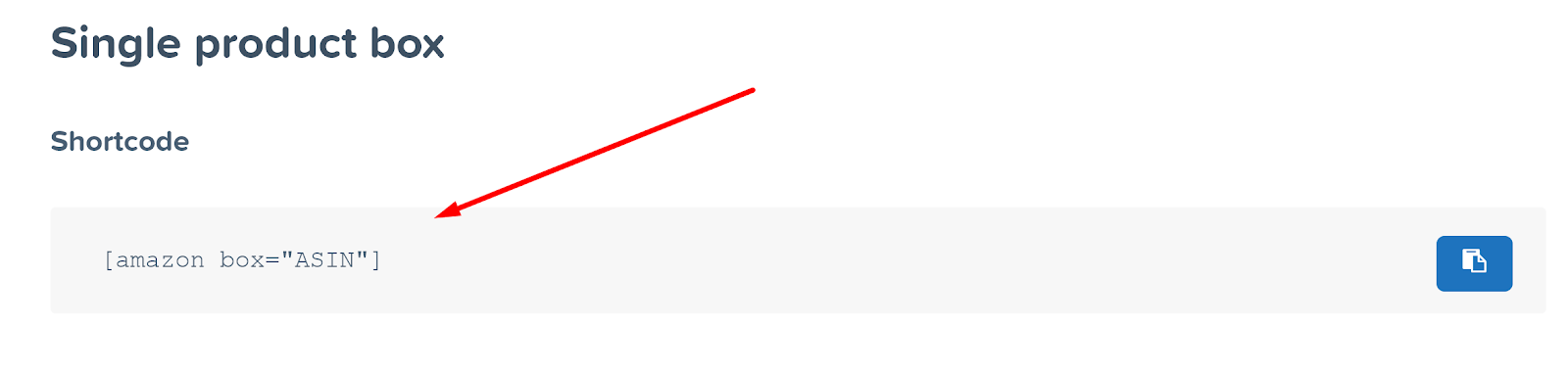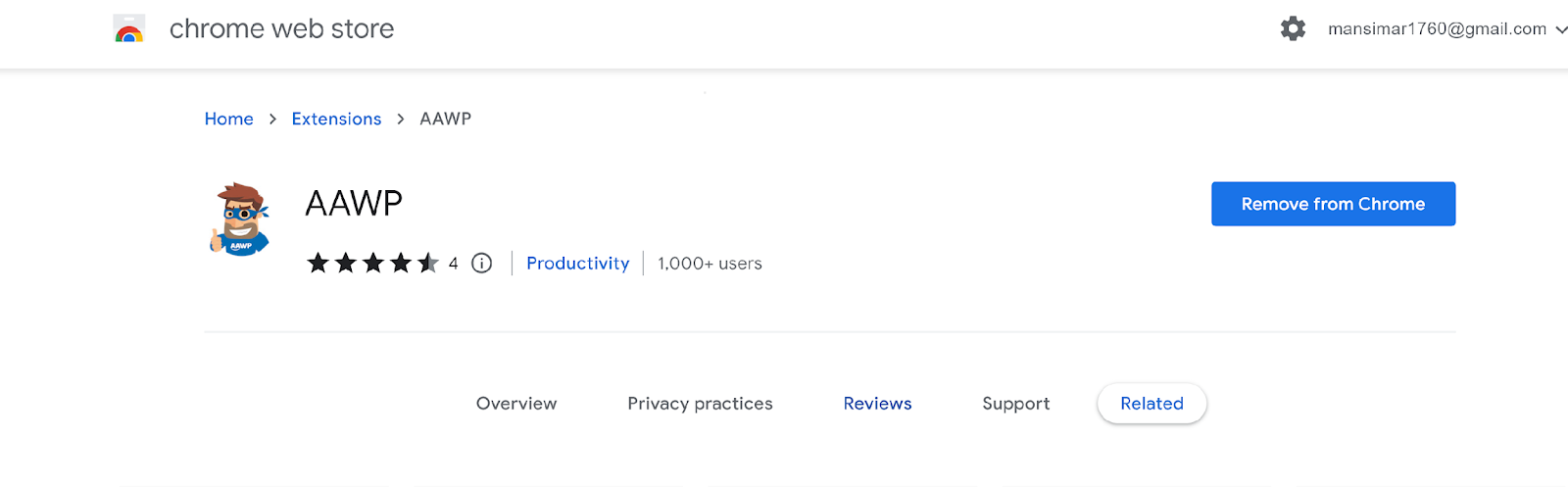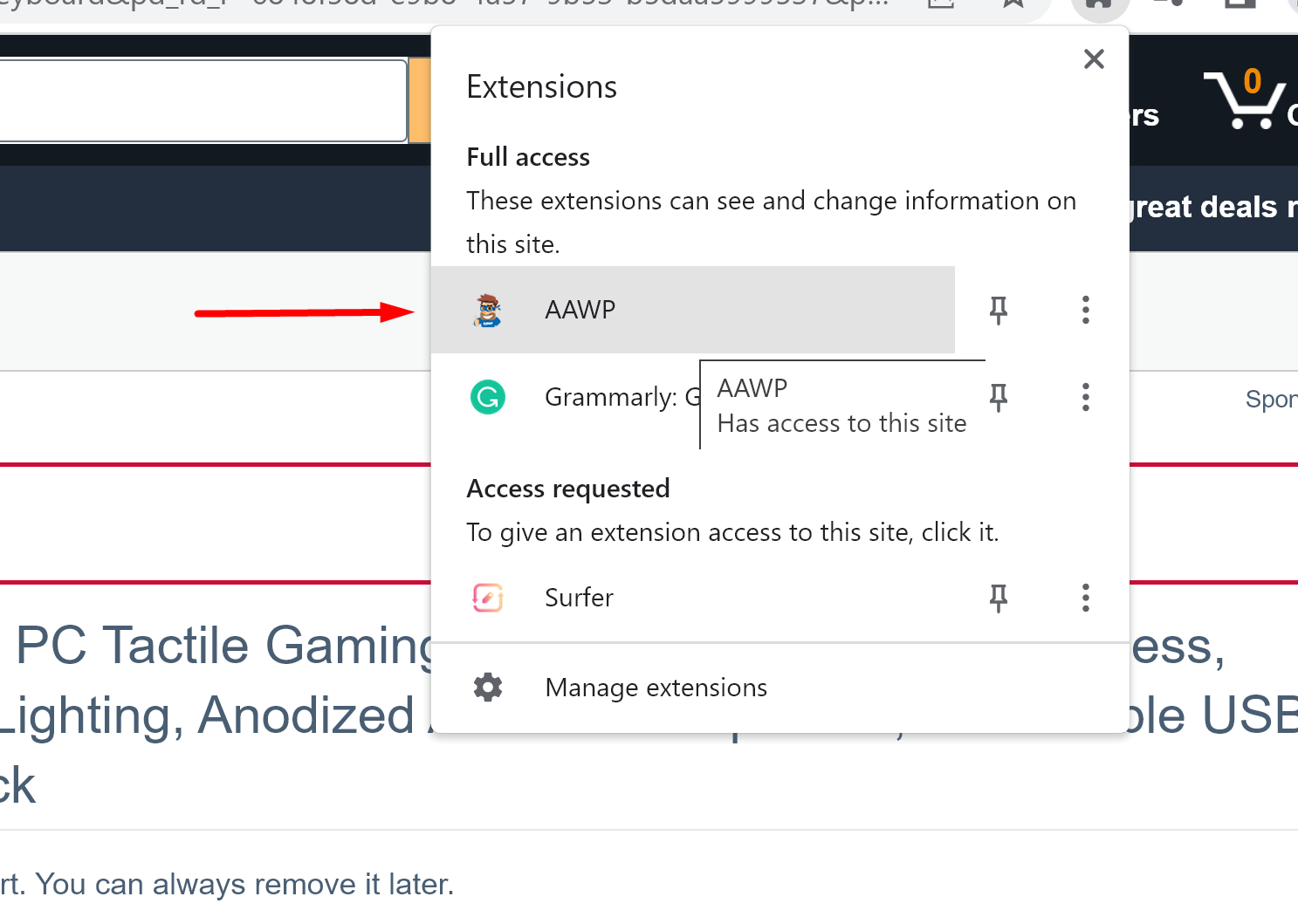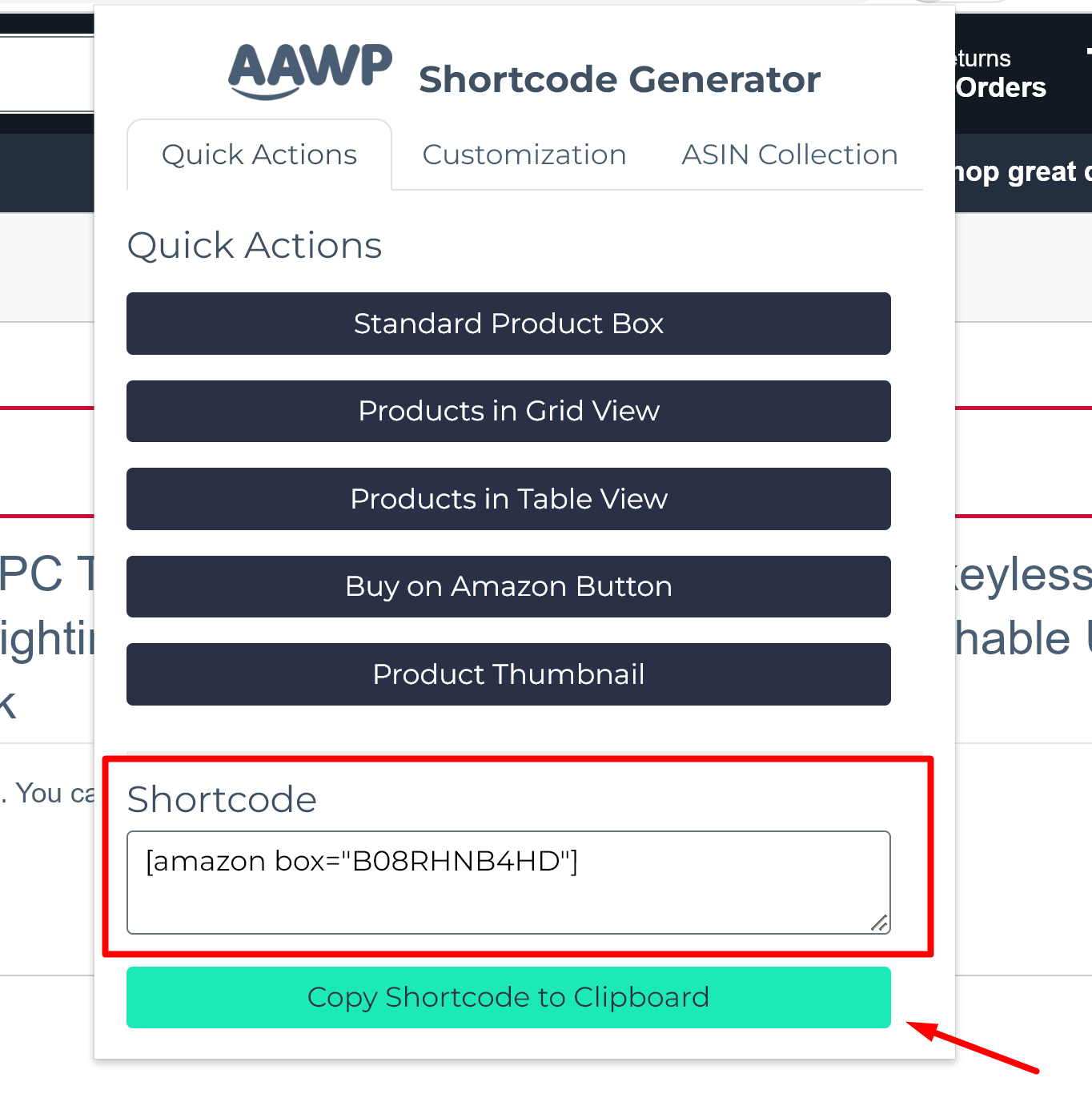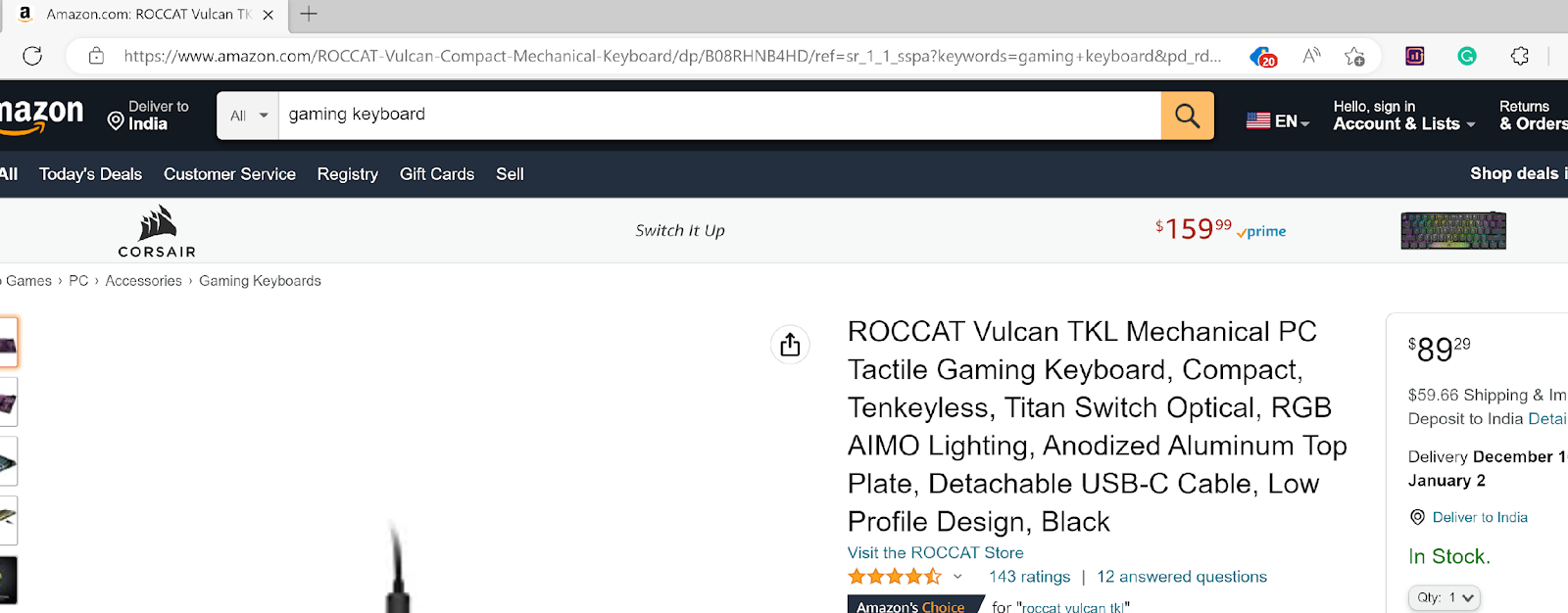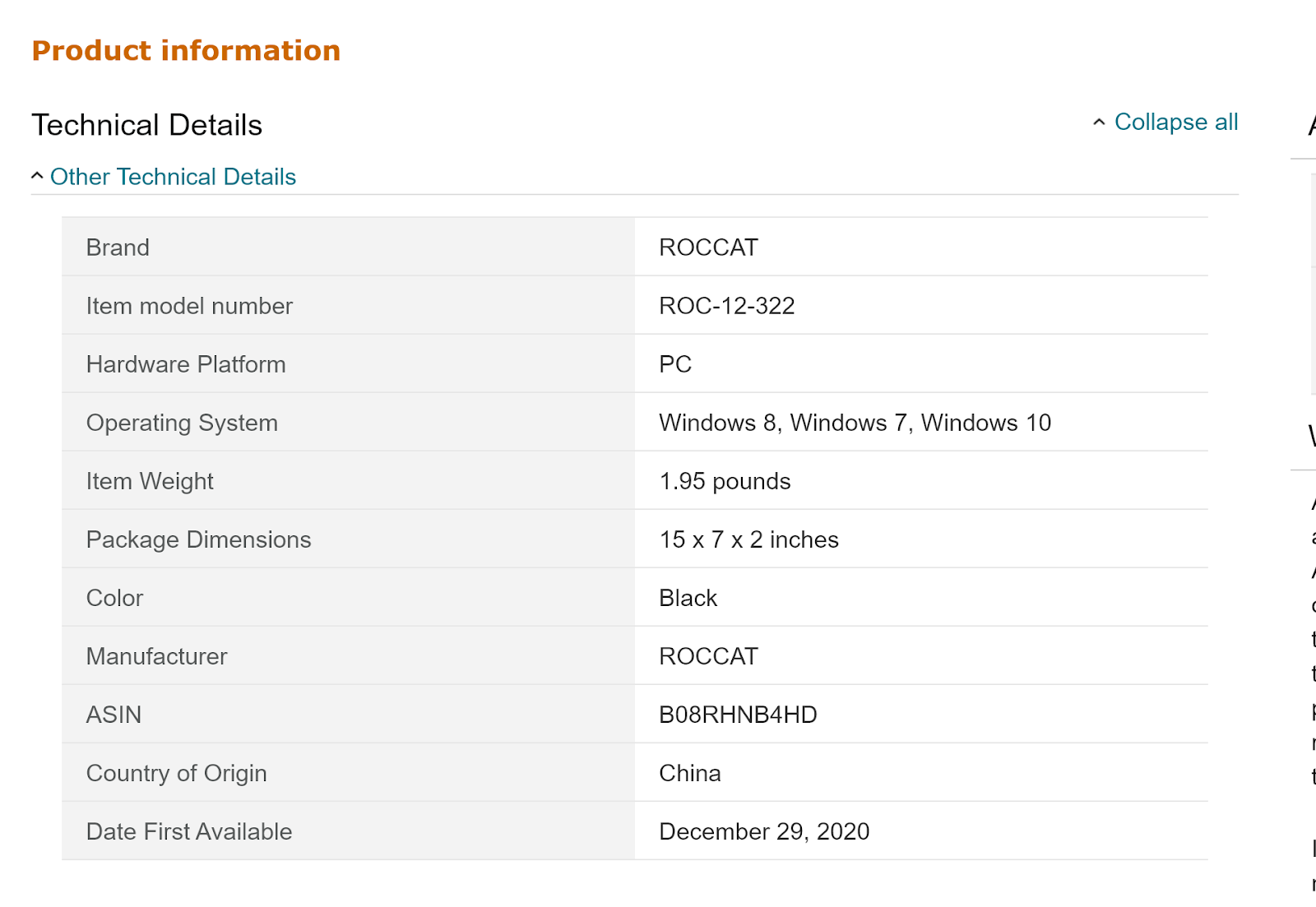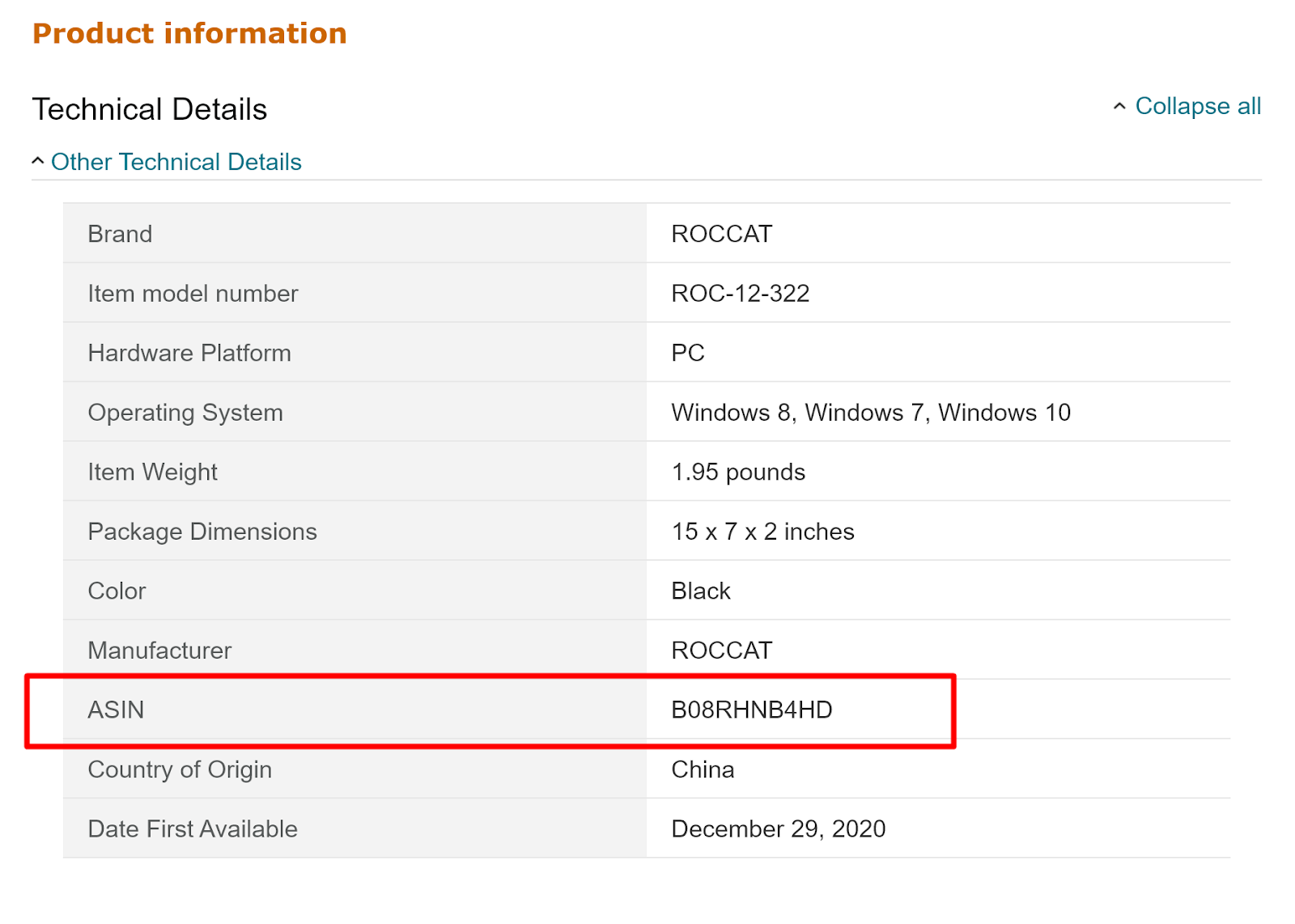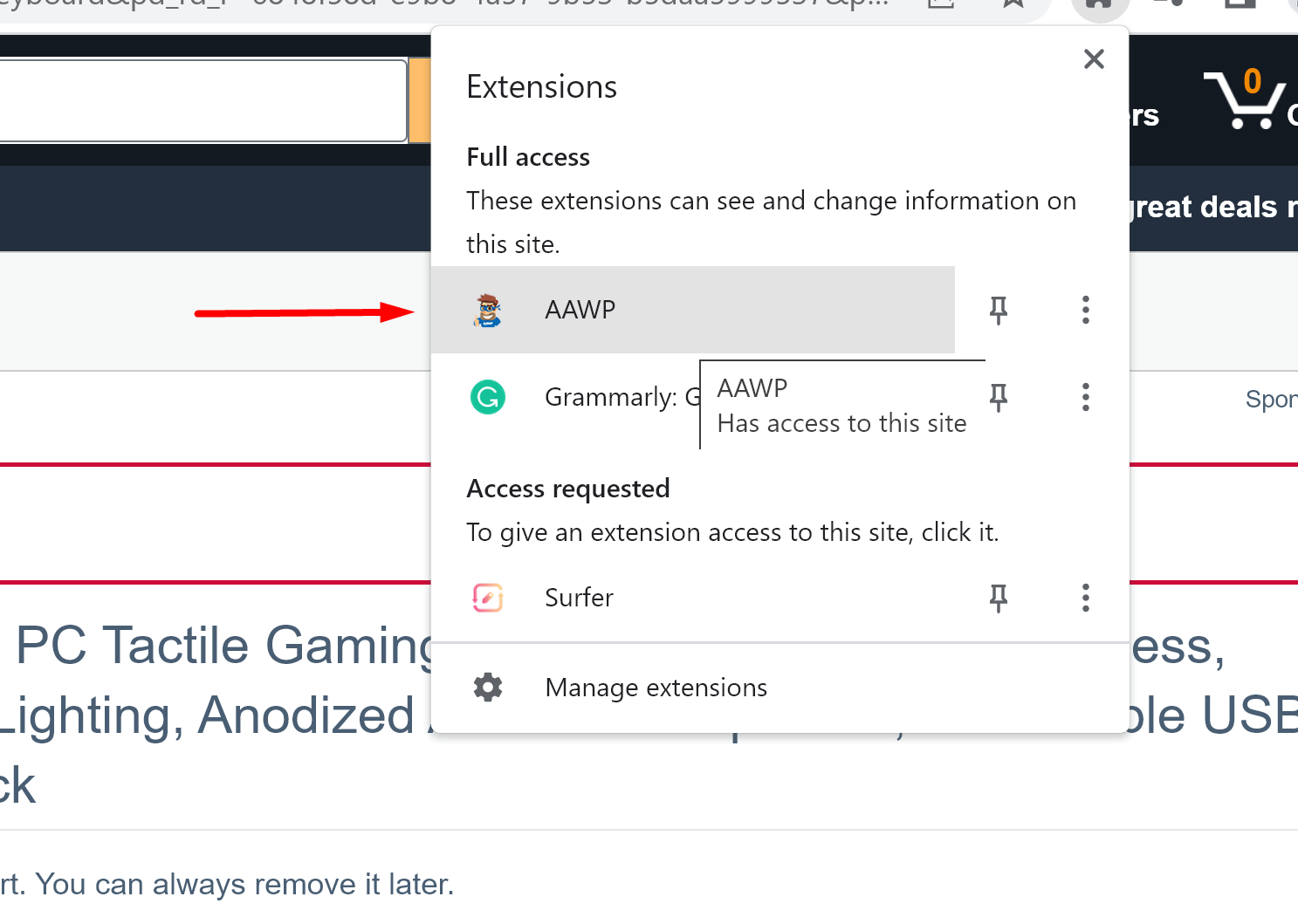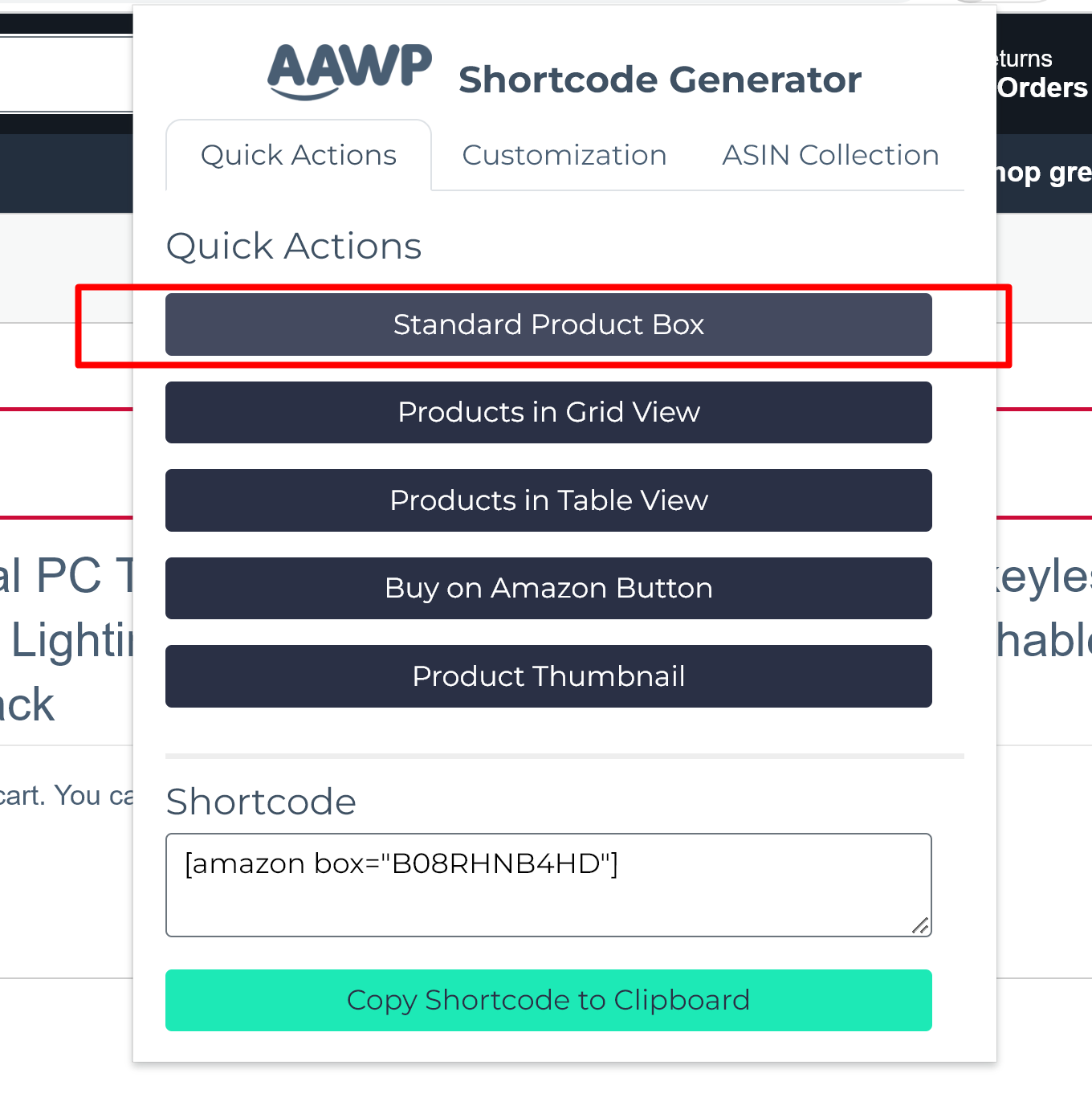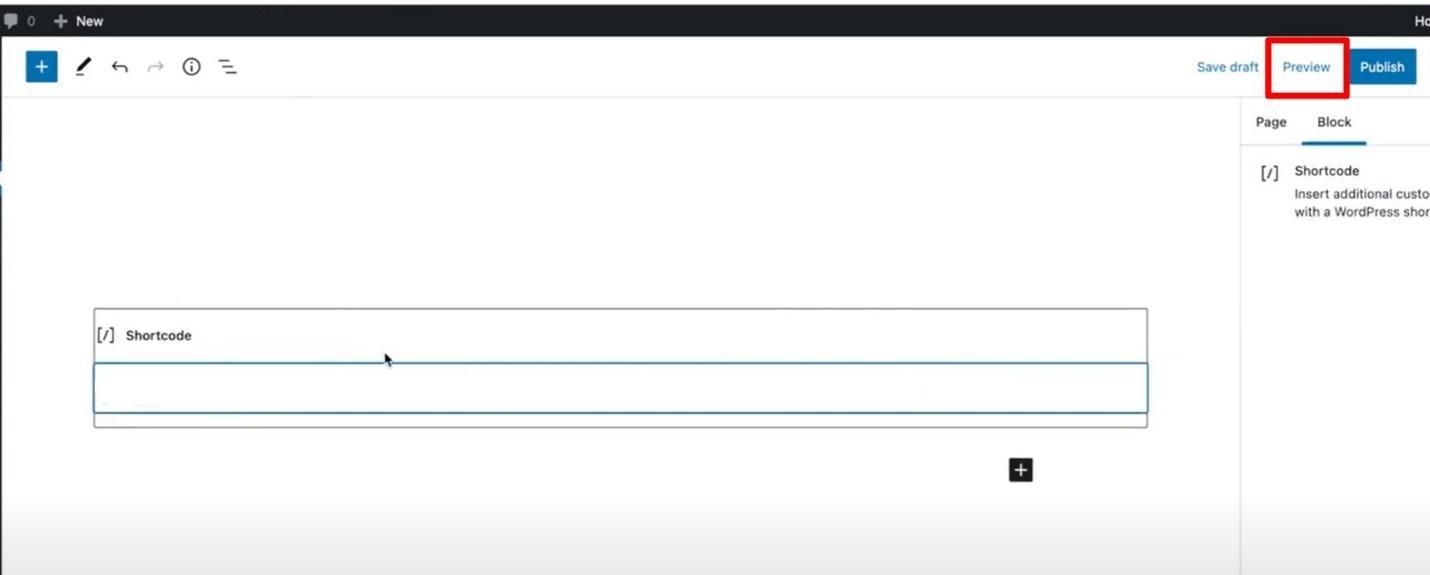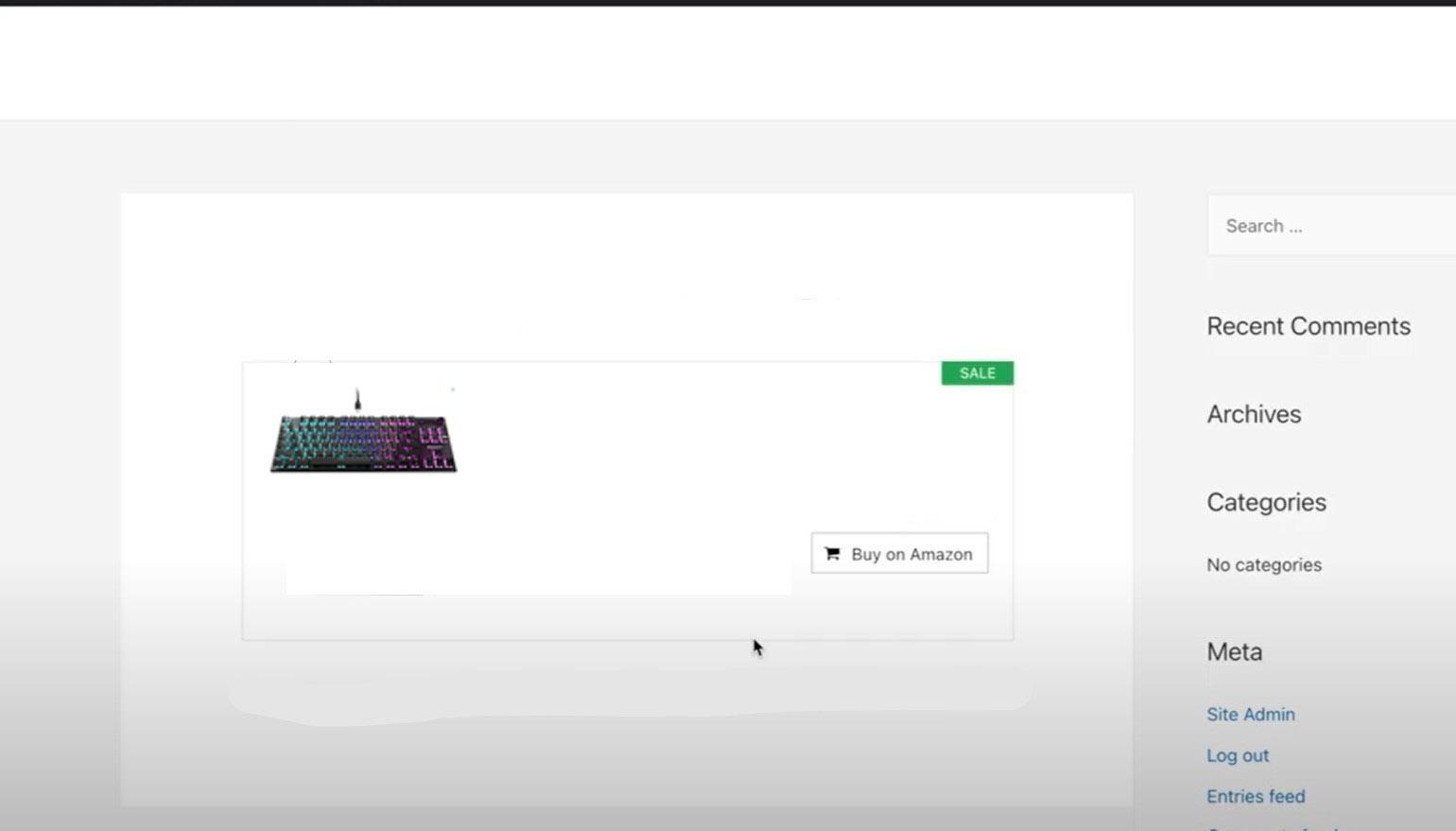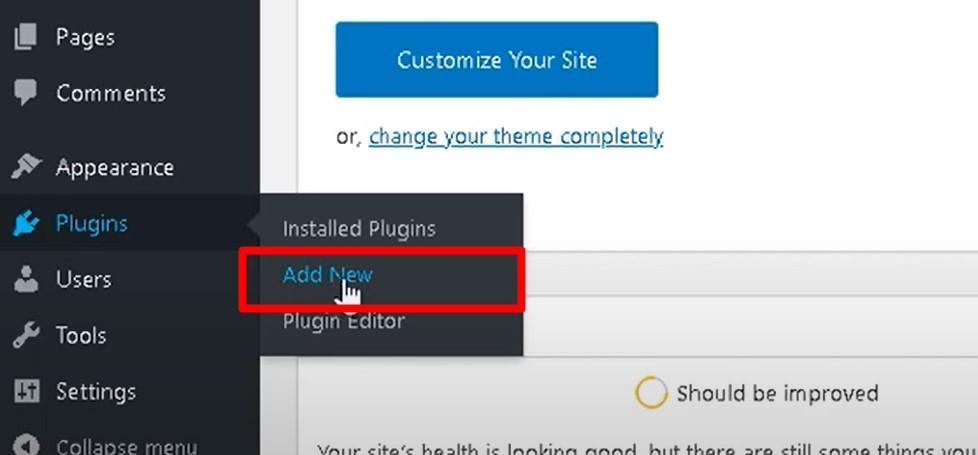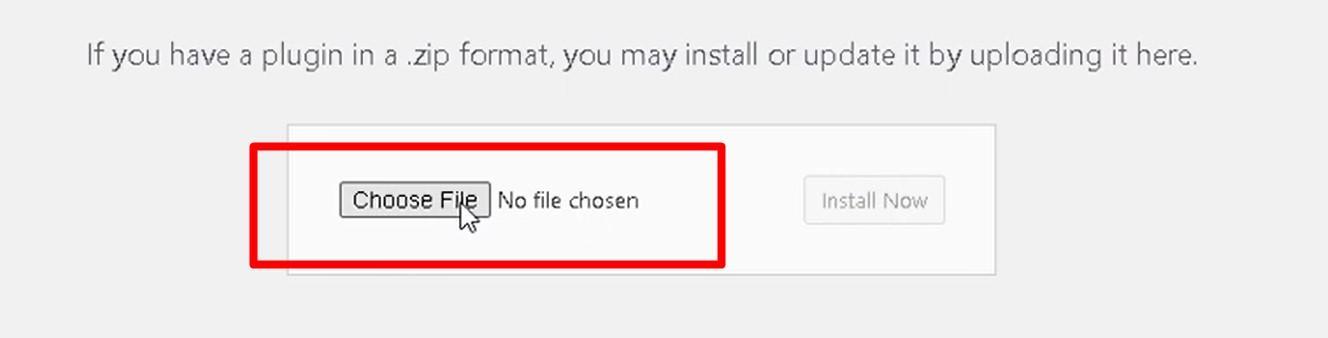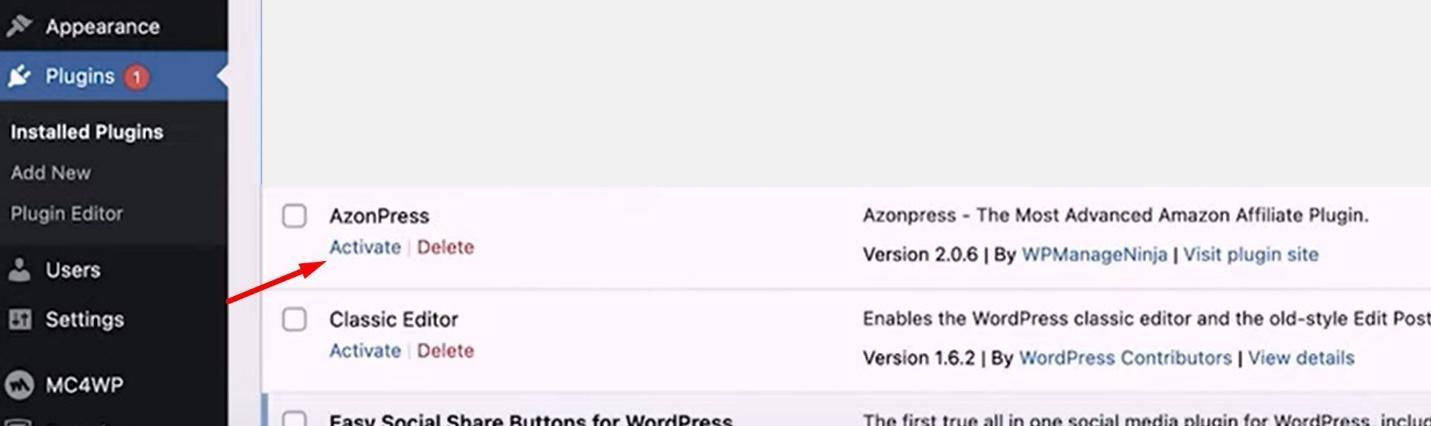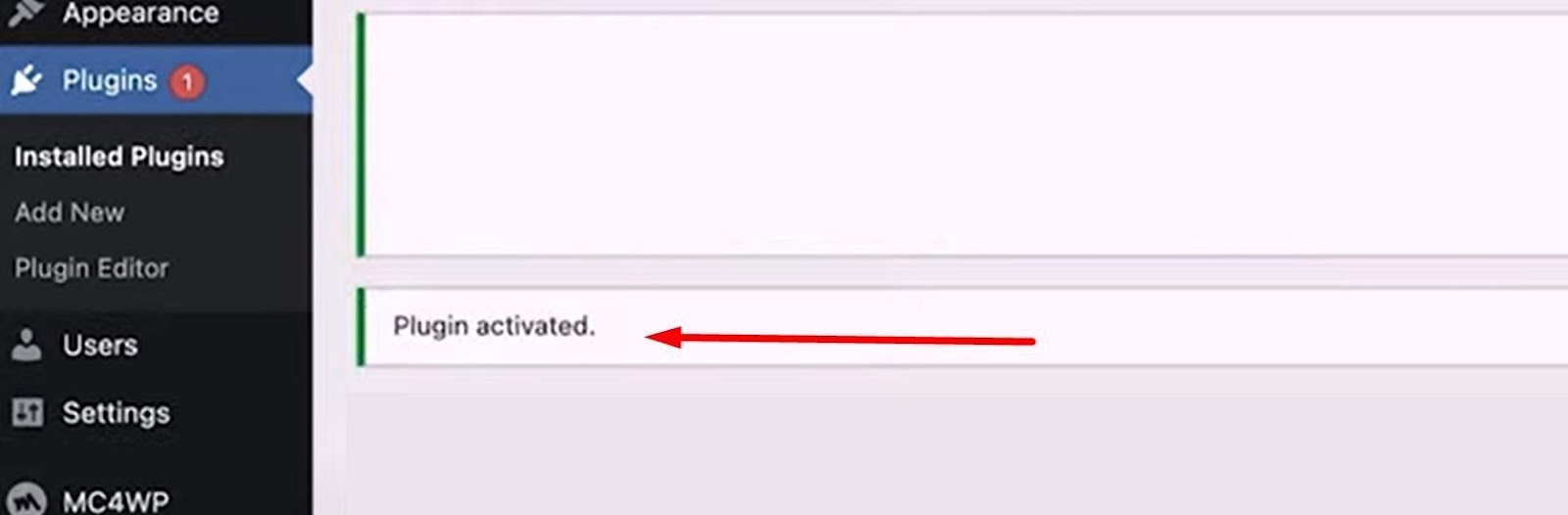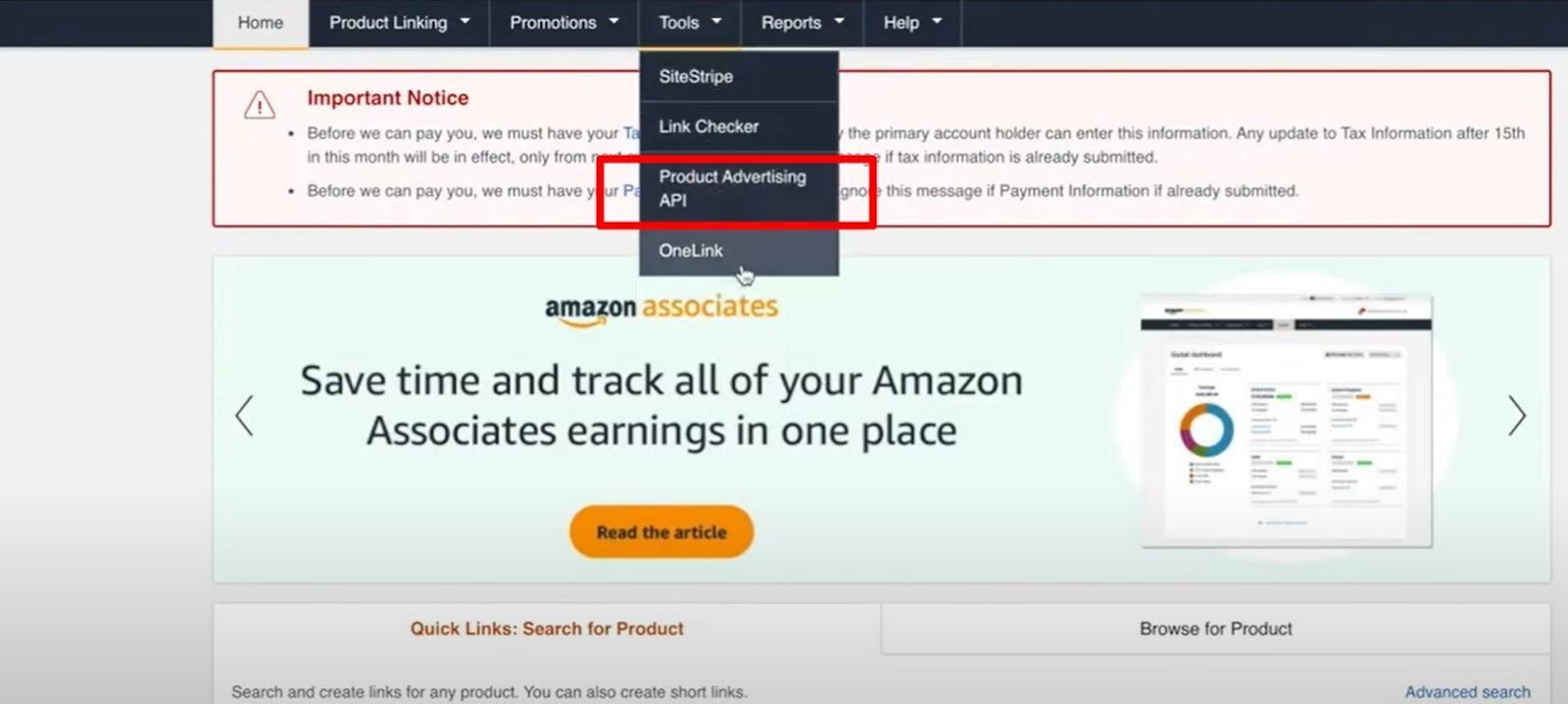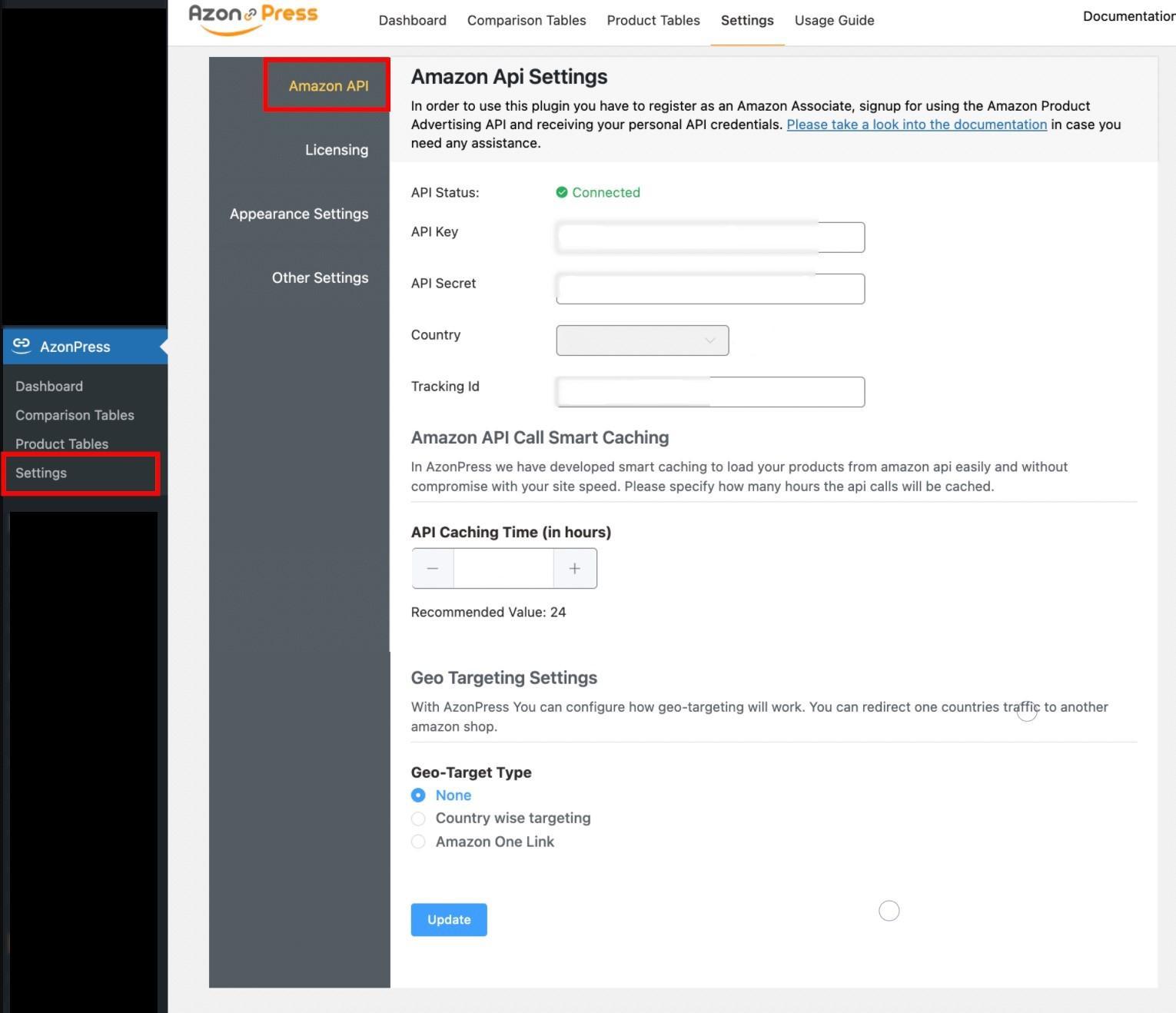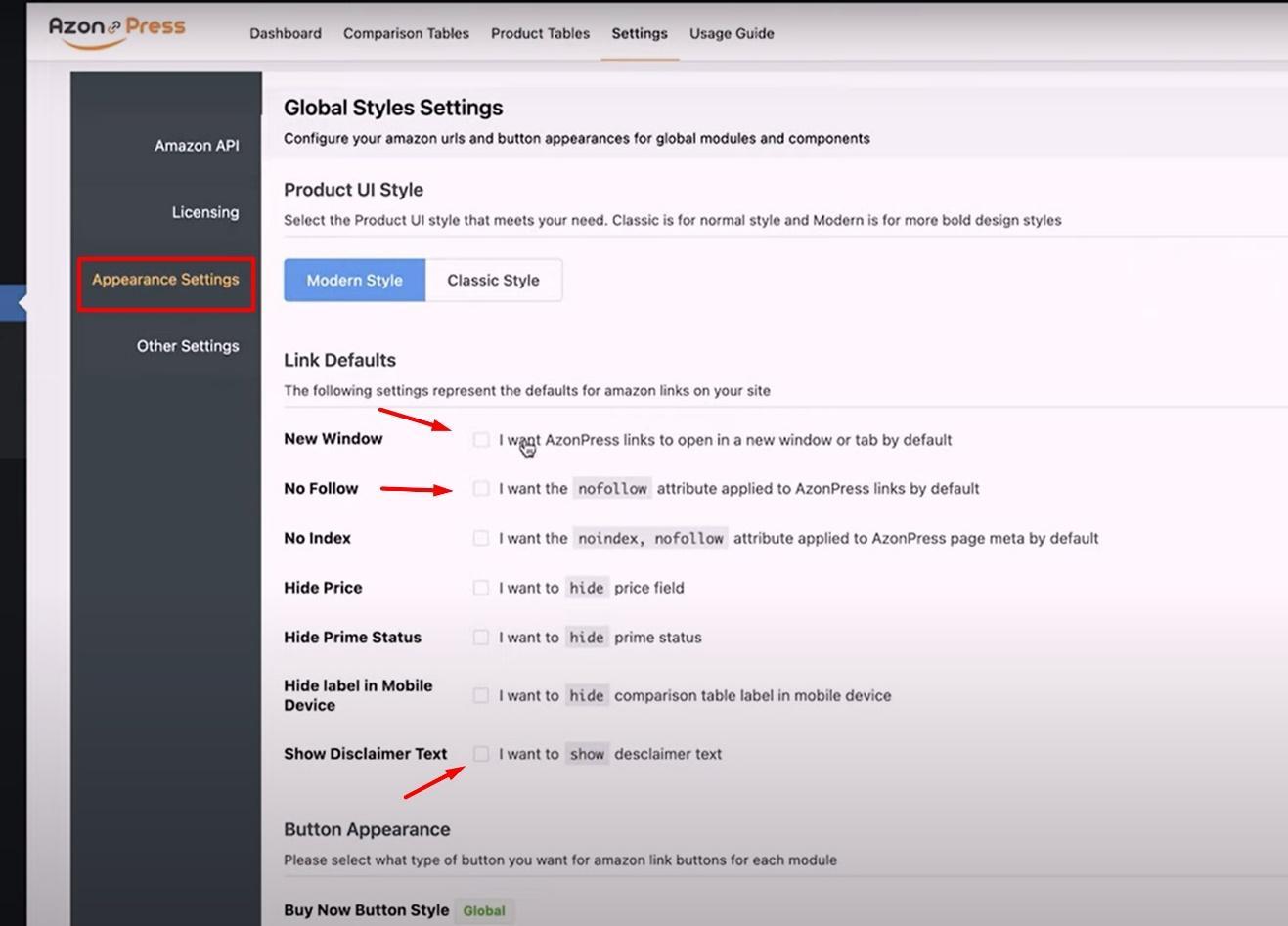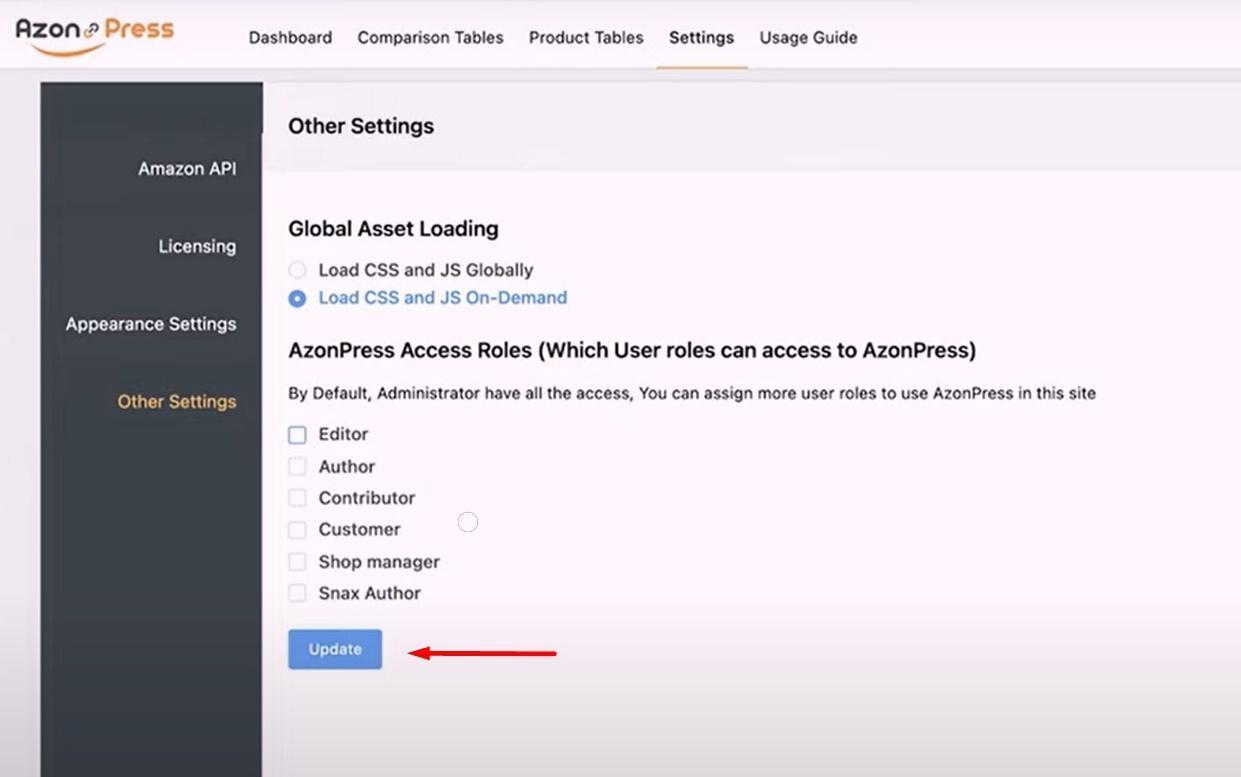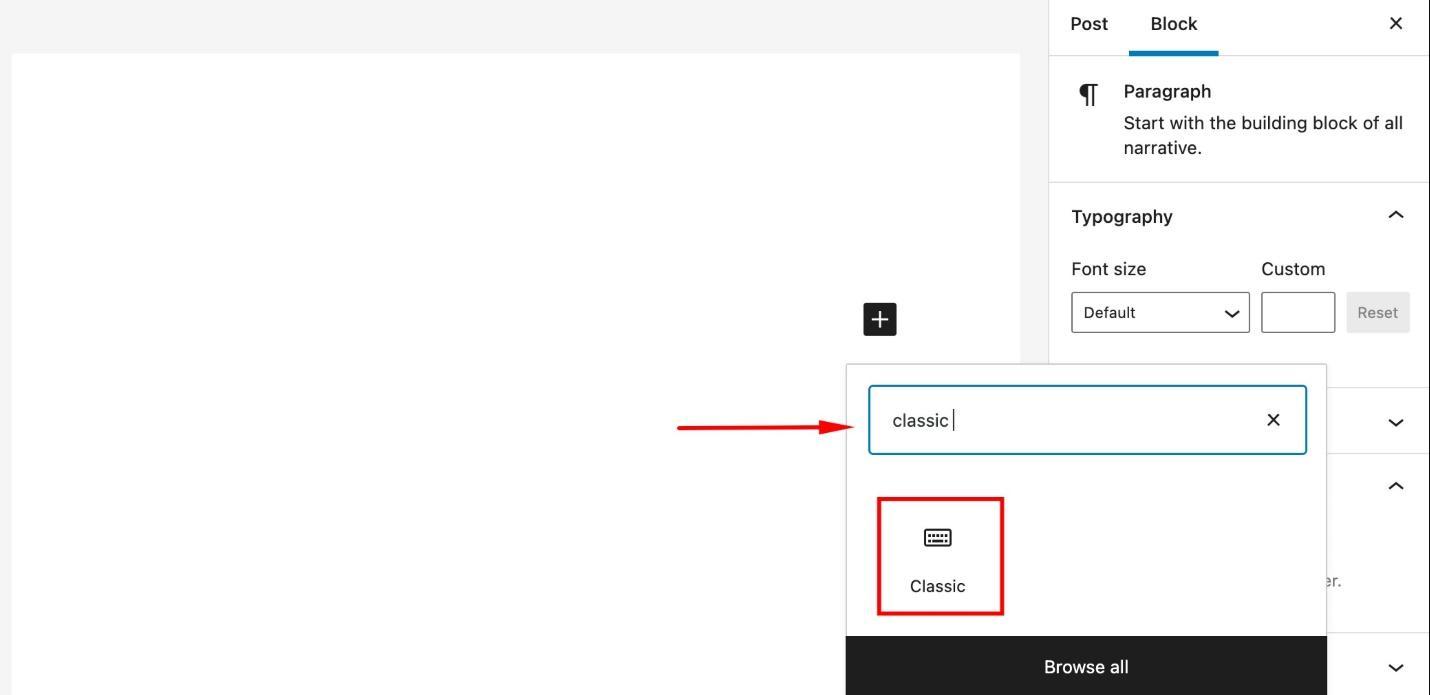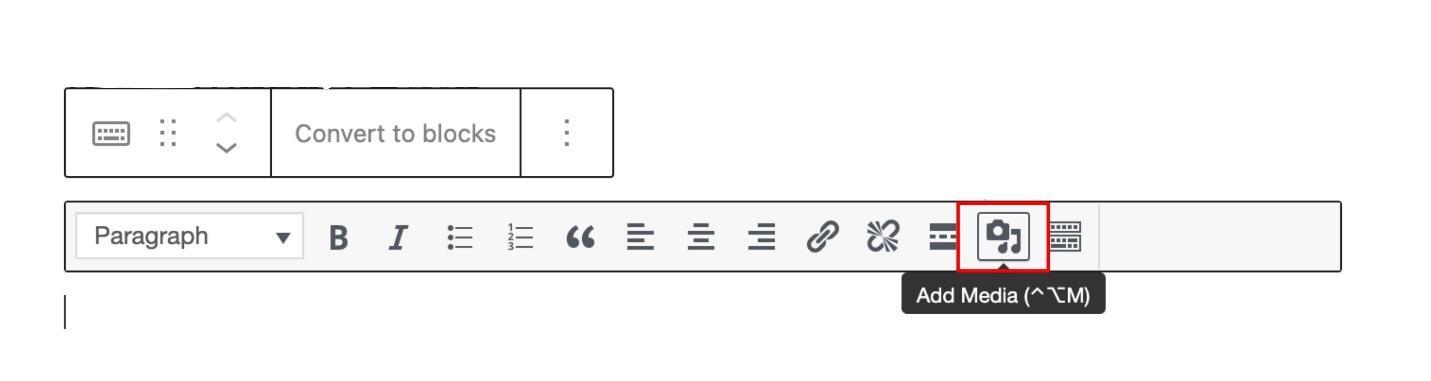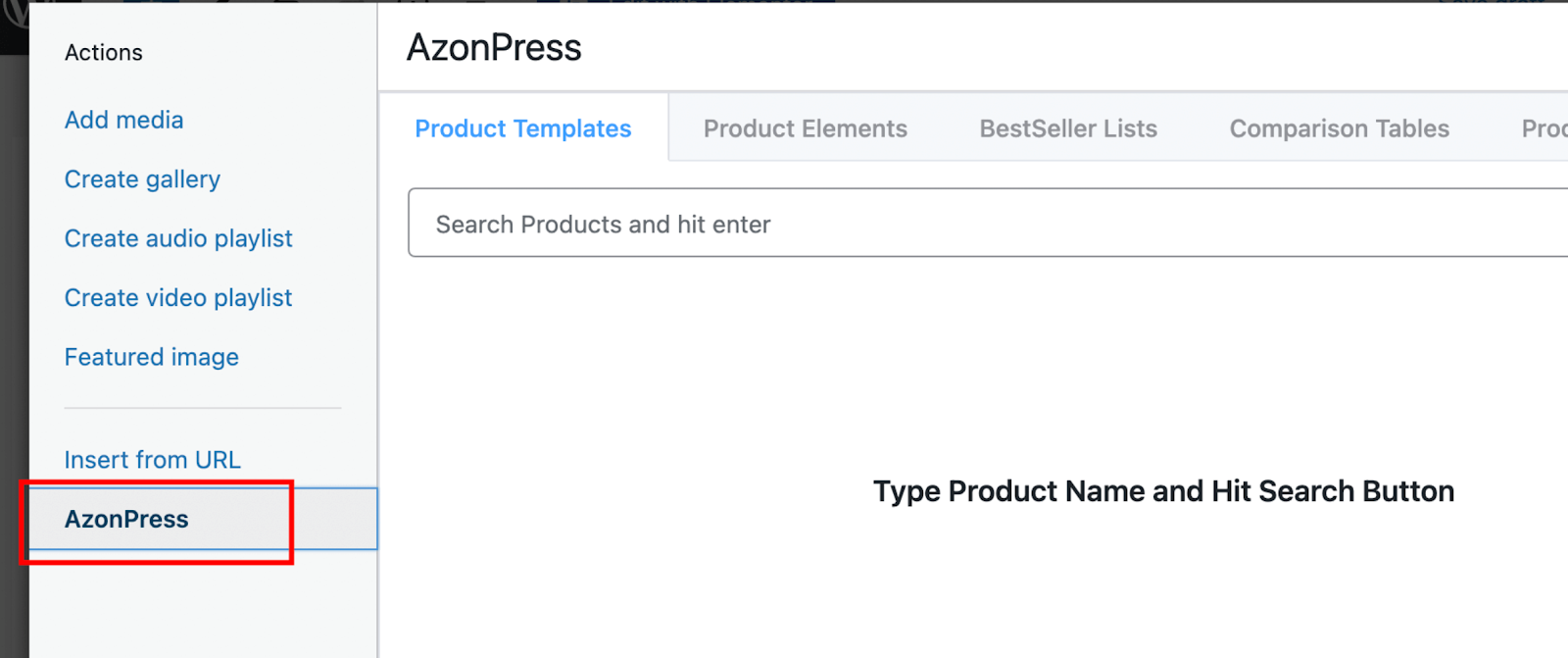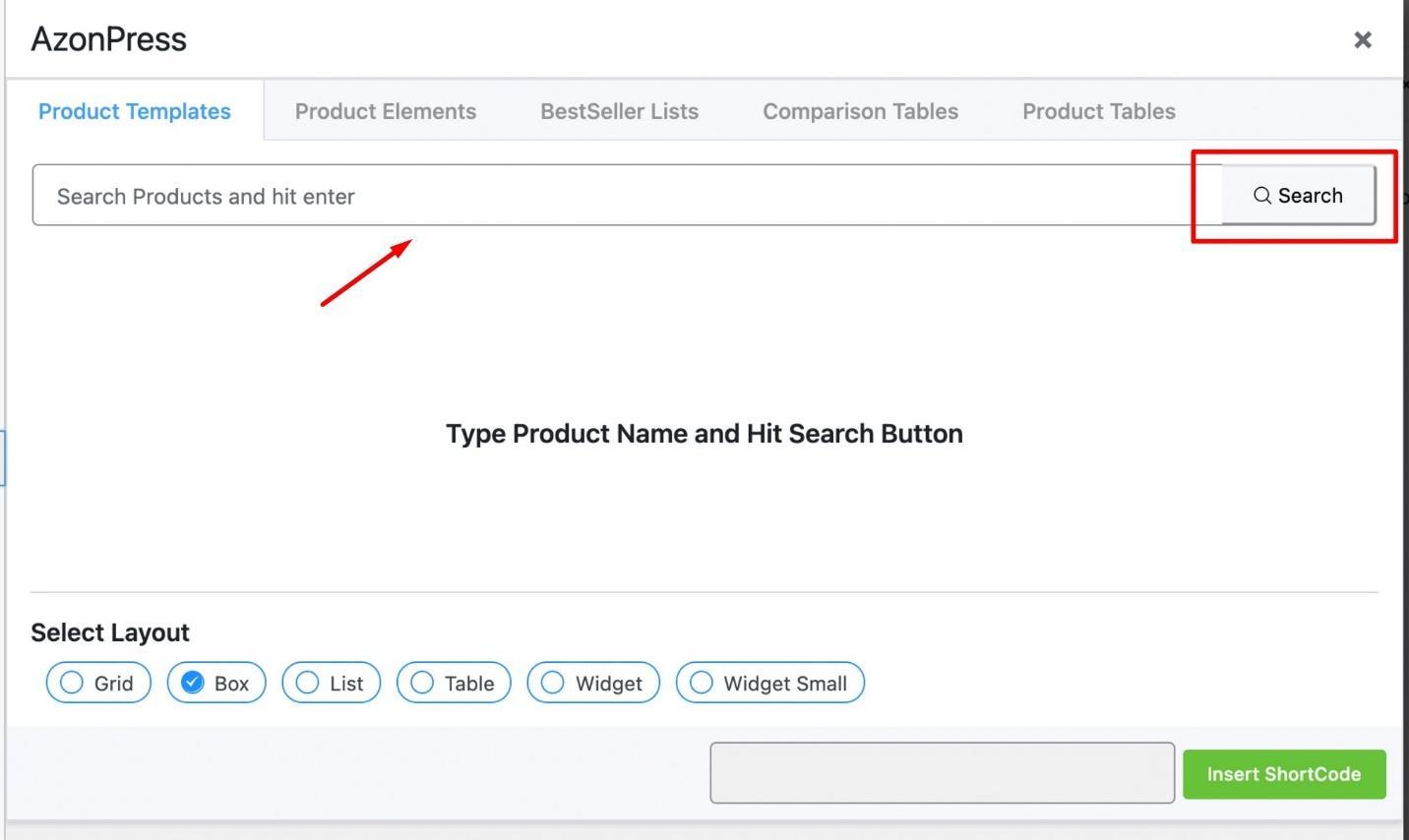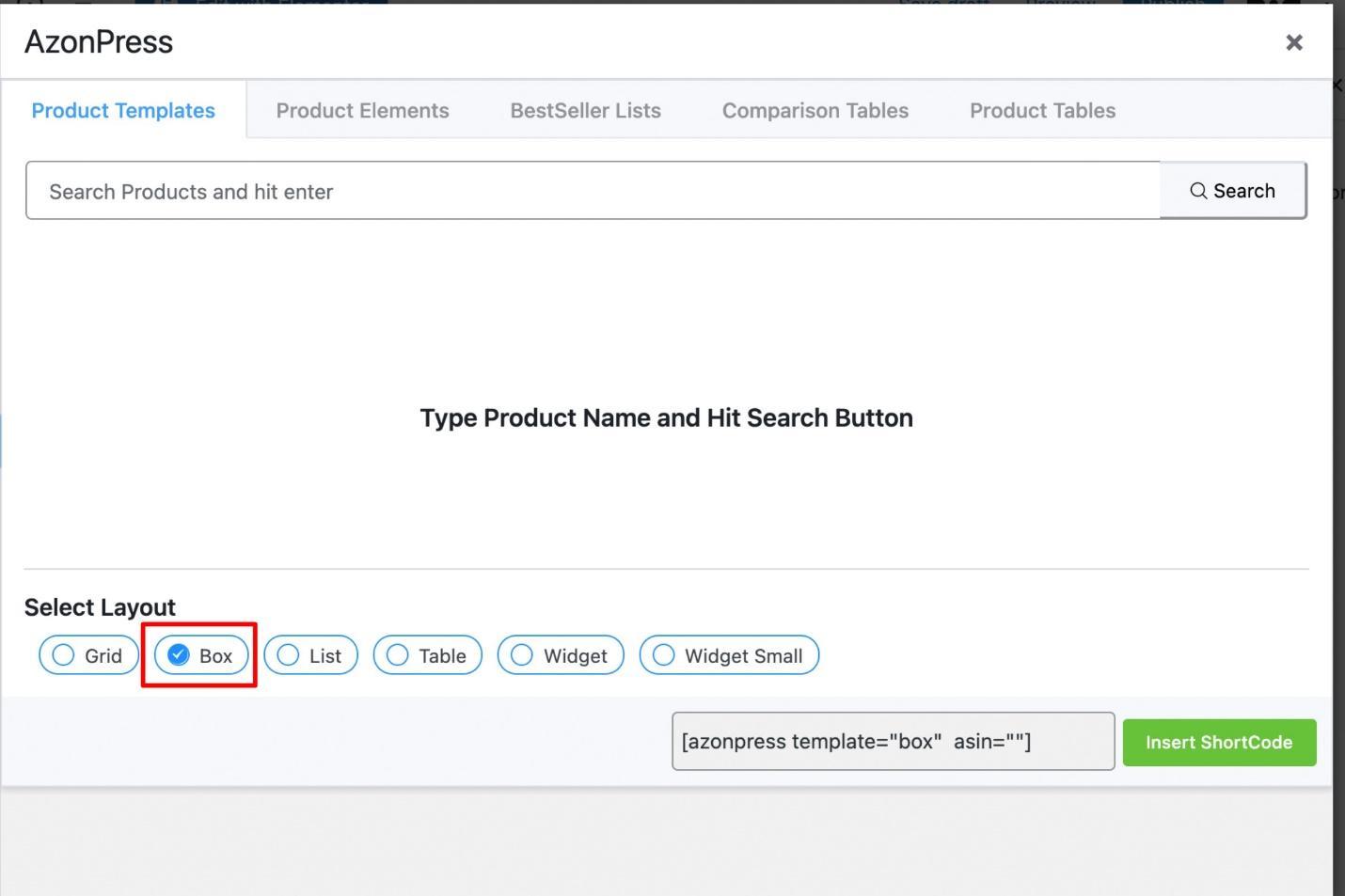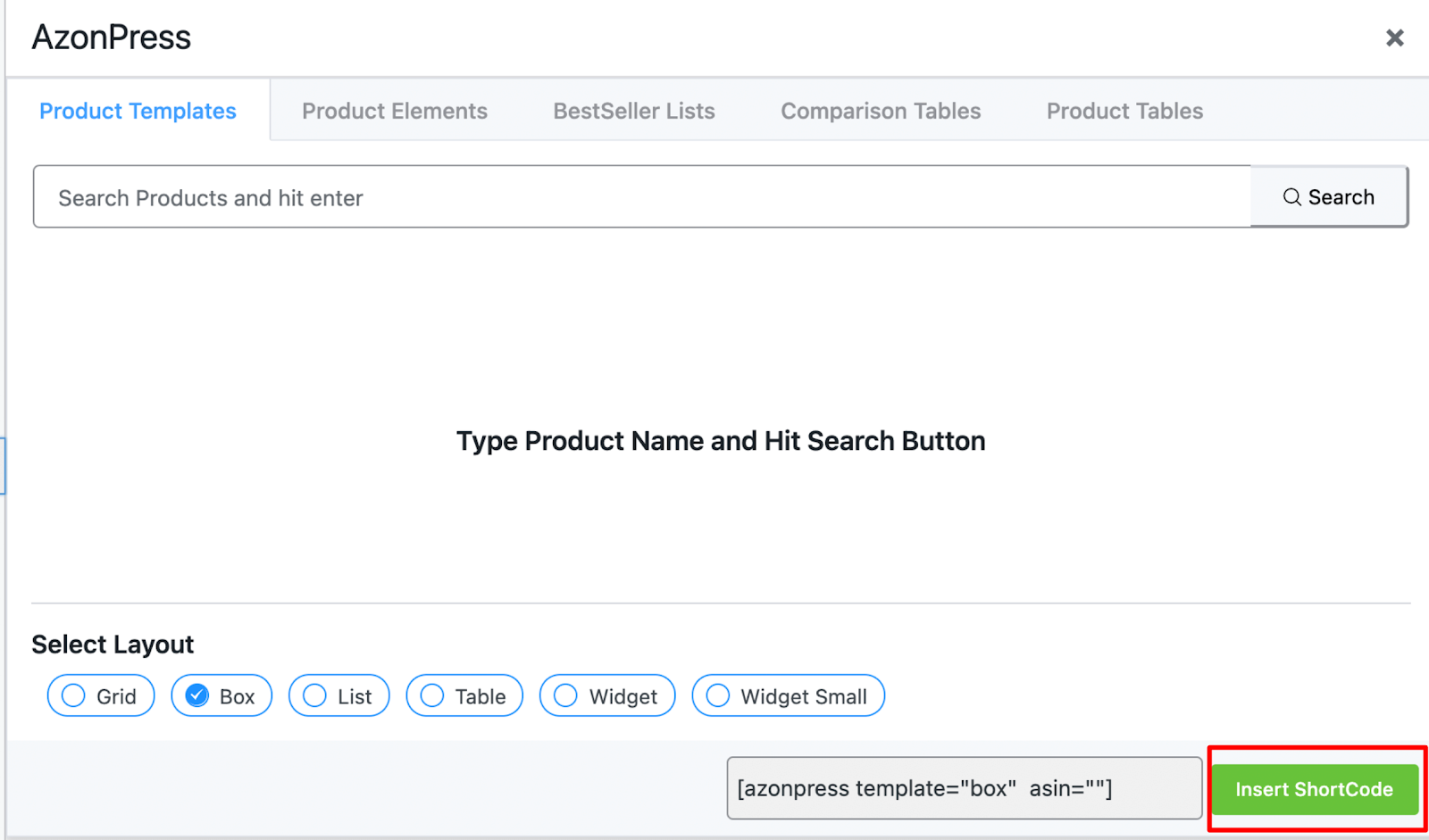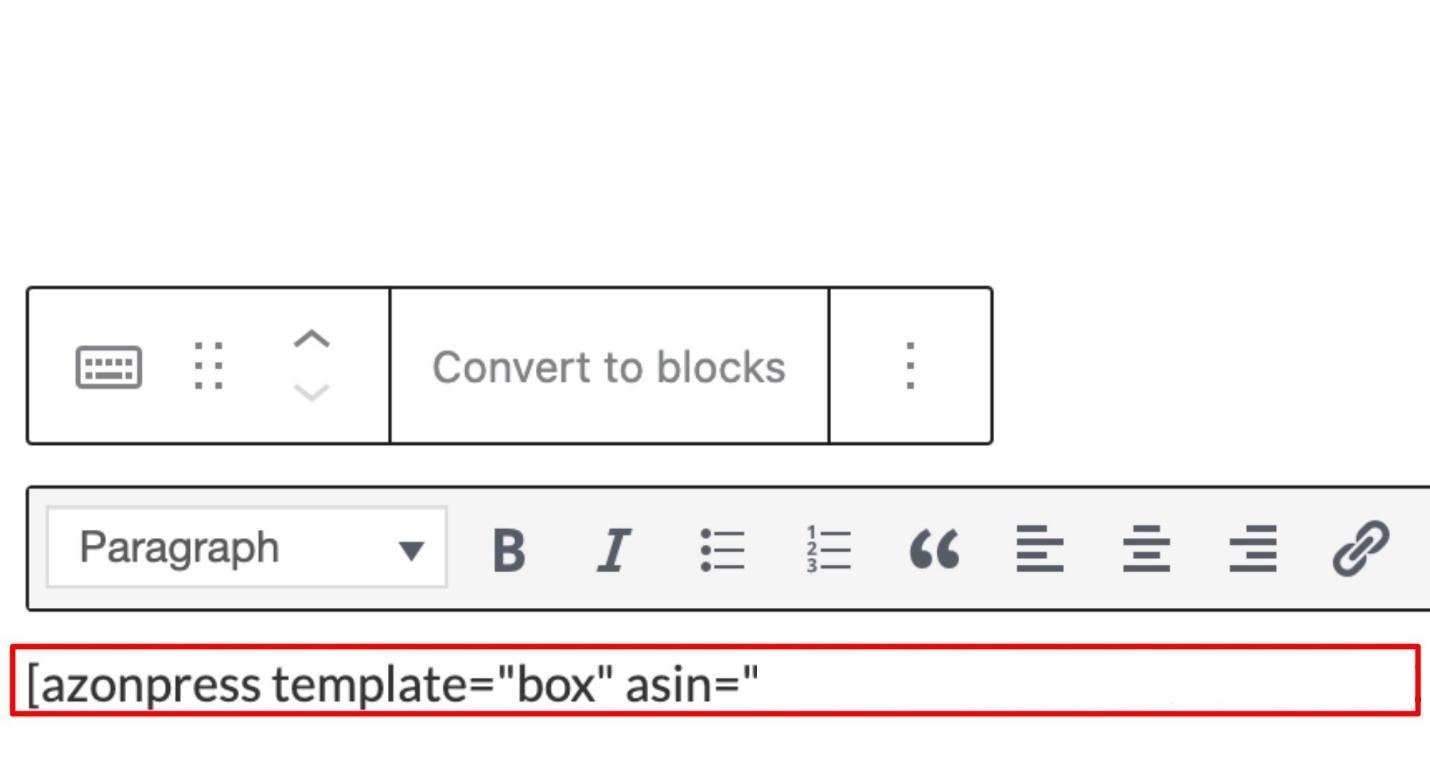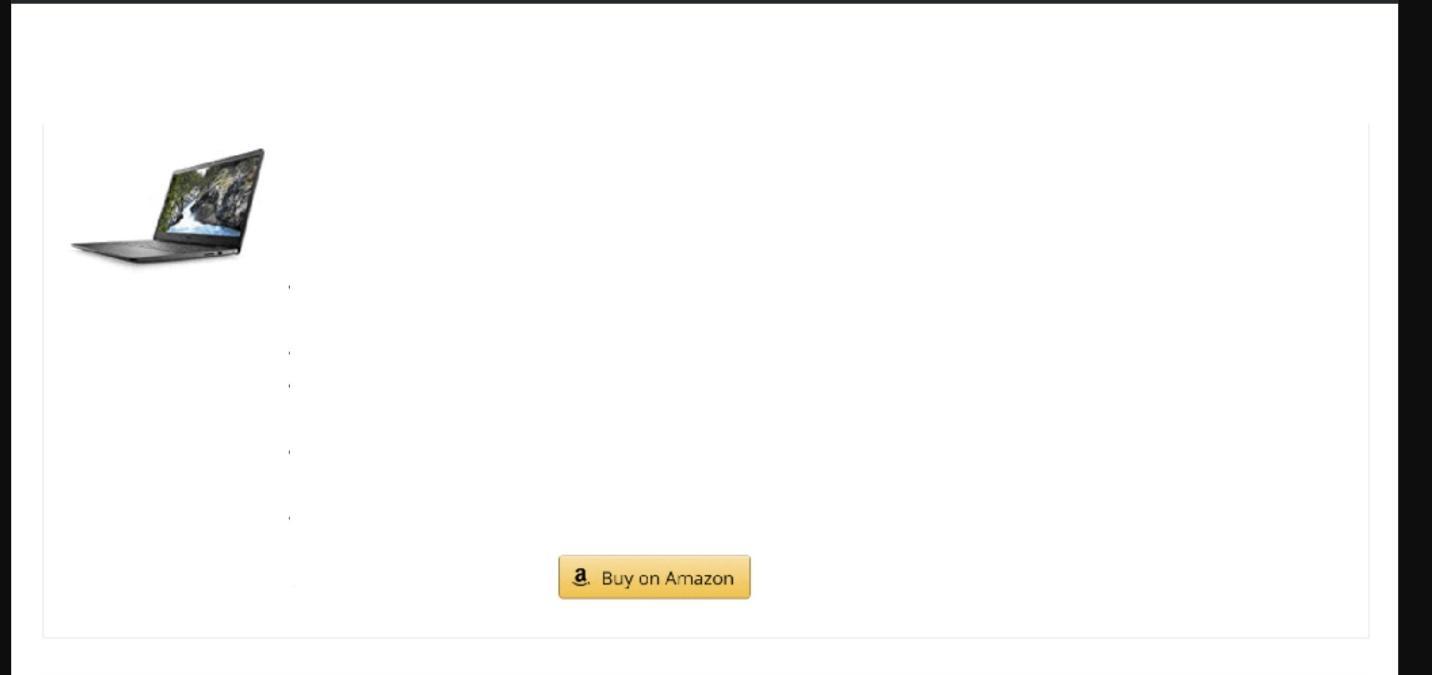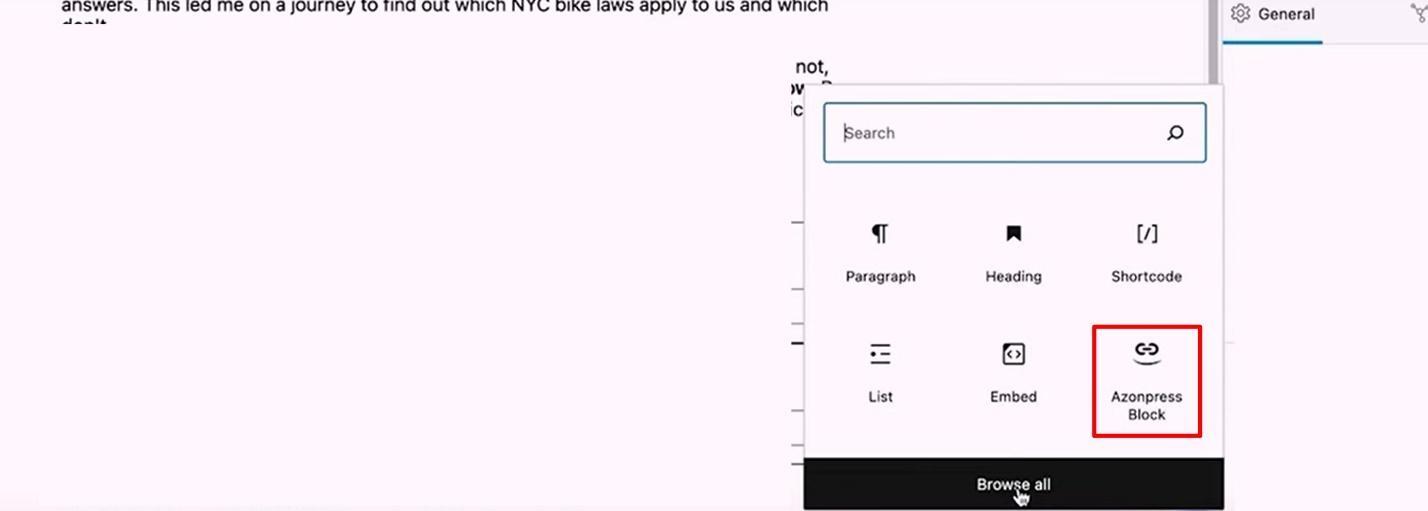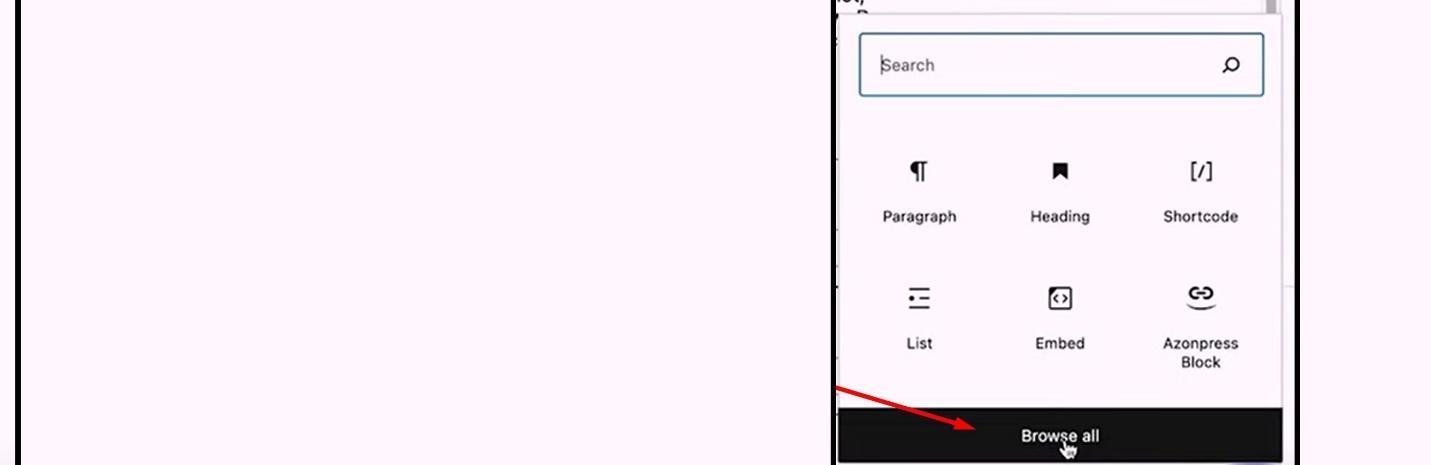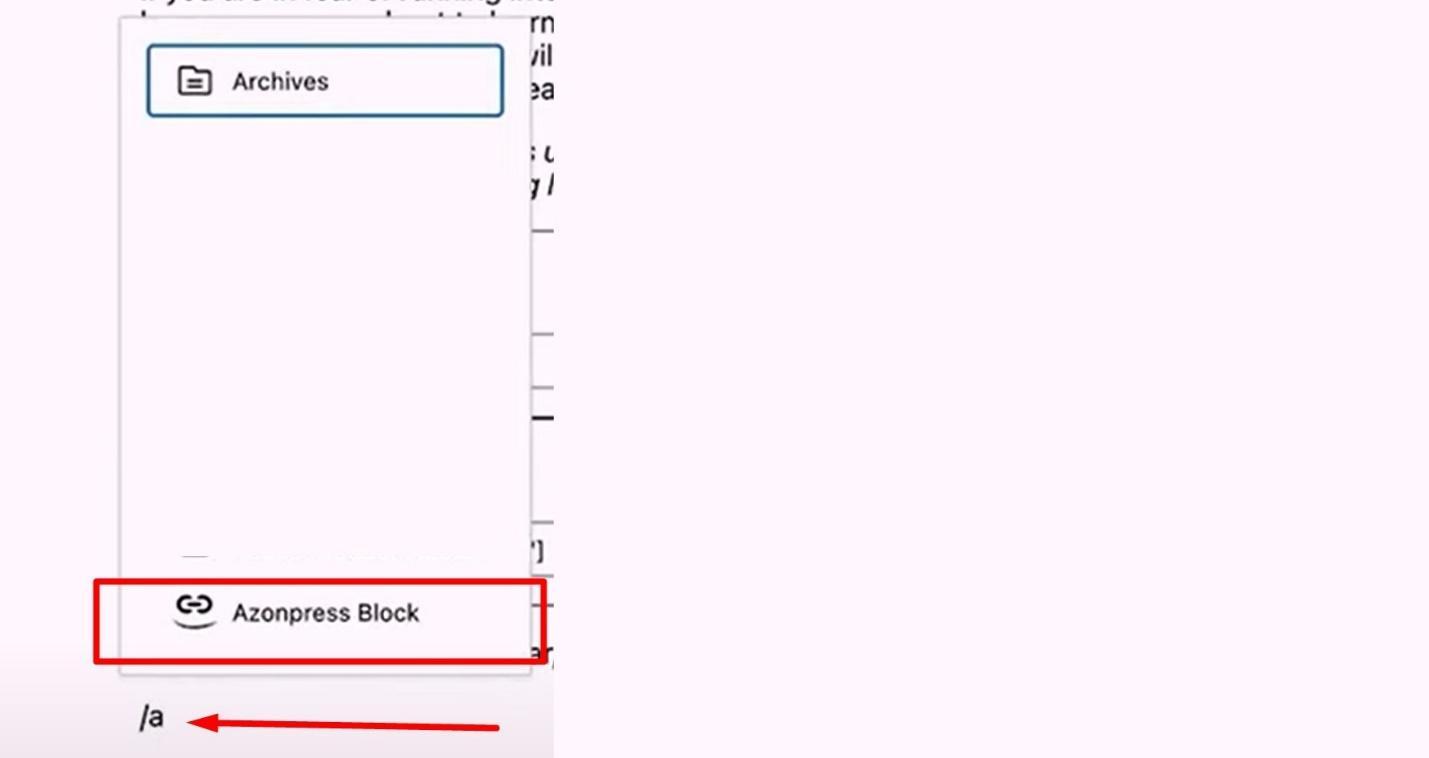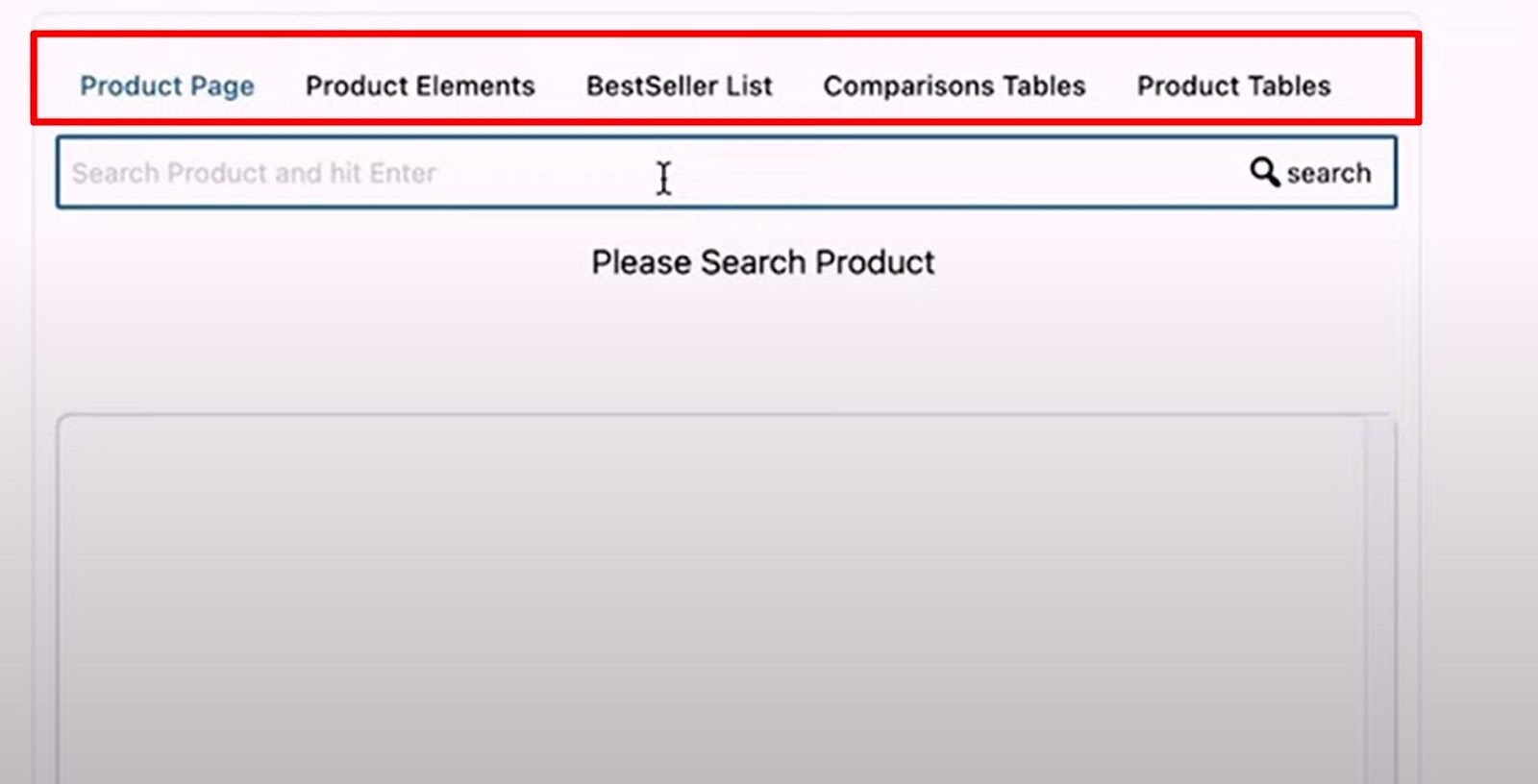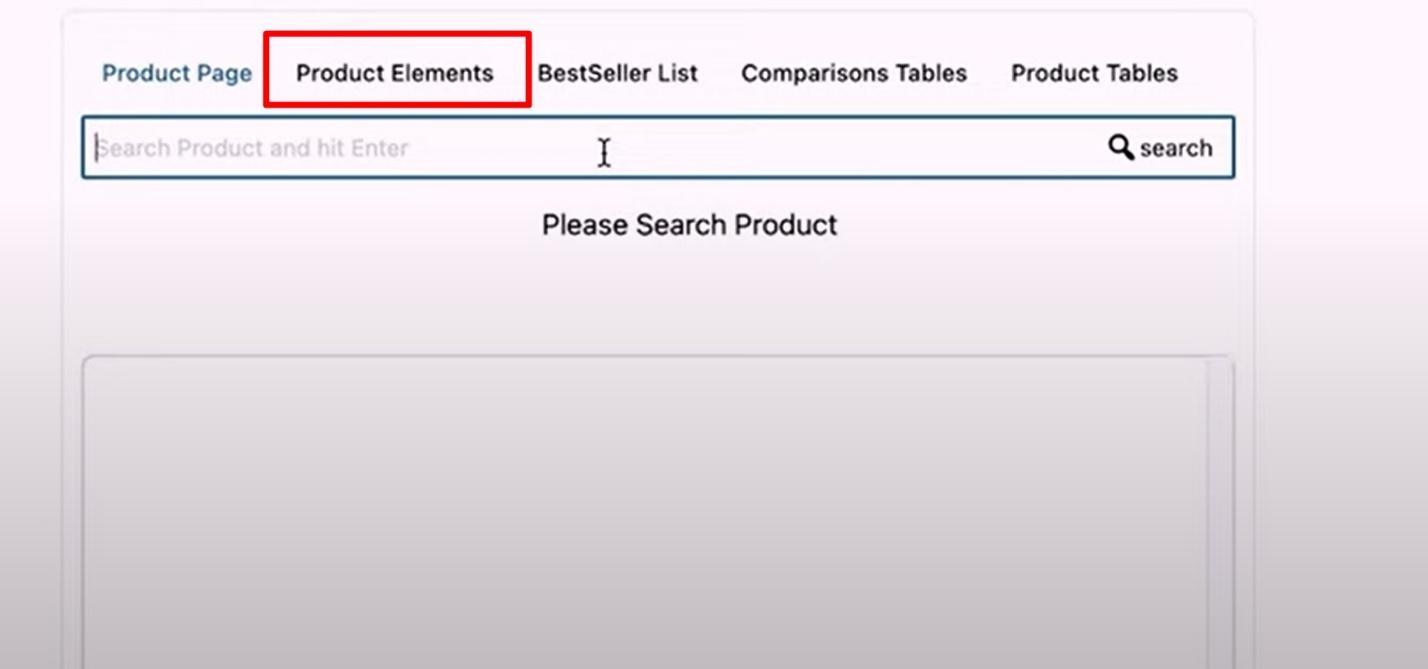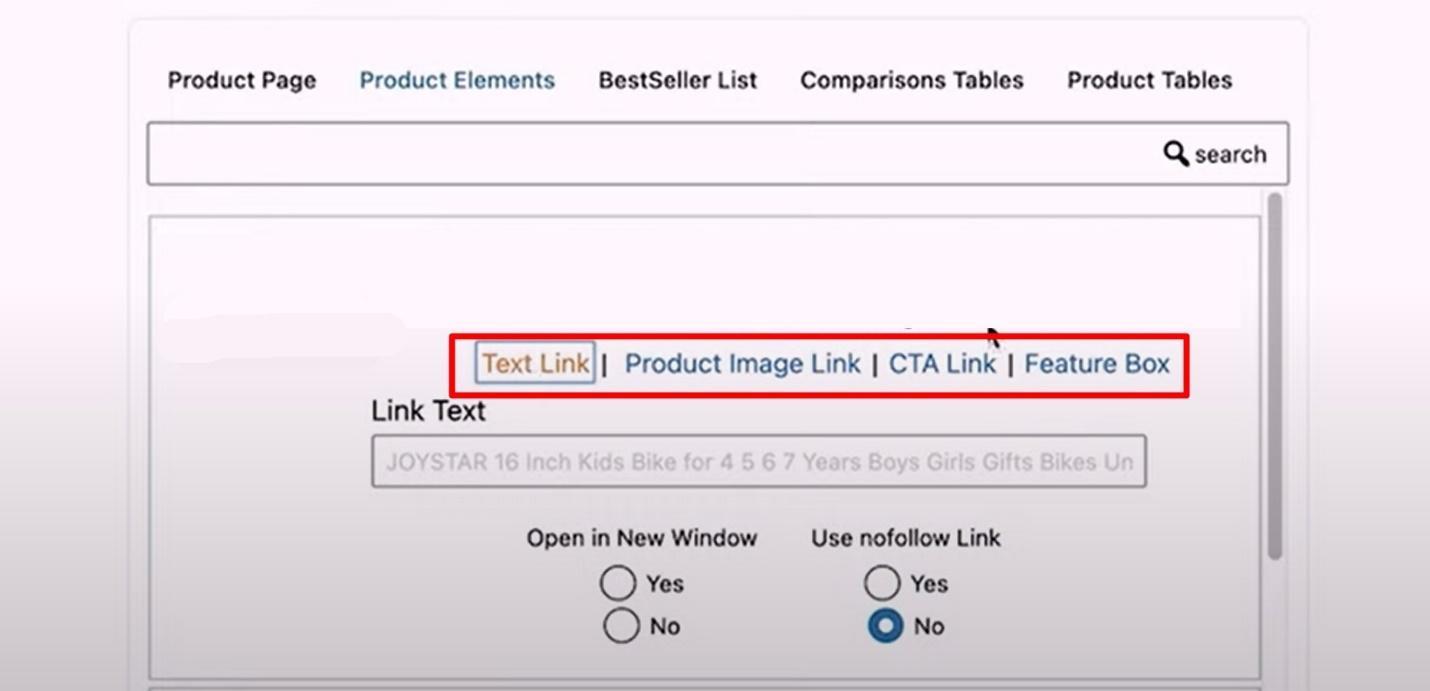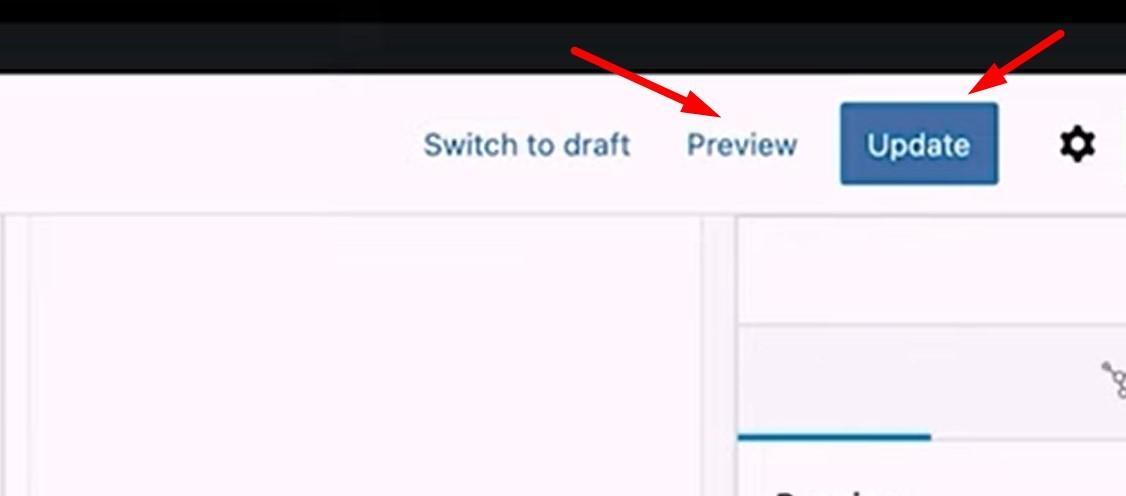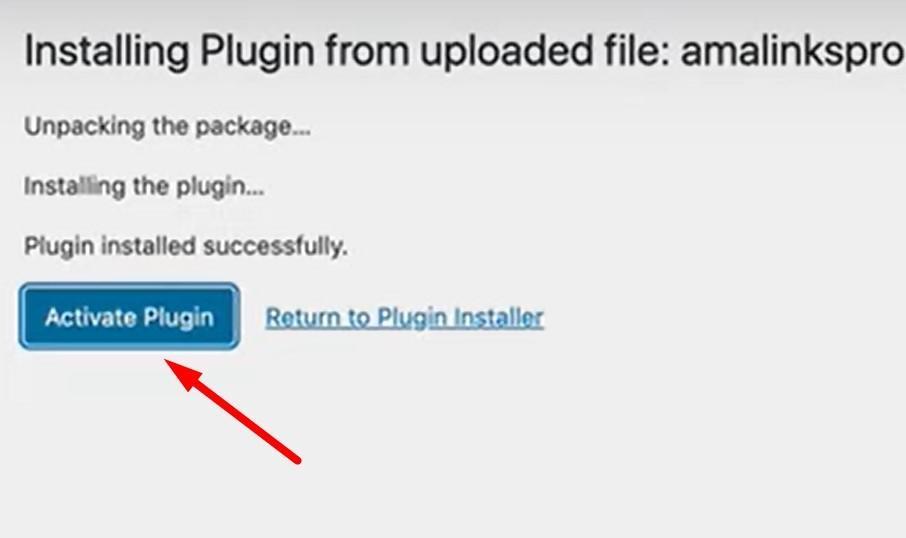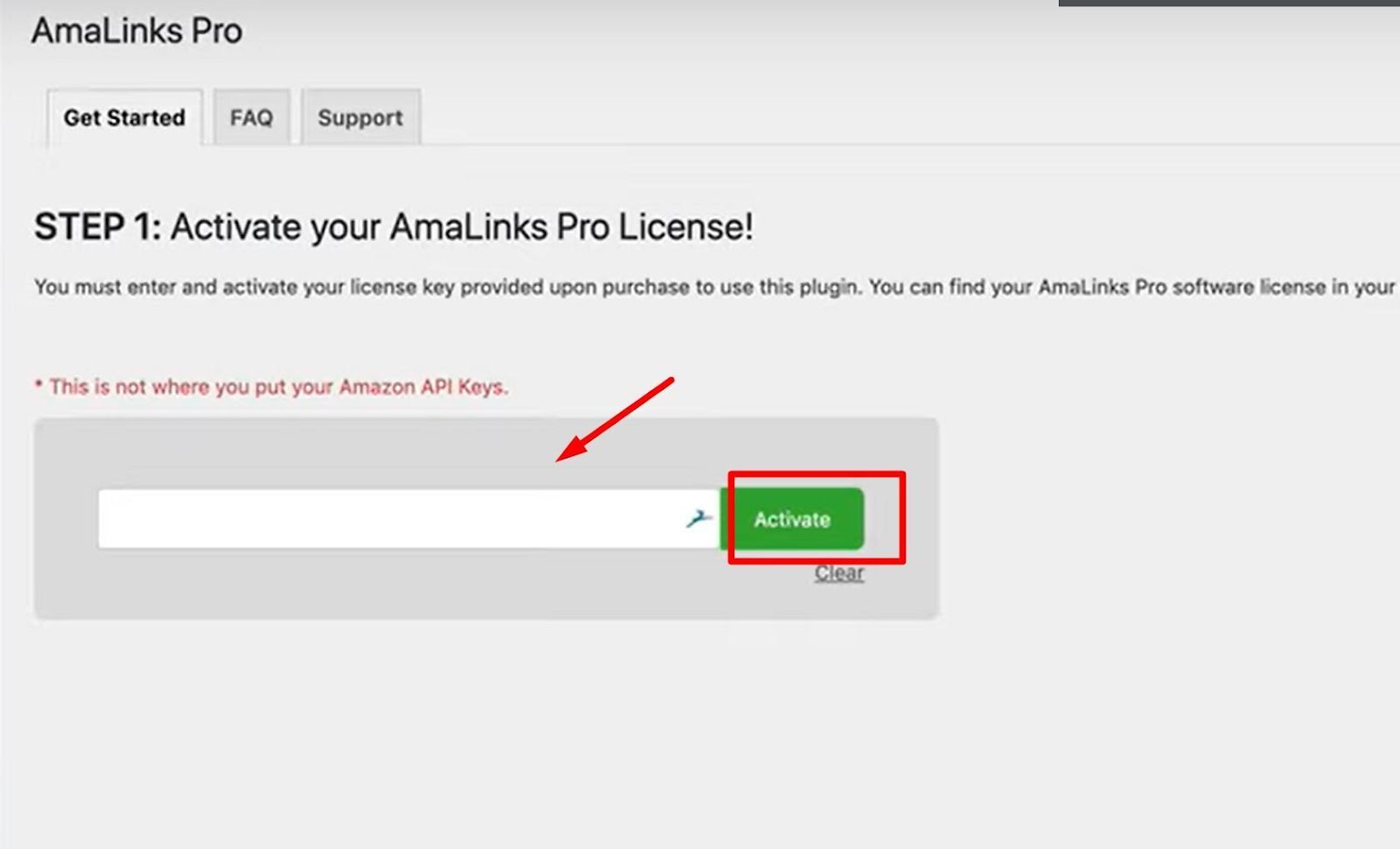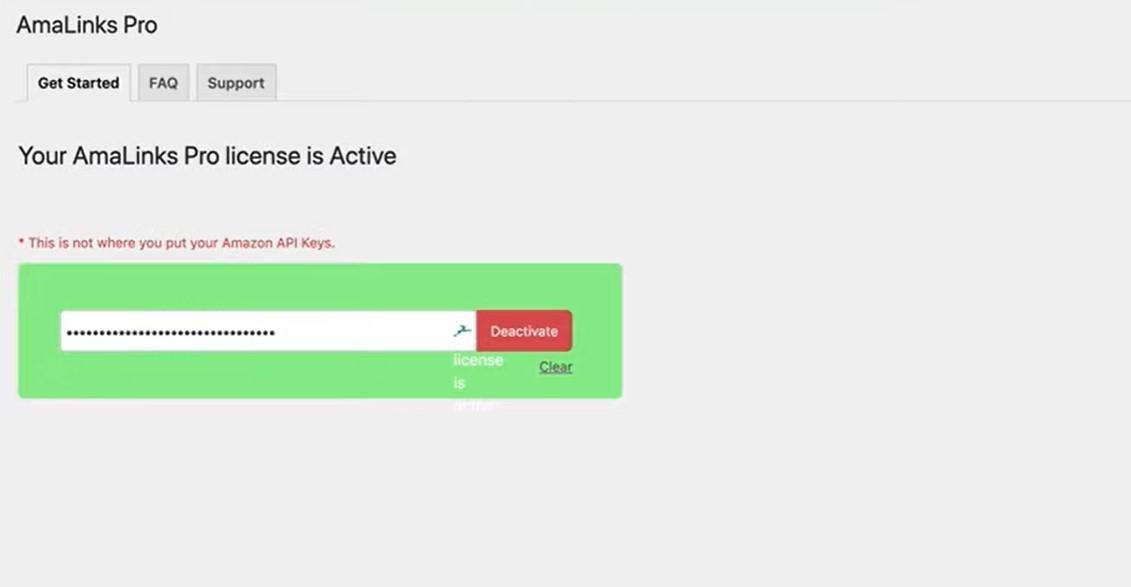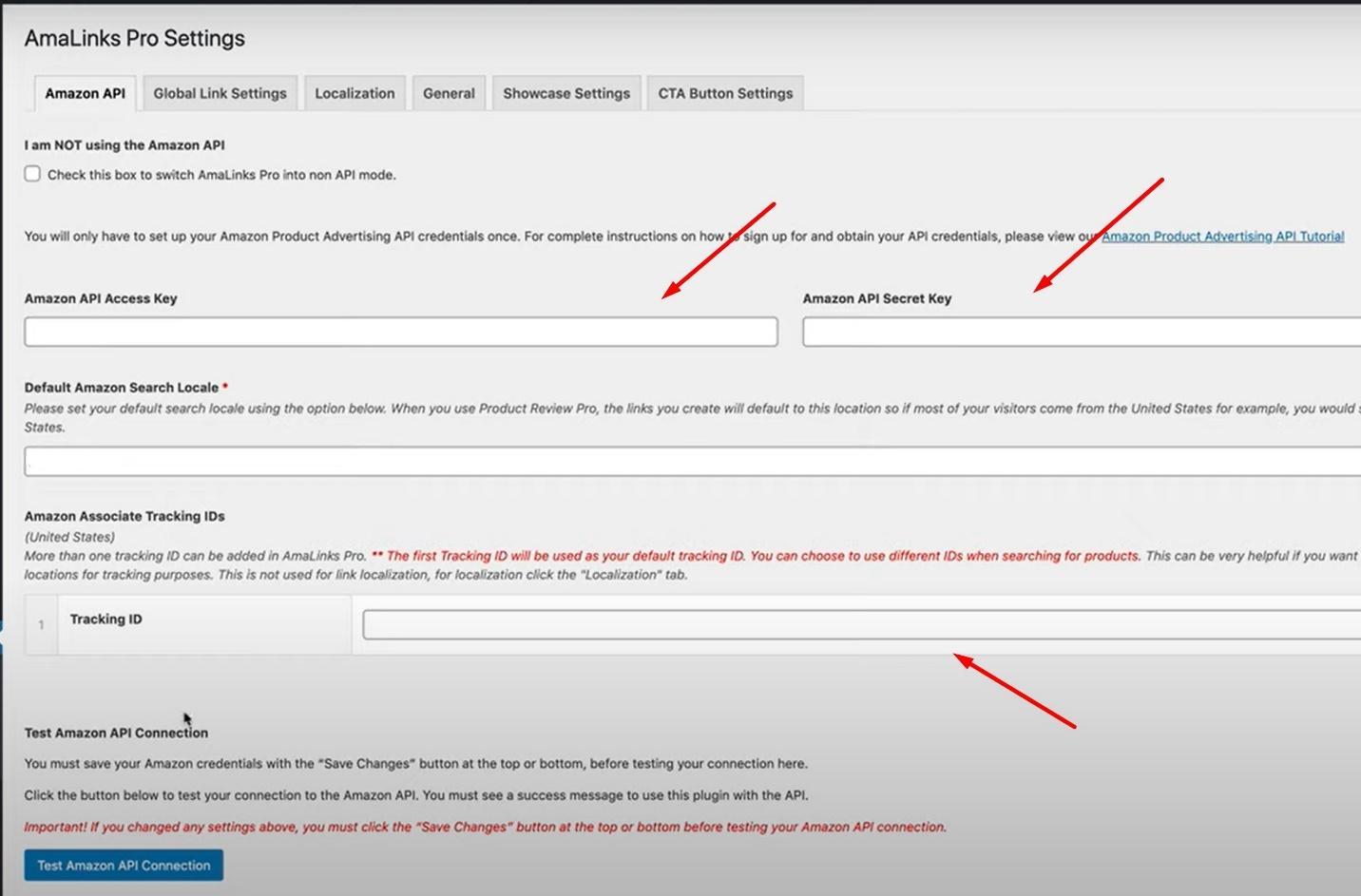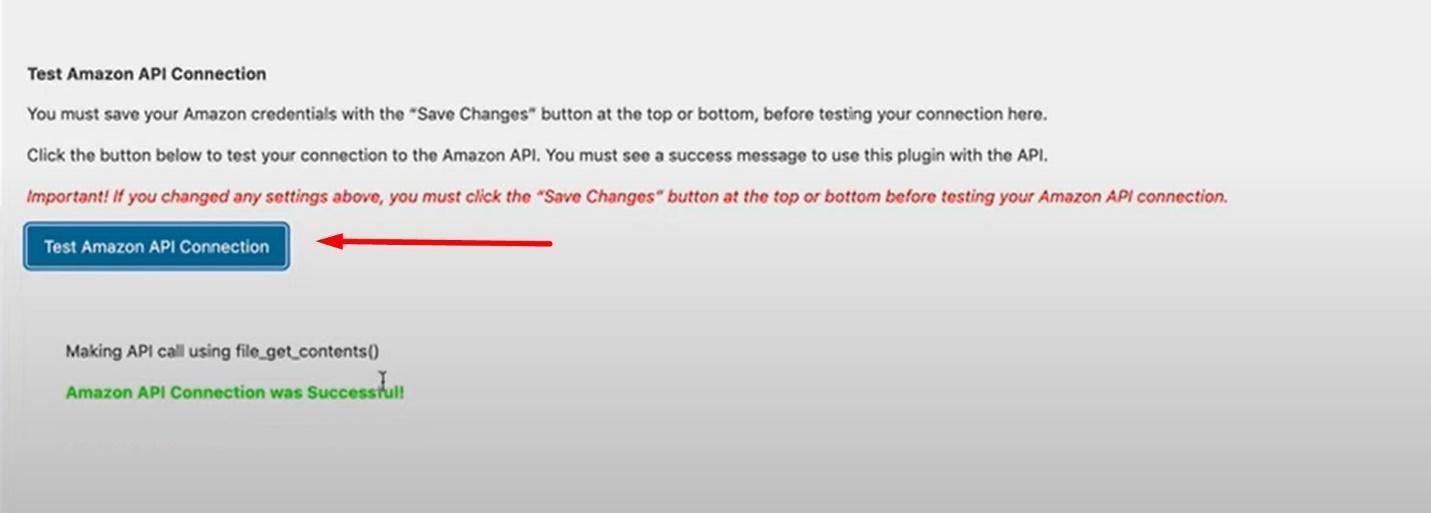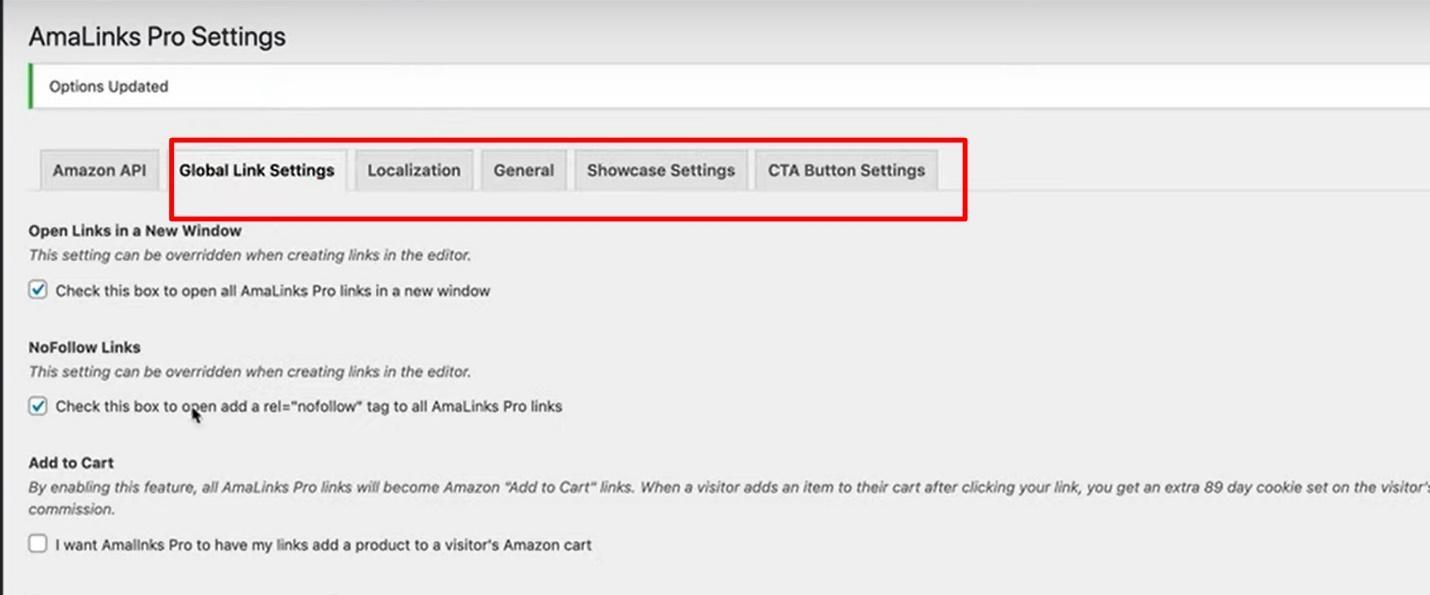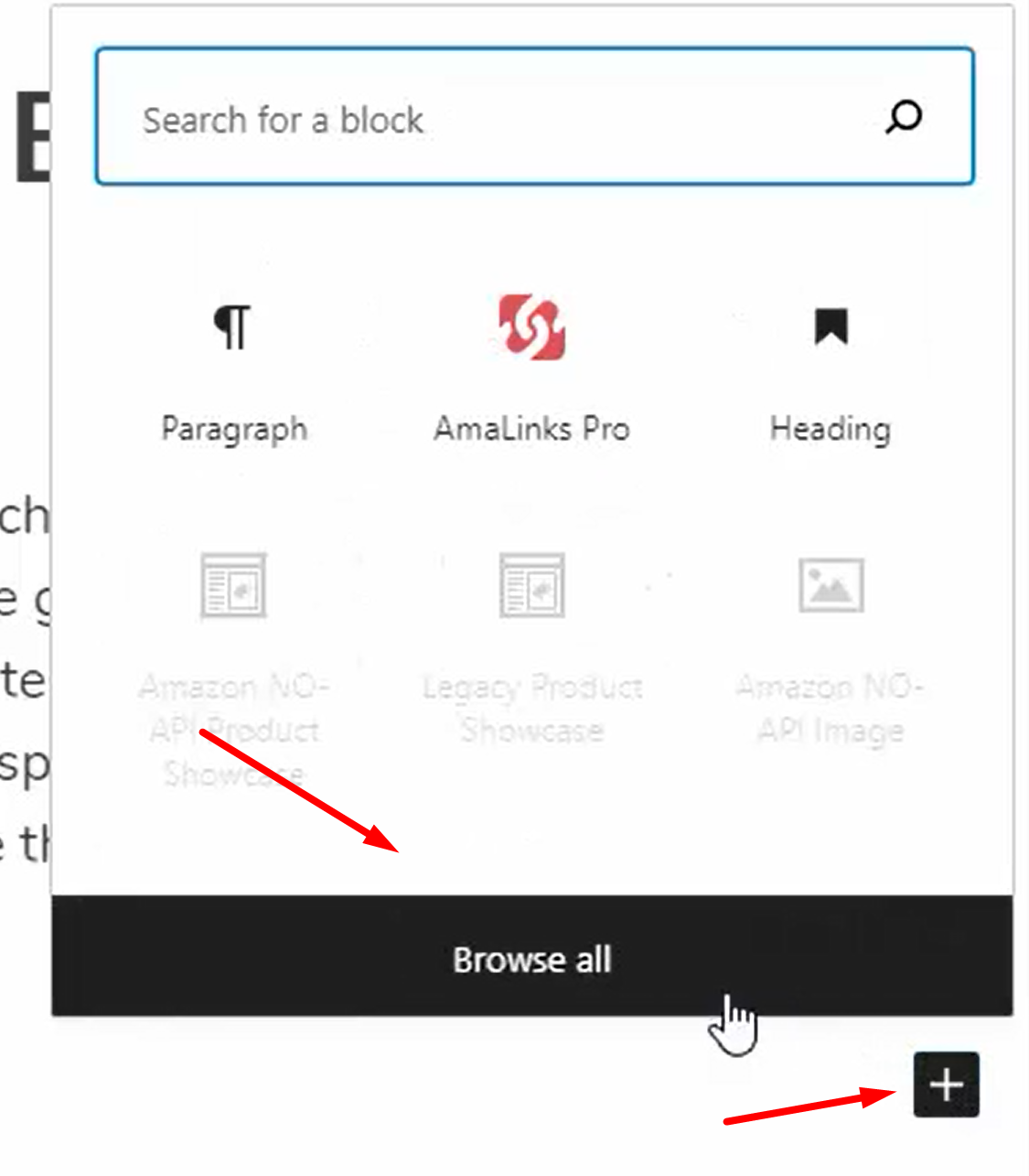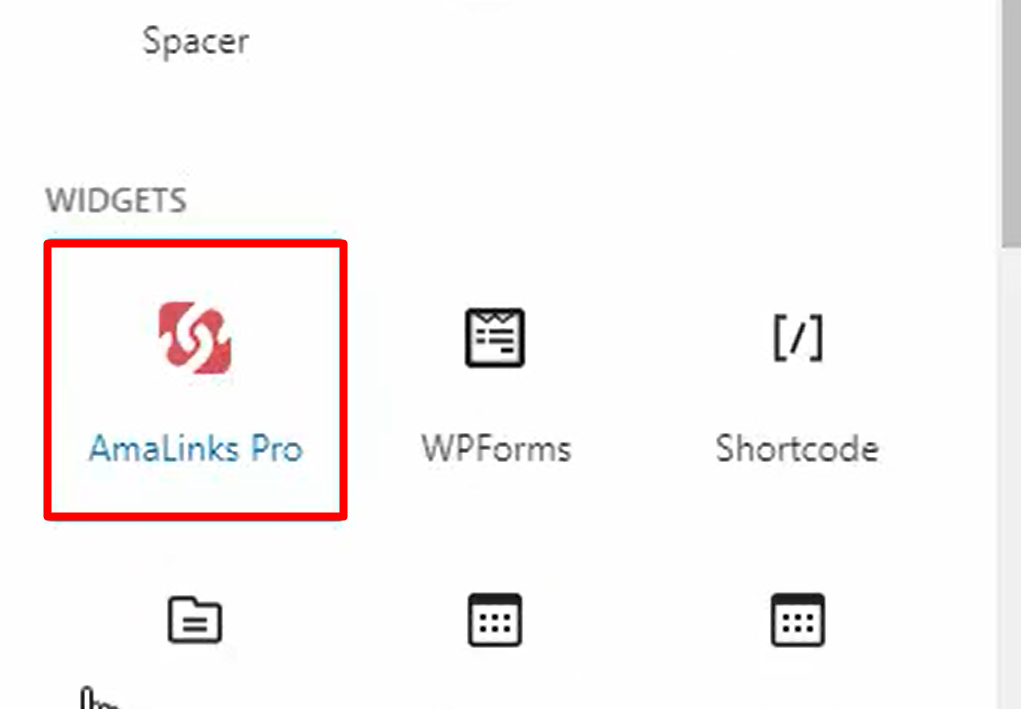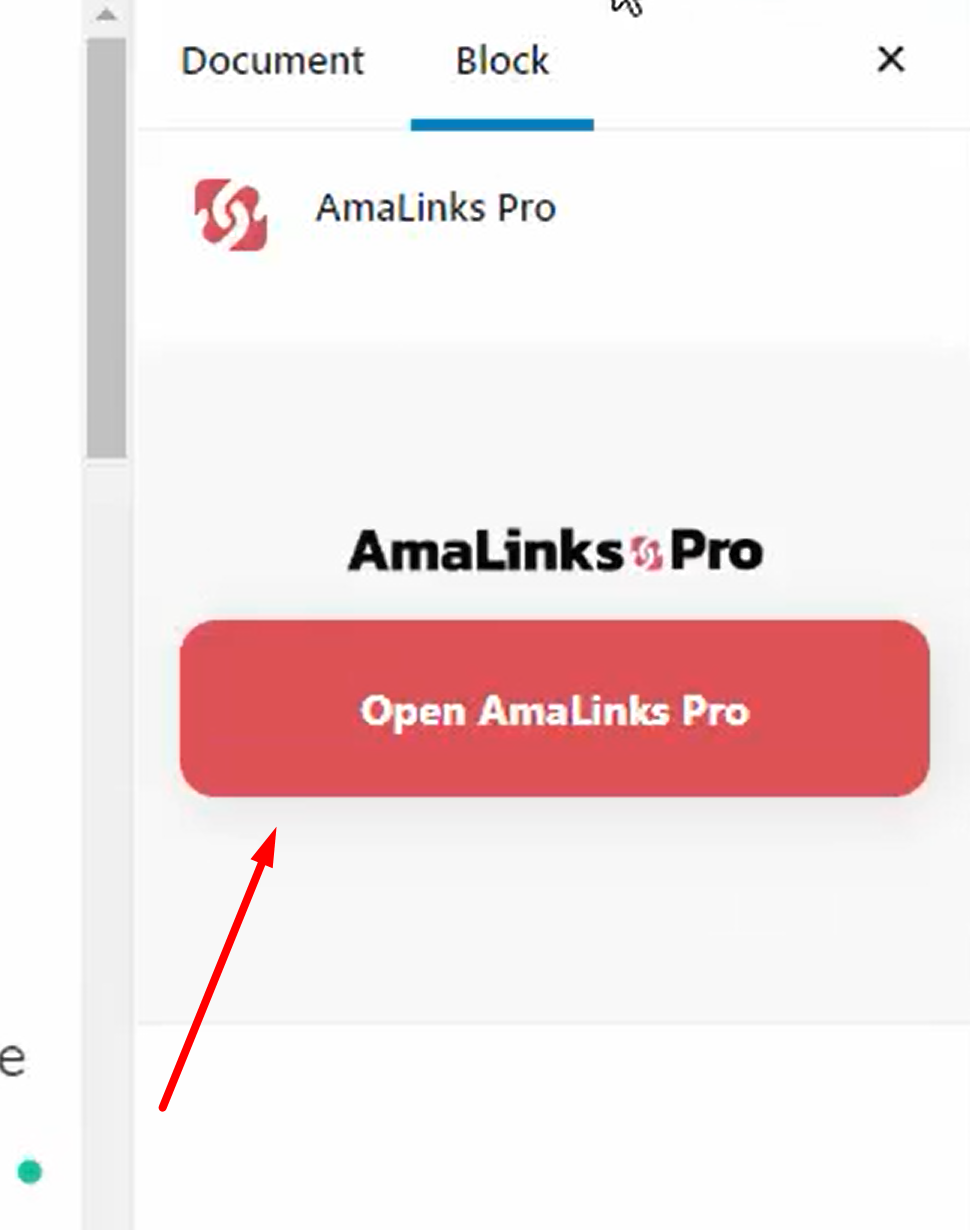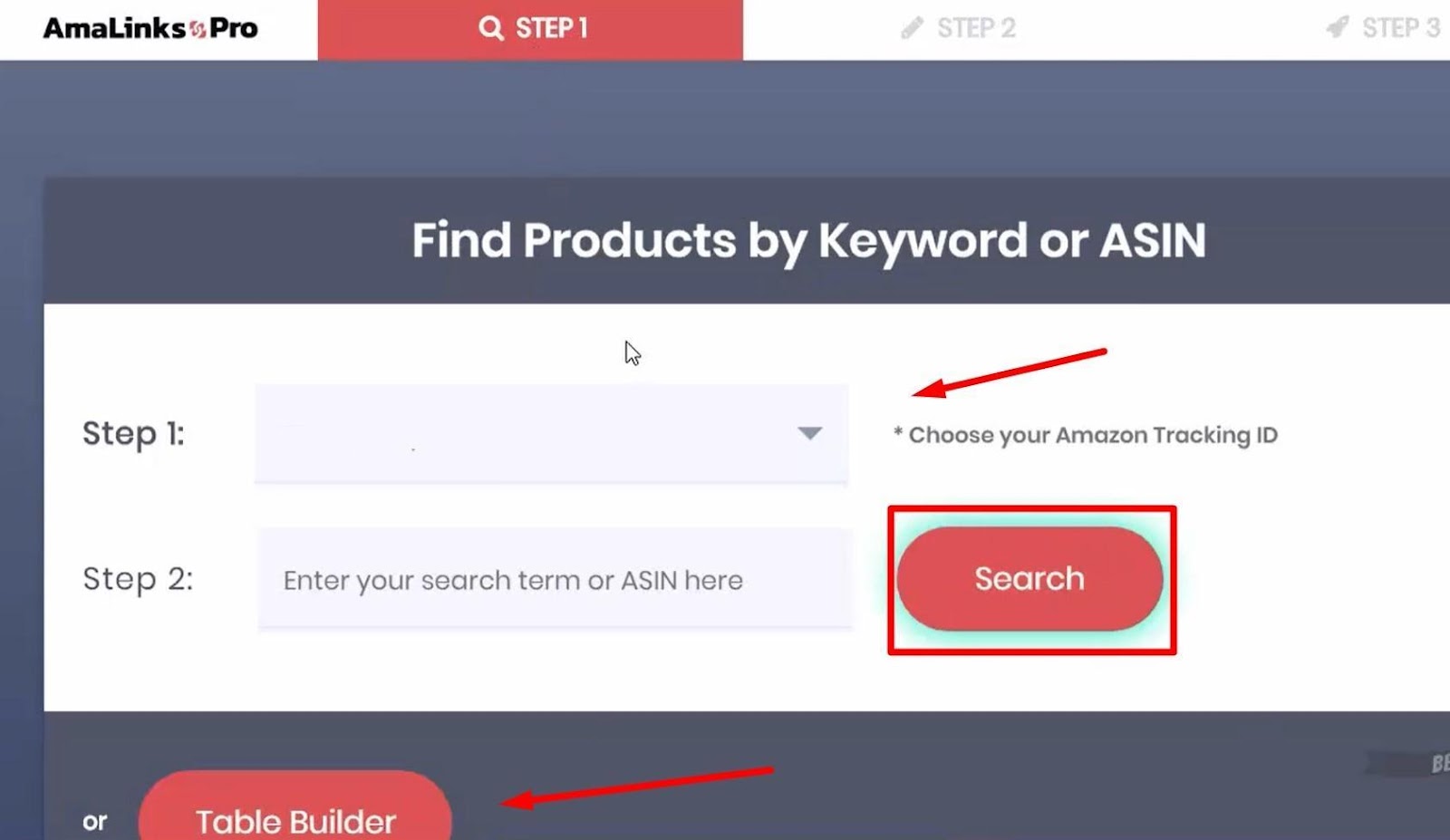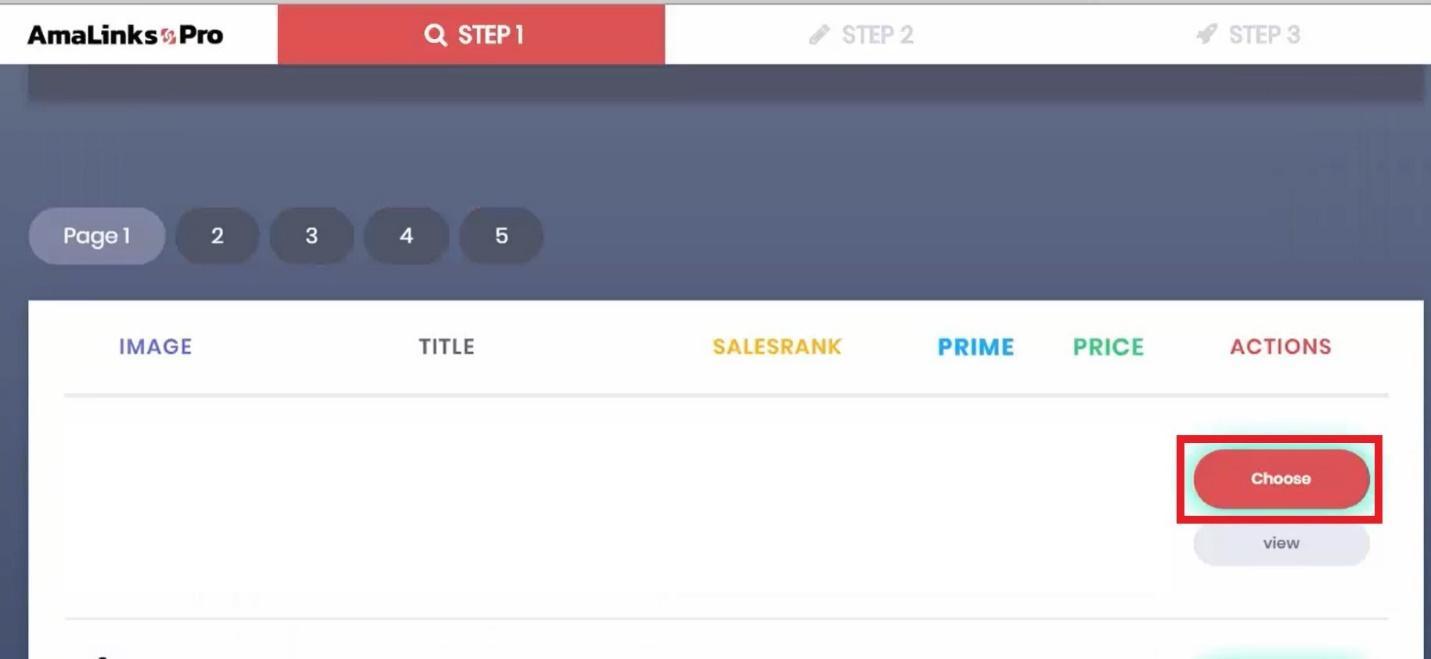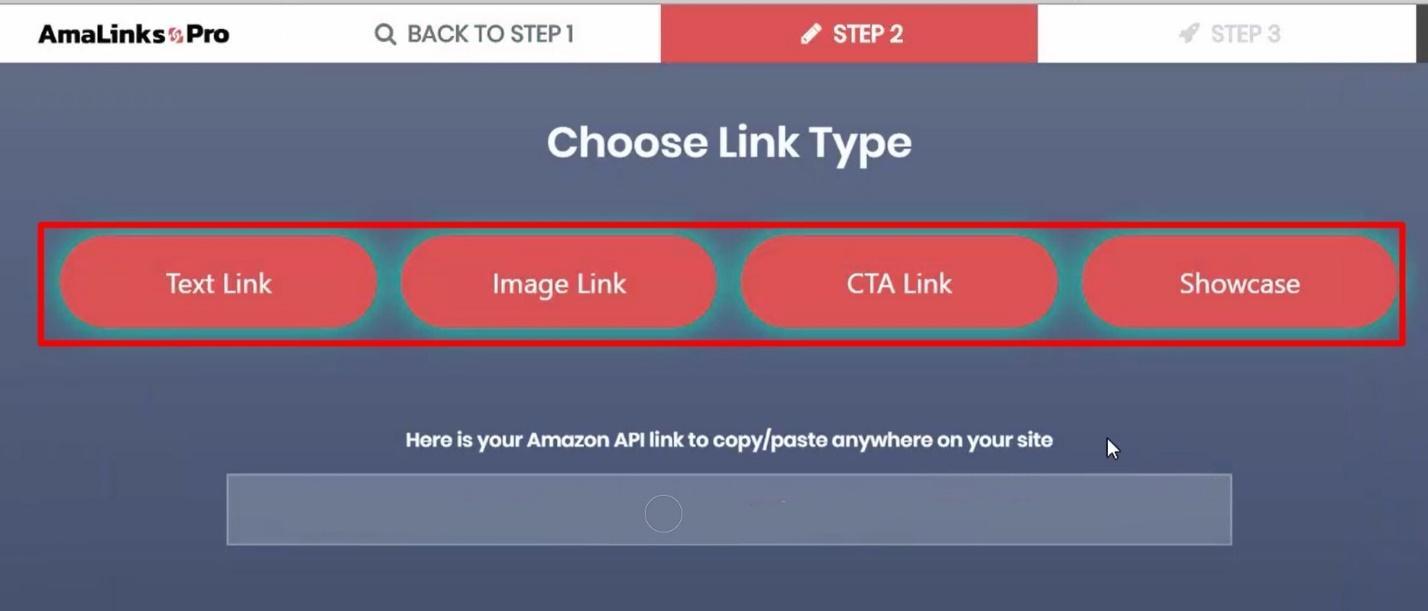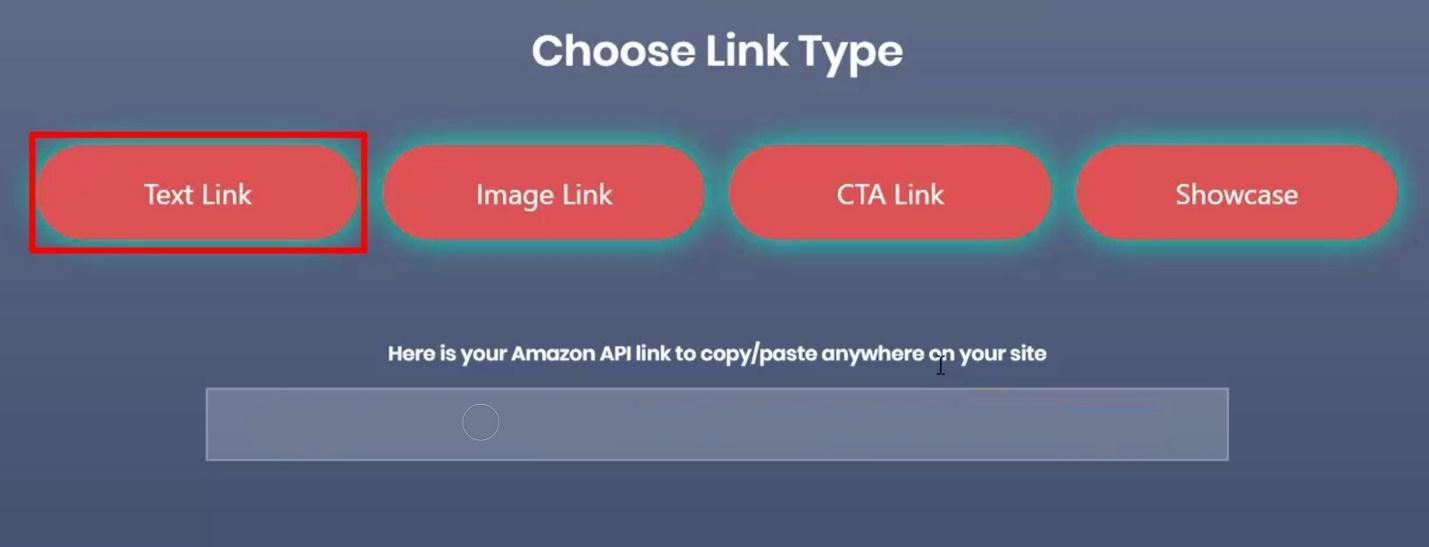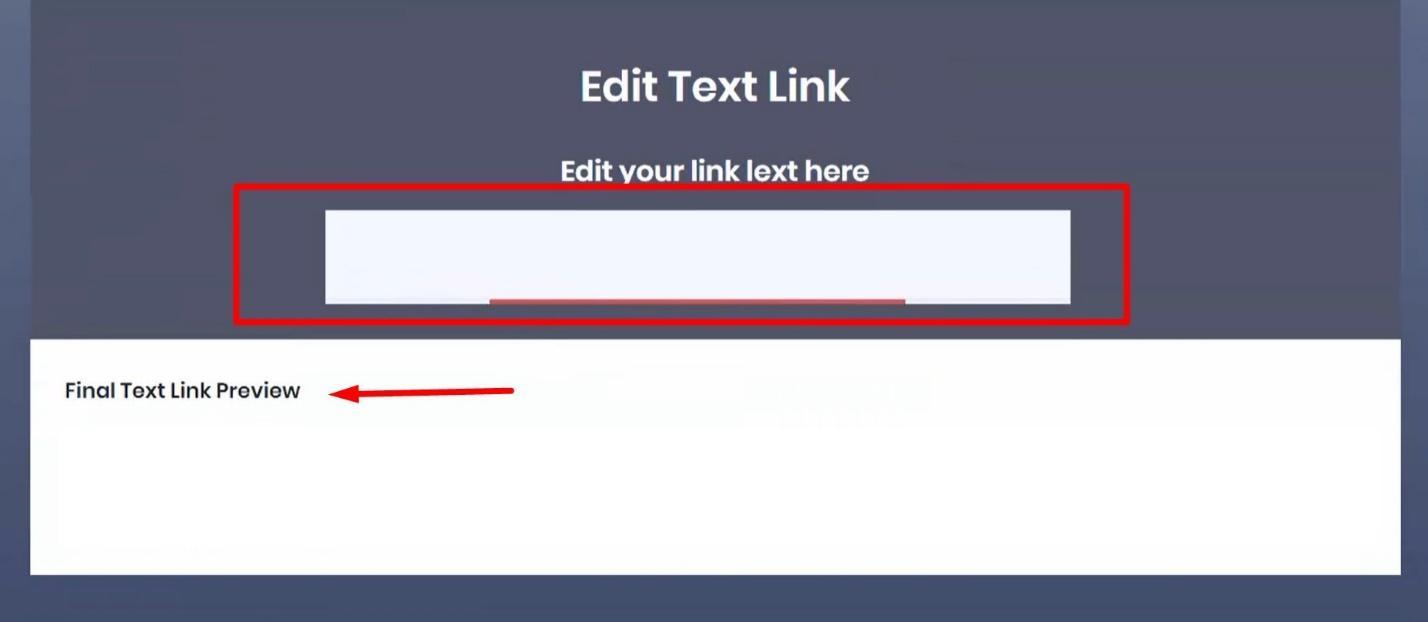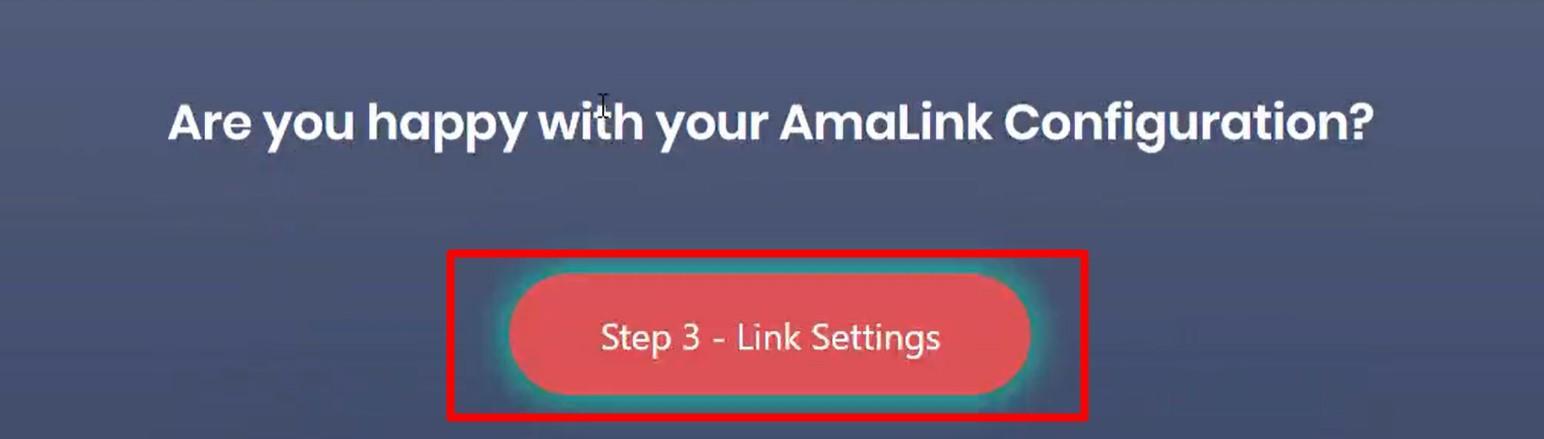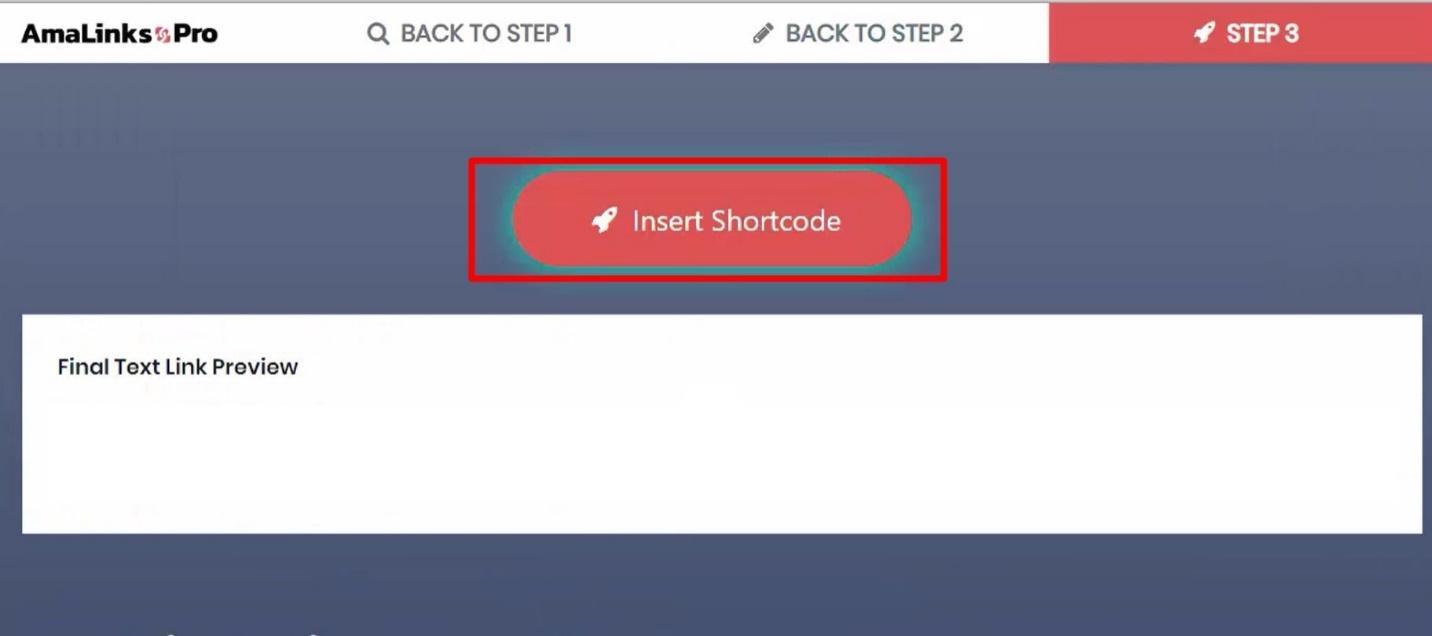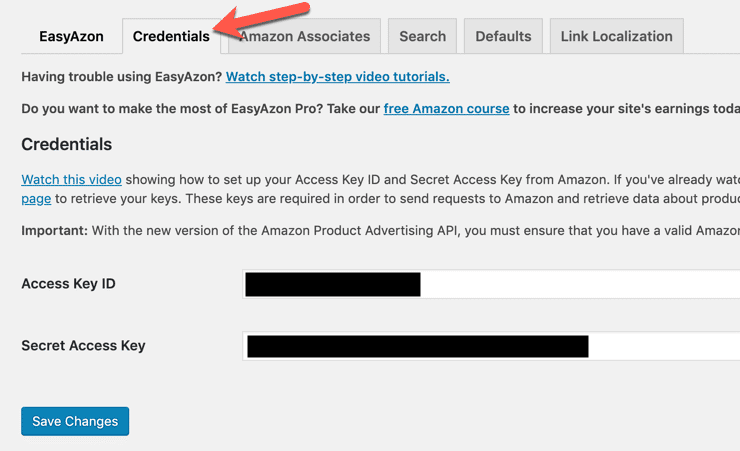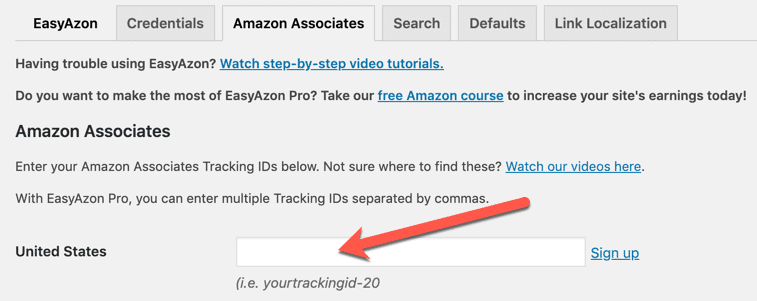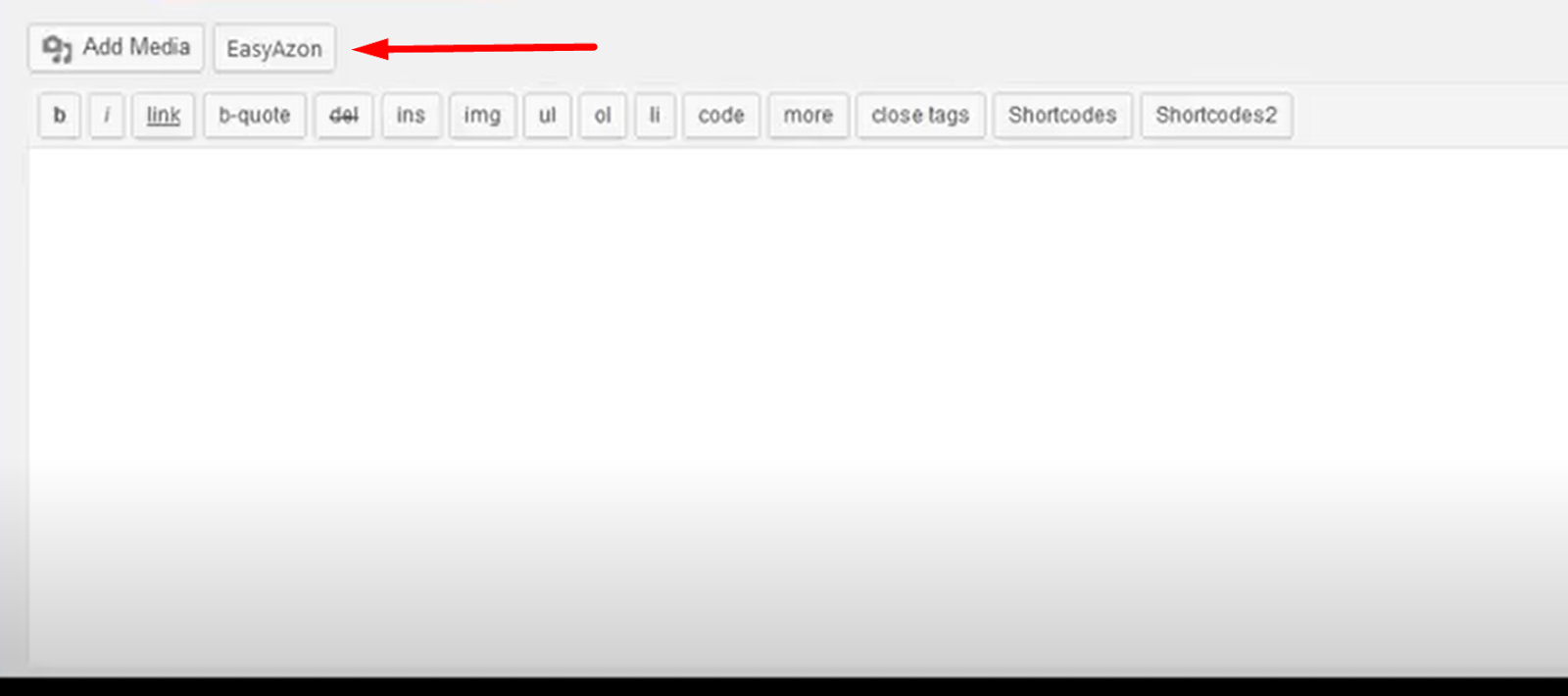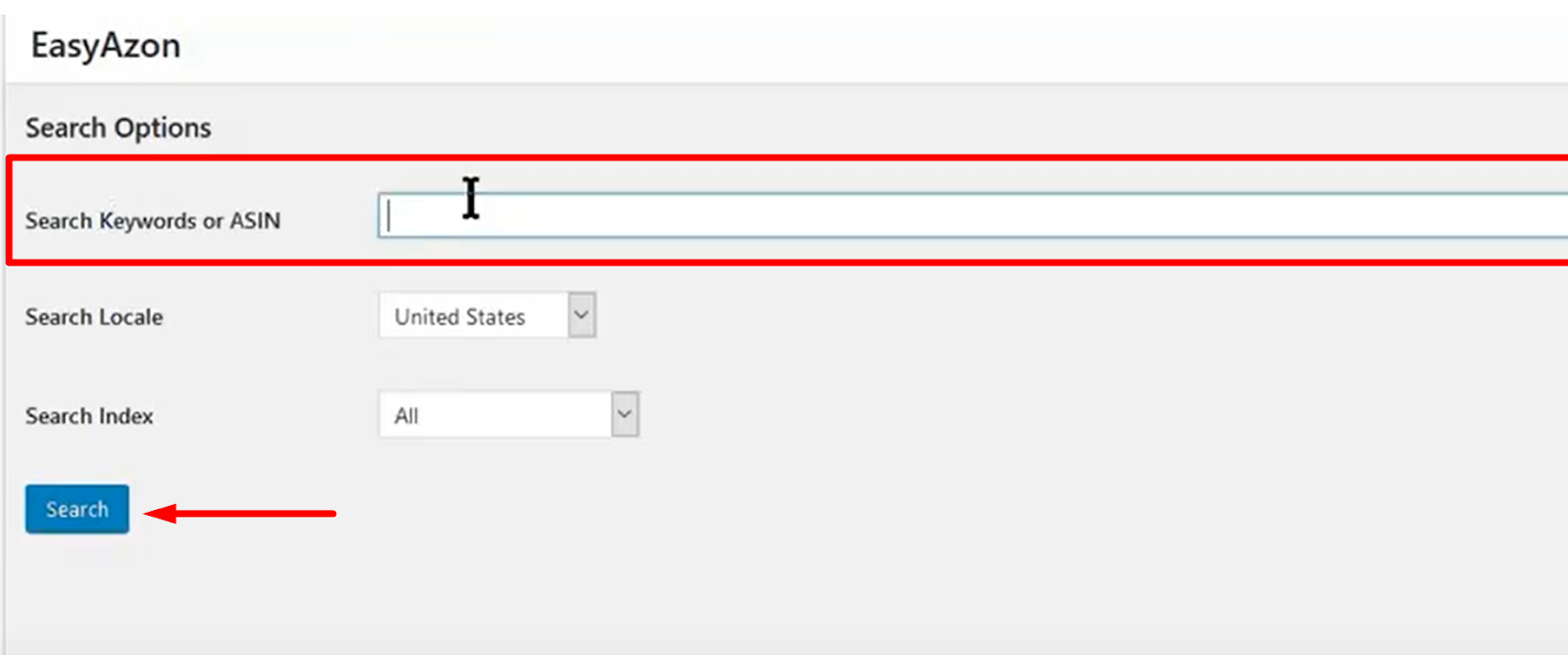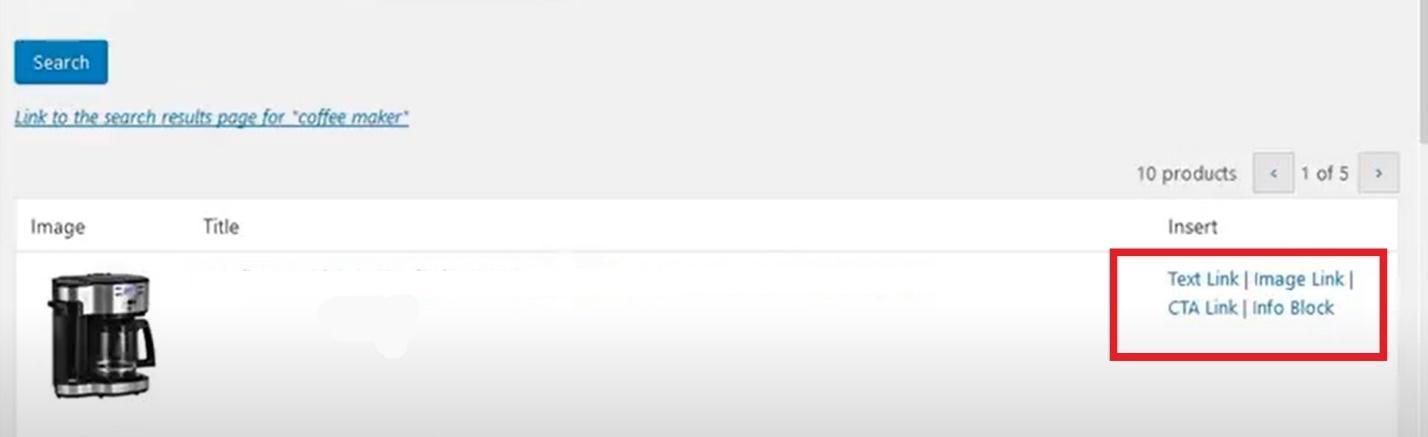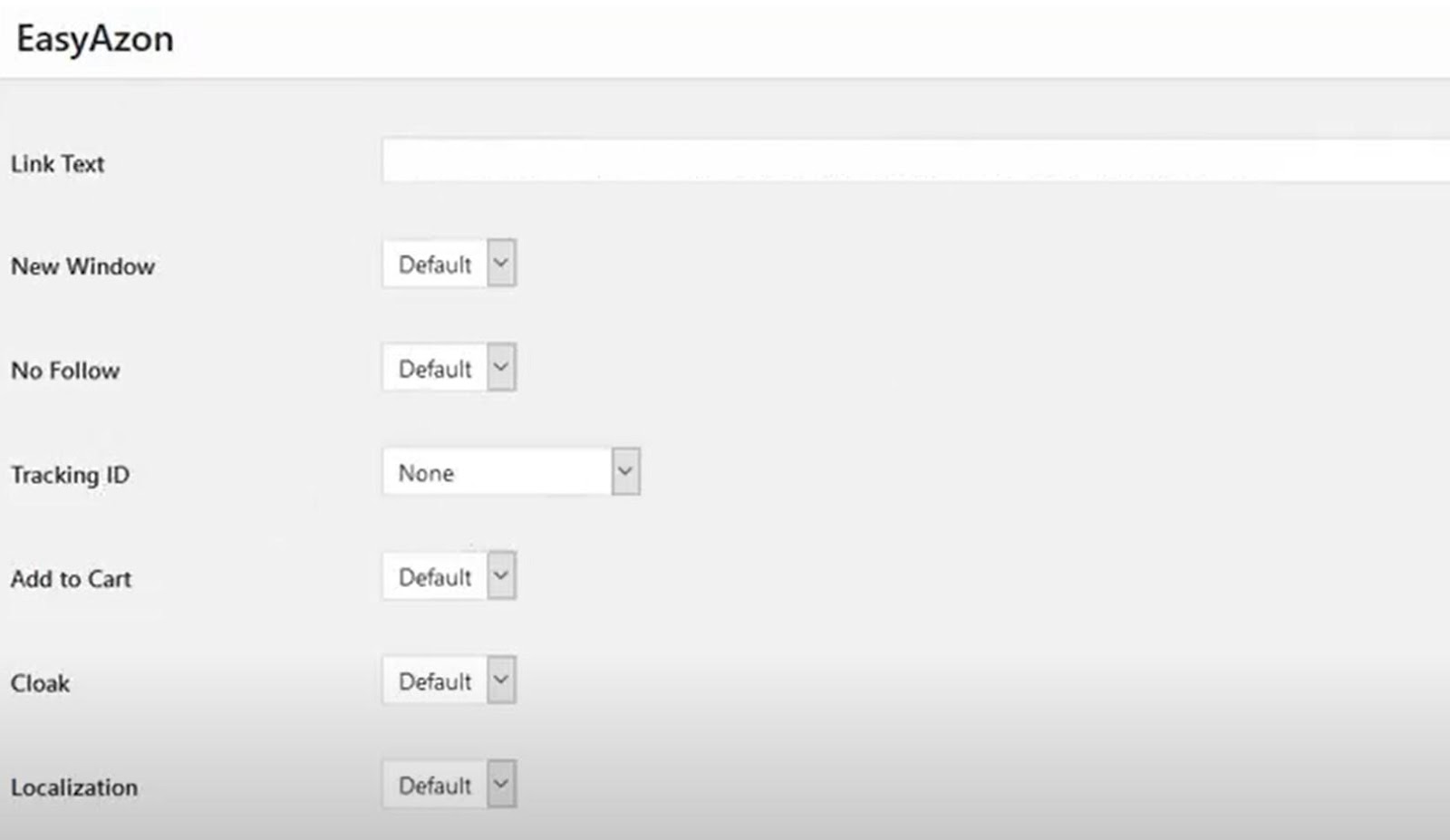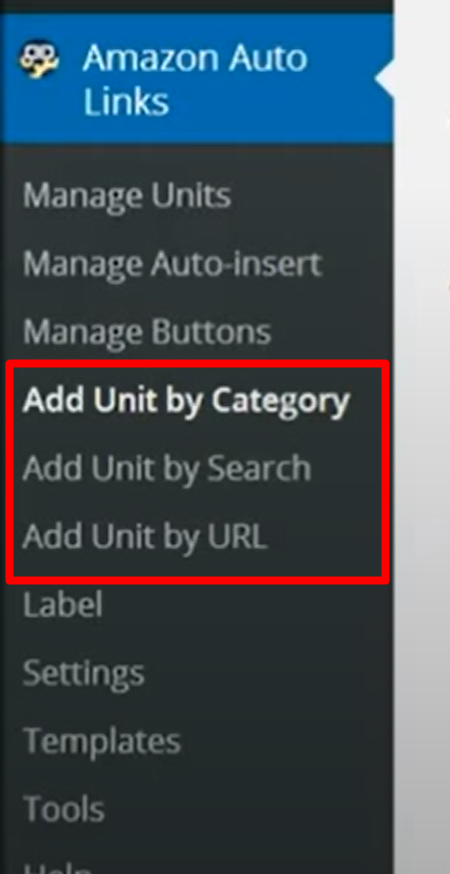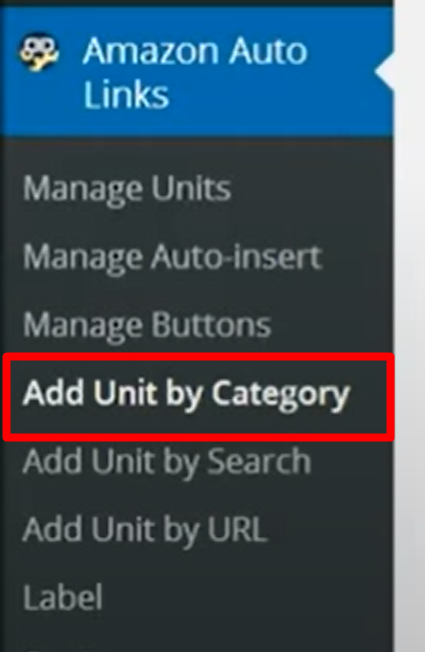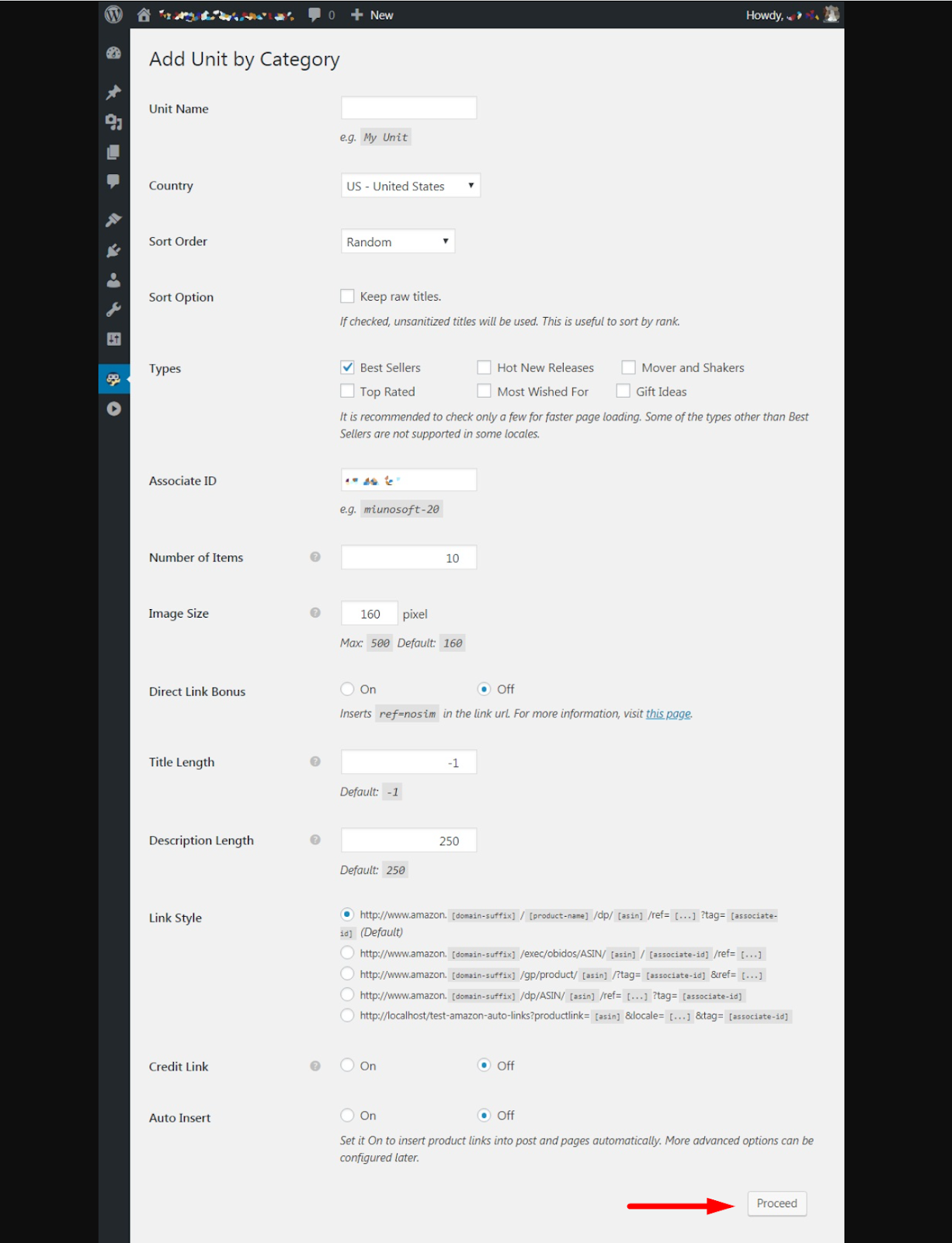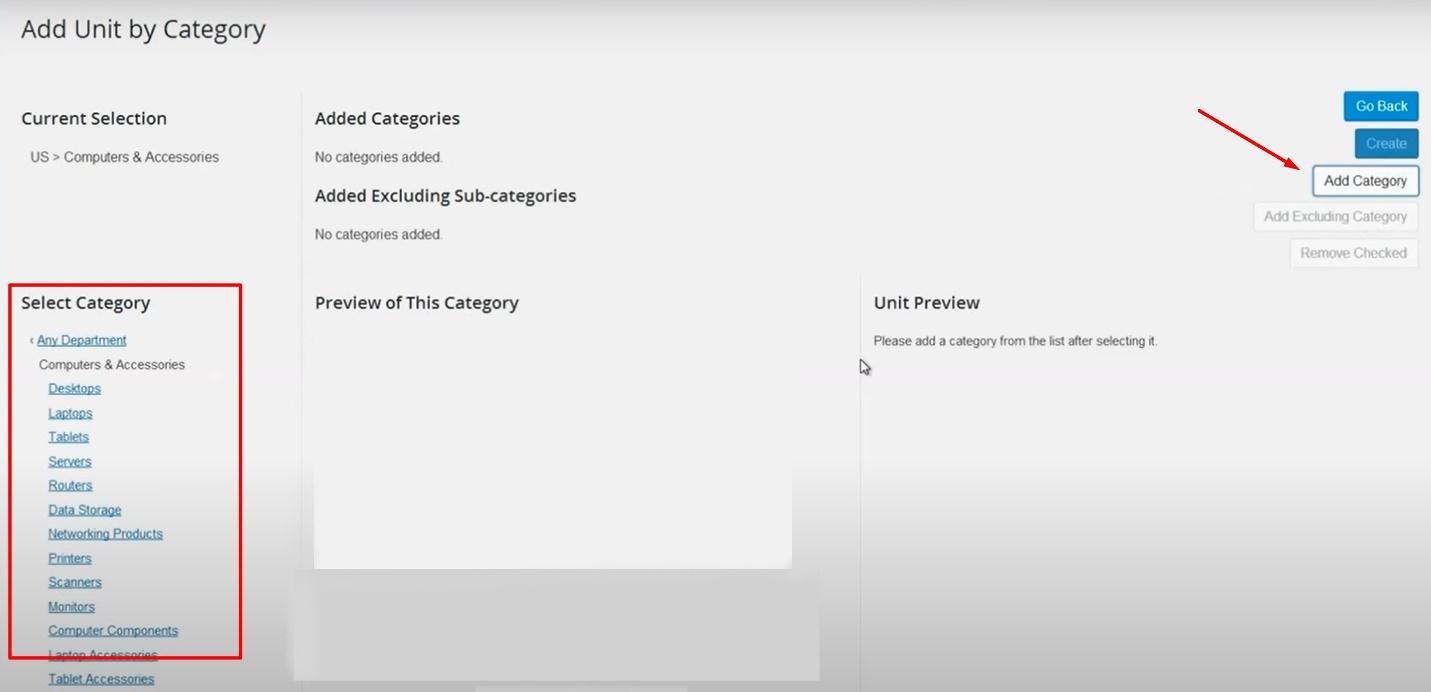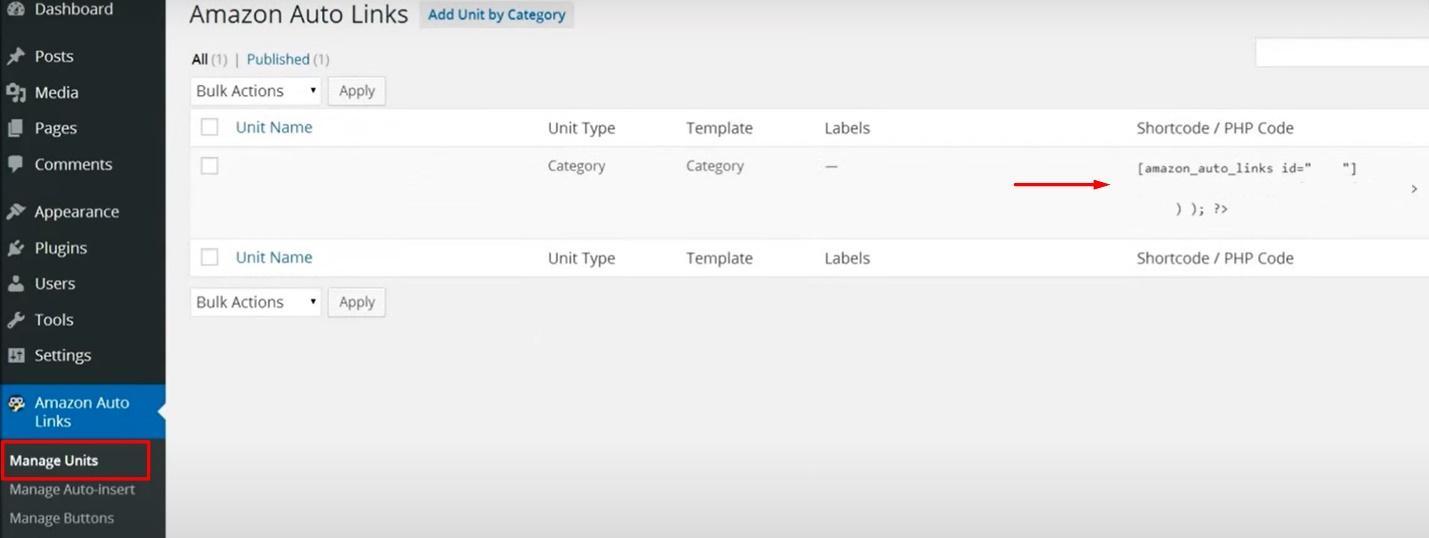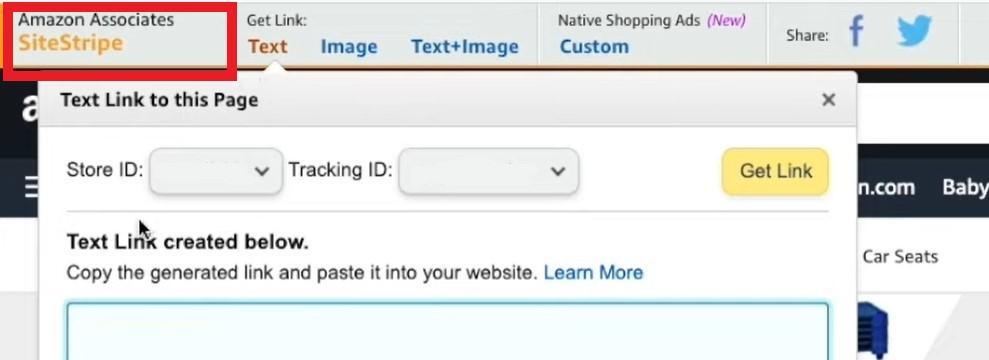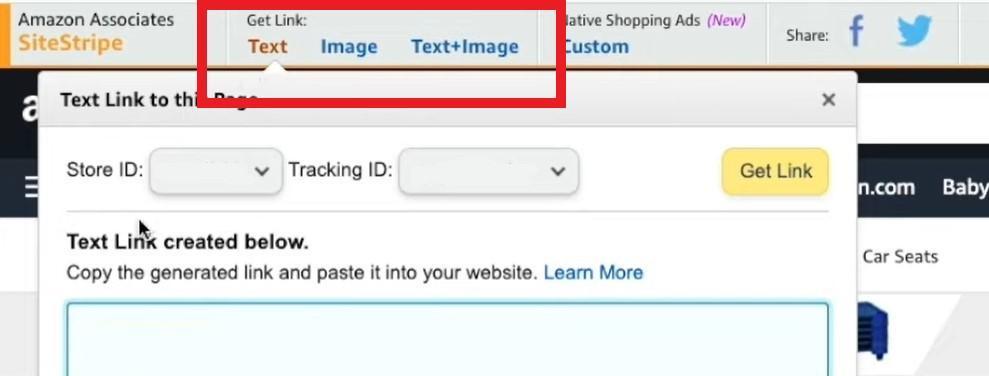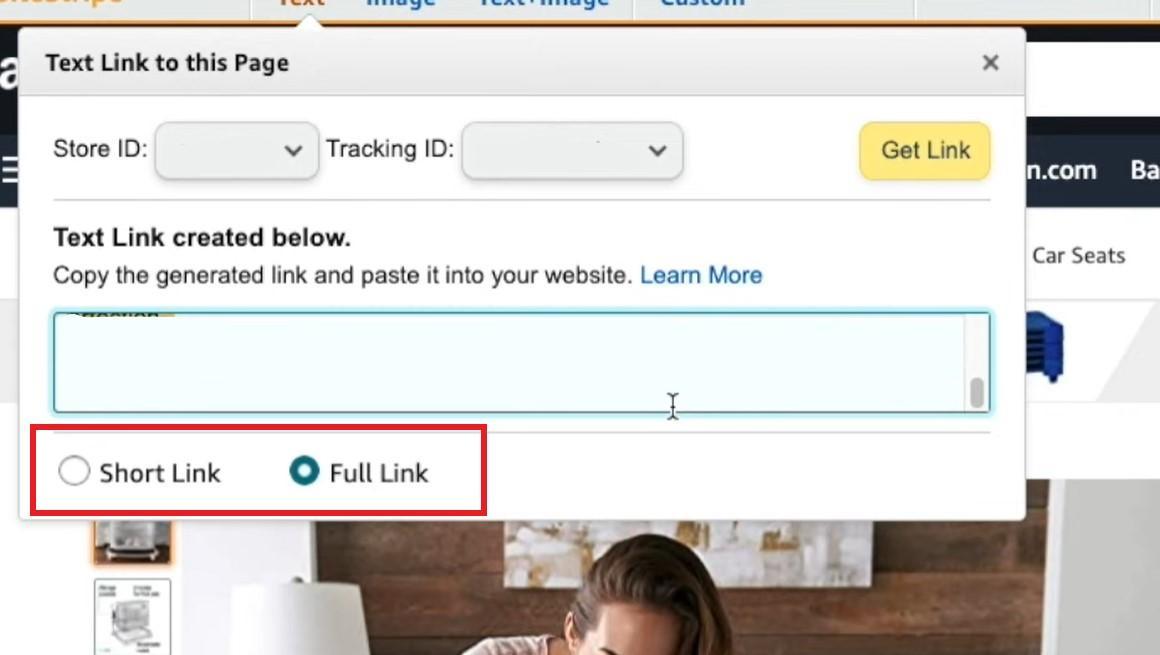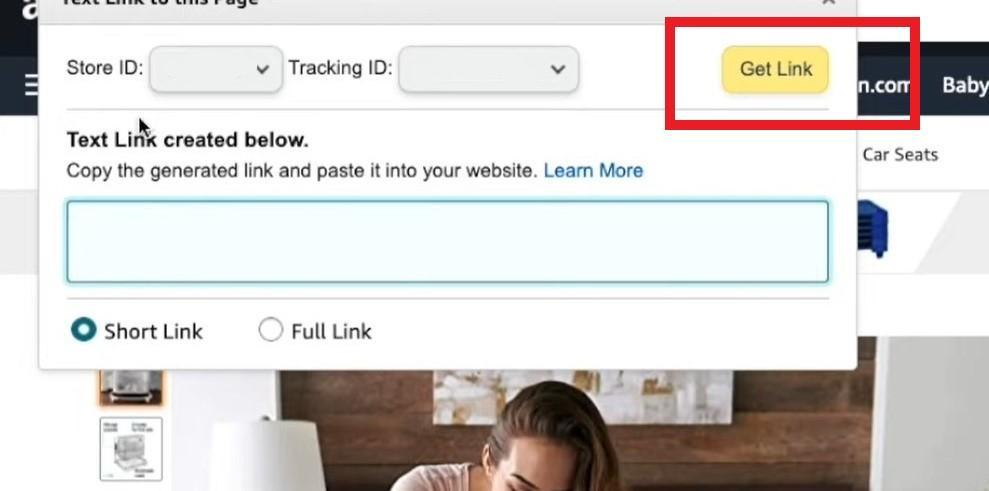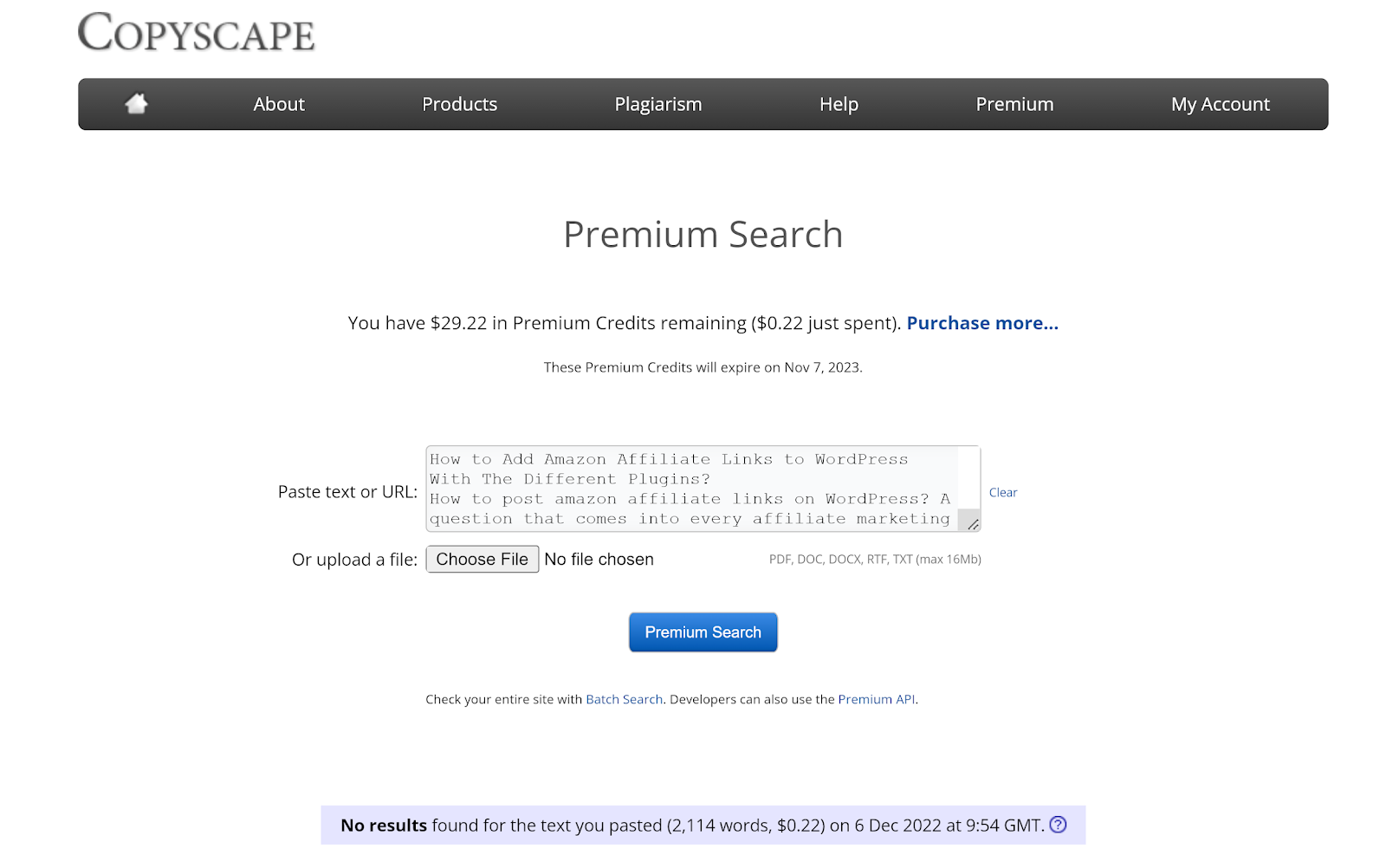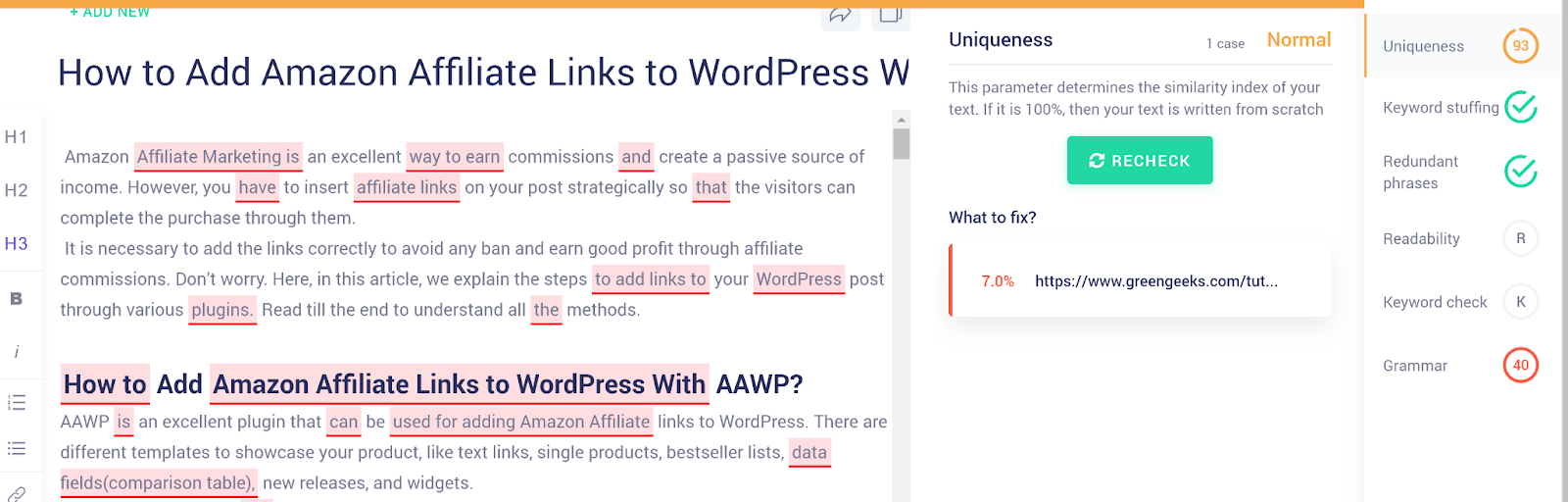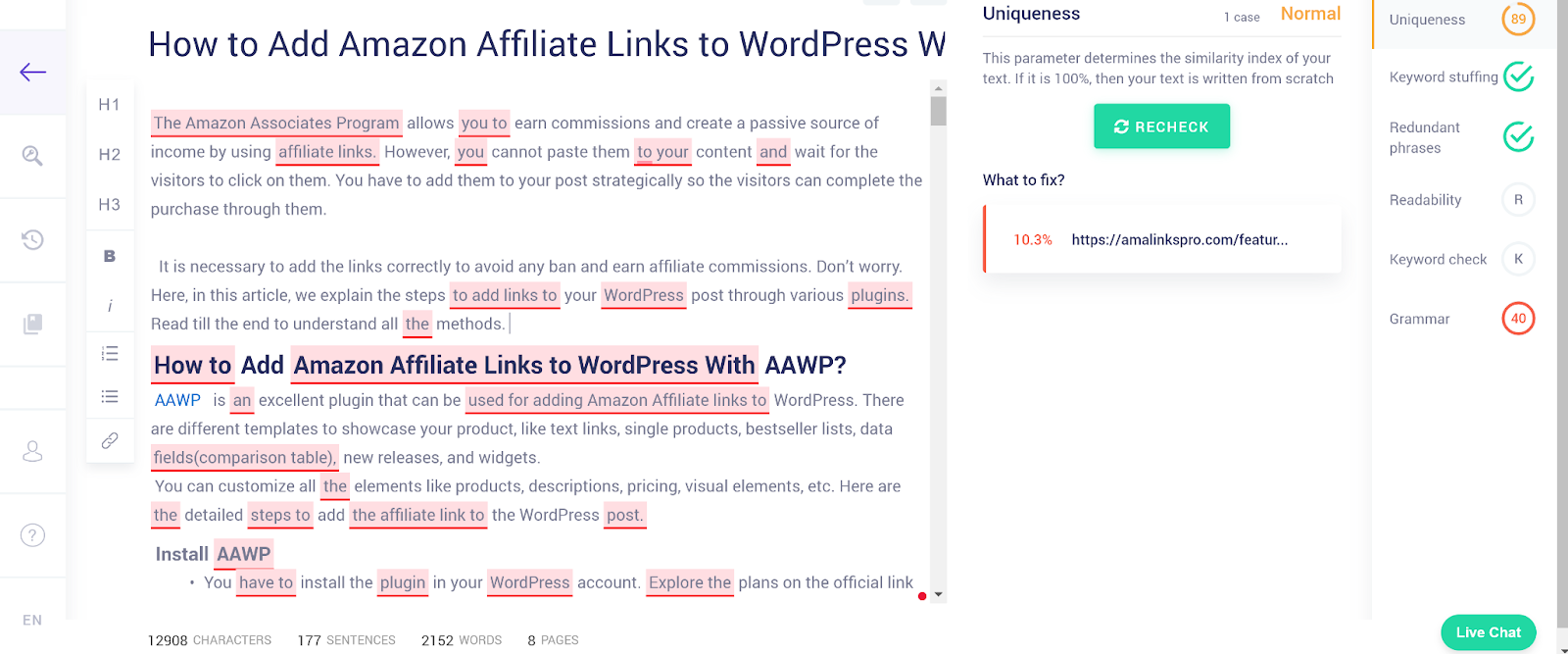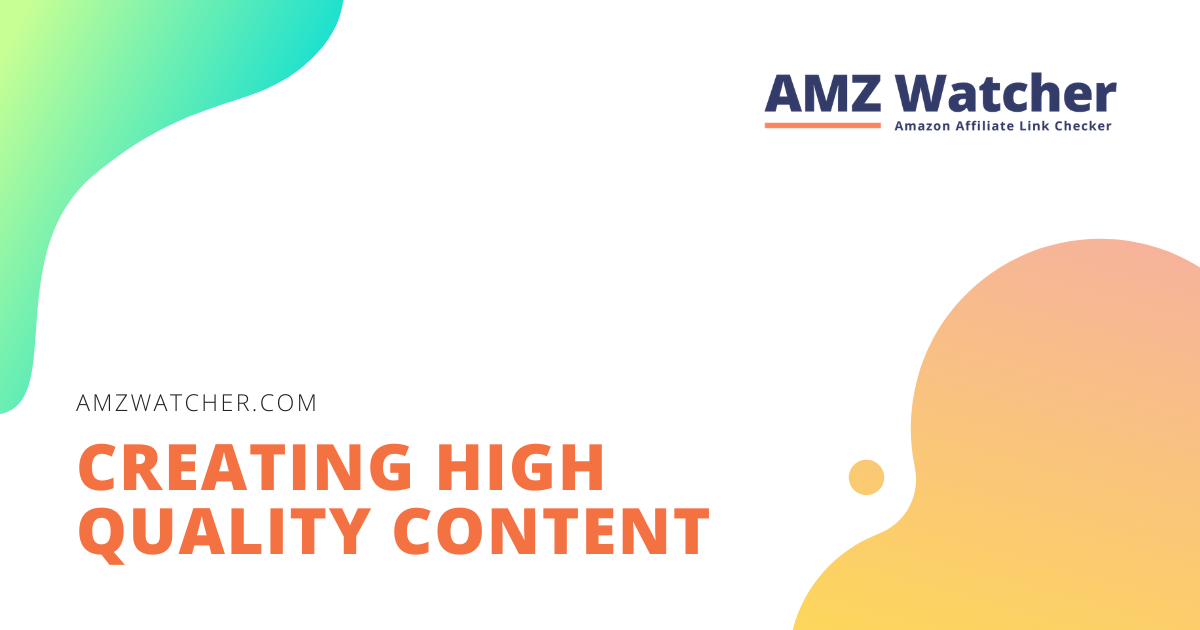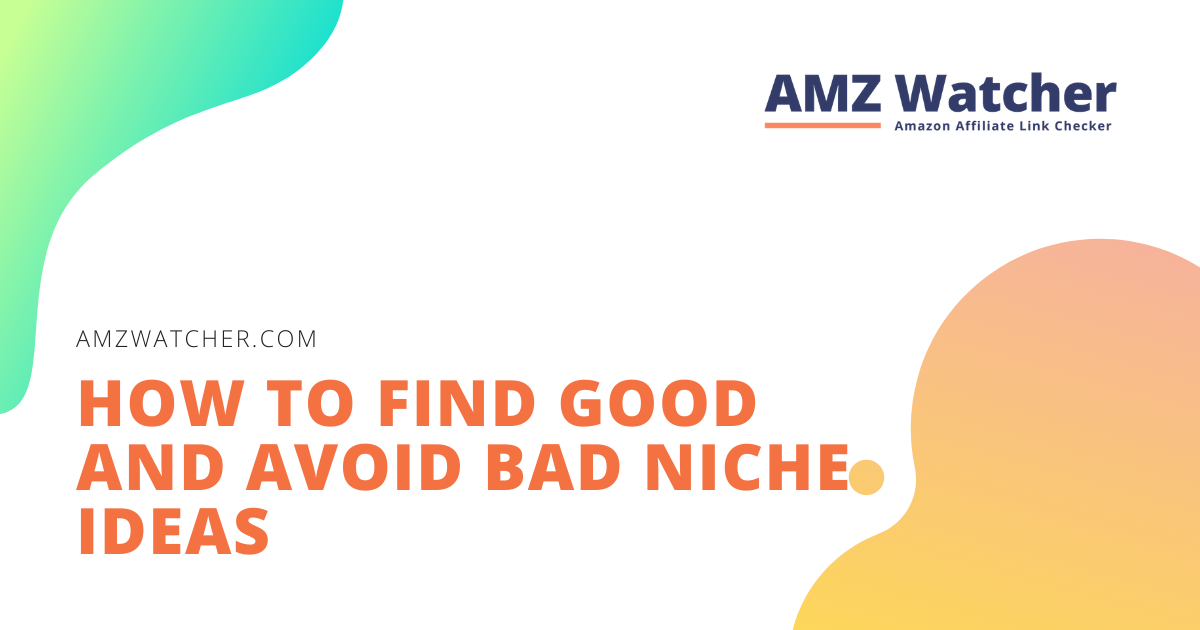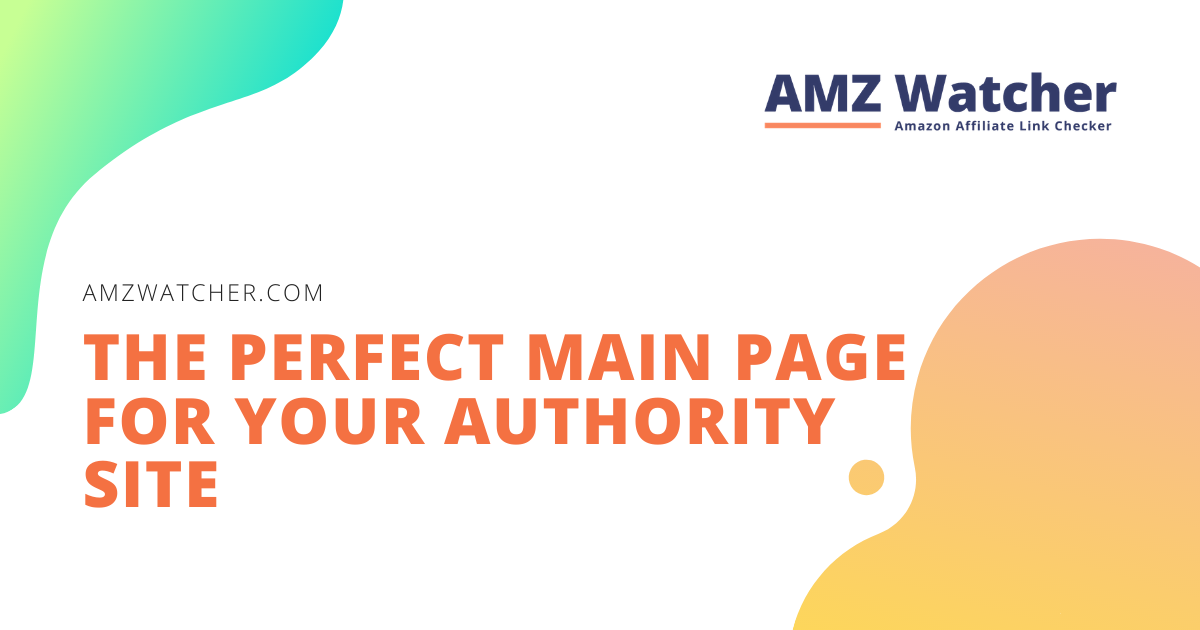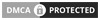The Amazon Associates Program allows you to earn commission and create a passive source of income by sharing recommendations for products available on Amazon. There are many ways to add links to your site, but it is our recommendation to place them strategically so that visitors can follow your recommendations.
It is necessary to add the links correctly if you would like to avoid getting in trouble with the Associates Program and would like to build your site for the long term. In this article, we would like to explain the steps to add links to your WordPress post with the help of various plugins like AAWP, AzonPress, AmaLinks Pro, EasyAzon, and Amazon Auto Links.
Contents
How to Add Amazon Affiliate Links to WordPress With AAWP?
AAWP is an excellent plugin that can be used for adding Amazon Affiliate links to your WordPress blog. The plugin comes with different templates to showcase your product, like text links, single products, bestseller lists, data fields (comparison table), new releases, and widgets.
You can customize all the elements like products, descriptions, pricing, visual elements, etc. Now, let us take you through the process of creating links with AAWP.
Install AAWP
- You have to install the plugin in your WordPress account. Explore the plans on the official link and make the purchase.
- Go to your Customer Dashboard and click on the Downloads Tab. Click on the Download button to download the file.
- Go to your WordPress dashboard and click on Plugins>Add New.
- Select the Upload Plugin option.
- Choose the downloaded file and install it.
- Once it is installed, select the Activate Plugin option.
- Now enter a valid License Key. You can find the key in your Customer Dashboard in the License Tab.
- All Done
Configure With Amazon API
- Log in with your Amazon Associates account. If you don’t have one, then sign up for the Amazon Affiliate program and create one.
- Click on the Tools menu and select Product Advertising API.
- You have to fulfill all the criteria to get the credentials. You will get your API Key and Secret Access Key.
- You can also create a new Tracking ID to track your sales for the particular WordPress website.
- Go back to your WordPress dashboard> Settings>Amazon API. Fill in the correct details in all the fields and click on the Connect button.
- All done
Getting The Shortcode Of The Desired View
There are different ways in which you can add your product link to your WordPress post or page. Typically, there are two ways – manual copy and AAWP Chrome extension, to get the shortcode of the desired template view.
Manual Copy
- You can visit the documentation of any view and copy the shortcode and use it in your WordPress content.
- For example, here is the shortcode for a single product box. Copy it and use it anywhere.
AAWP Chrome Extension
- Download the extension from the Chrome Web Store.
- Open the product link on Amazon for which you want to generate the Amazon Affiliate link.
- Click on the AAWP extension.
- Click on any option to get the shortcode. You can copy it and use it in your post.
Fetch & Add ASIN
There are three ways – URL, product information section, and AAWP Chrome extension, to fetch and add ASIN to your WordPress blog, post, or page.
URL
- Open the Amazon product link.
- Check the URL address and look for the alphanumeric code after “dp/”. This is your ASIN code.
- Copy it and add it to the shortcode.
Product Information Section
- Open the link for the product.
- Scroll down and look for the Product Information section.
- You can find the ASIN number to copy and add to your shortcode.
AAWP Chrome extension
- Visit the Amazon product page and click on the AAWP extension.
- Click on any view, and the tool will fetch the ASIN automatically and give you a short code.
- You can customize the shortcode by adding the product title, description, and template style. After this, you can copy the shortcode and use it in your post.
Preview The Post
- Click on the preview button to view the product that will display on your page.
- The preview allows you to modify anything before publishing your content.
How to Insert Amazon Affiliate Links Into WordPress With AzonPress?
AzonPress is another excellent WordPress plugin to add links to your authority site. You can create product tables, comparison tables, and bestseller lists quickly. Besides this, with AzonPress, you get several custom layouts that are shortcode-enabled.
Step 1: Install AzonPress, Connect with Amazon API & Configure Important Settings
- Visit the official webpage and download the ZIP file for AzonPress.
- Open your WordPress dashboard and click on Plugin>Add New.
- Attach the downloaded file and click on Install.
- Activate the plugin by clicking on the Activate option.
- The plugin will be activated.
- Log in to your Affiliate account. If you don’t have one, join the Amazon Associates program and create one.
- Go to Tools>Product Advertising API and copy the keys.
- Come back to the dashboard and go to AzonPress>Settings>Amazon API. Fill in the required fields.
- Now, click on Appearance Settings. Check the Disclaimer, NoFollow tag, and Open in new tab checkboxes so that your WordPress blog, post, or website complies with Amazon terms. With these settings, you will not get penalized by the company.
- Modify all the other settings according to your preference and press the Update button.
Step 2: Add Affiliate Links To WordPress Posts
Traditional Classic Block
- Add a classic block to your WordPress content.
- Click on Add Media option and select AzonPress.
- Now search for products from Amazon. Type the keyword and press the Search button.
- Choose any template. Here we are using the Box view.
- Press on the Insert ShortCode button.
- You will see the code in your post.
- Preview it before publishing it.
Using AzonPress Block Directly In Editor
- Press on the + button and select Azonpress block.
- If you cannot find it, select Browse All option and find it.
- You can also find it quickly by typing “/a” to select the block.
- You will get several options to find and use your Amazon Affiliate links like Bestseller lists, comparison tables, product tables, etc.
- If you want different types of Affiliate links, then go to the Product Elements option.
- Here, you can search for the product and use any type of link.
- All done. Click on update and preview.
How to Add Amazon Affiliate Links In WordPress With AmaLinks Pro?
AmaLinks Pro will allow you to add beautiful product displays and affiliate links to your site or blog. Text and image links, CTA buttons, showcase boxes, tables, and lists – you can create anything with ease.
Install AmaLinks Pro Plugin & Configure The Settings
- Subscribe for a suitable plan and download the ZIP files for AmaLinksPro and Table builder Add-on.
- Install them and Activate the plugin.
- Add the license key and click on the Activate button.
- Open Amazon API Tab in the Settings option of the plugin and add the keys. Also add the tracking ID.
- Now click the Test Amazon API Connection to verify the successful connection.
- Modify the other settings from different tabs and save the changes.
Add Affiliate Links On Your Site Using AmaLinks Pro
- You will get a new experience with the AmaLinks Pro Version 2.0.5 or above of the plugin. When you update the plugin, make sure you do a hard reset to your browser to enjoy the features without any glitches.
- Go to your WordPress post. Click on the + button and Browse all.
- Scroll down and select AmaLinks Pro under the widget section.
- Press on the Open AmaLinks Pro button.
- Now, select your tracking ID and search for the product. You can click on the table builder button if you want to build the table.
- Press the Choose button and then select the desired option to get the Affiliate link of the Amazon Products.
- For example, here, we are using a Text Link.
- You can change the description, and preview it.
- Click on the Link Settings button and Insert Shortcode.
- You will get your code. As it is a text link, you can hyperlink it to the specific words in your content.
How to Put Amazon Affiliate Links On WordPress With EasyAzon?
EasyAzon is a WordPress plugin that allows you to create affiliate links for all the countries where Amazon has enabled the Associates program. It is a time-saver tool as you don’t have to go through the hassle of creating the links manually.
Install & Modify The Settings of EasyAzon
- Download the plugin from the official page.
- Go to your WordPress dashboard and click on Add new plugin. Add the downloaded file, install the plugin and activate it.
- Add the Access key and Secret key to the credentials.
Source: https://easyazon.com/how-to/
- Also, add the tracking ID.
Source: https://easyazon.com/how-to/
- All done
Add Affiliate Links Using EasyAzon
- Click on the EasyAzon button in your post.
- Search for the desired product.
- Select the type of link.
- Change the Setting and click on Insert.
- You can use the code at the desired location in your WordPress post.
How to Embed Amazon Affiliate Links to WordPress With Amazon Auto Links?
Amazon Auto Links is another free plugin to create affiliate links and add them to your WordPress blog or website. You don’t have to search for products manually as the plugin will show the latest products of the specific category automatically.
Download and Install Amazon Auto Links Plugin
- Open the WordPress dashboard. Go to Plugins and Add New.
- Now search for the plugin, install it and download it.
- You can also download the ZIP file and upload it through your dashboard.
Use The Plugin to Add Affiliate Links & Promote Amazon Products
- Go to the dashboard, and you will see that you can add units through Search, Category, and URL using the plugin. Here we are using the Category option.
- Click on Add Unit by Category under the plugin.
- Fill in the necessary details and click on proceed.
- Now select any category to preview it and Add it if you are satisfied.
- If you wish to find the shortcode, go to the Manage Units option. You will find the code here. Copy it and use it according to your preference in your WordPress post.
How To Add Amazon Affiliate Links To WordPress Manually?
You can also add the Affiliate links to your post in WordPress manually. All you need to do is look for the product on Amazon, copy its link, and add it to your WordPress blog post.
Create Amazon Associates Account
You have to create an Affiliate account with the Associates program to use the Affiliate links. Go to the official website and register with the program.
Search Products on Amazon
- Once you have successfully registered with the program, search for the desired product on the Amazon website.
- Use the SiteStripe tool to create an Amazon Affiliate link of the product.
- You can use the Text, Image, and Text+Image options.
- Also, you can switch between short and full links.
- Click on the Get Link button to fetch the code of products from Amazon.
Add Link to Post
Come back to the WordPress dashboard and use the code in your post where users can identify it and use it.
How do I decide between a Text Only link or an Image Only link?
Text links offer better SEO value than the Image only links. The Google Webmaster Guidelines clearly state to use text instead of images to showcase names, contacts, or links. If you wish to use images, then use the alt attribute to provide a description of the image.
The sole reason for this statement is that the web crawlers of the search engine cannot analyze the images like a human being. So, if you have a choice, go for the text variant.
However, this does not mean you cannot use image-only links. You can add them if they are relevant to your post to increase the number of clicks. Make sure to add the alt text to describe the image.
Bottom line
Well, now you know the detailed steps to add affiliate links to your authority site using different plugins like AAWP, AmaLinks Pro, AzonPress, etc. The plugins reduce the hassle to find the links manually and help you create different types of links quickly.
FAQs
Why Should You Use WordPress For Amazon Affiliate Links?
WordPress is free to use and you get support for several plugins to embed the affiliate links in your authority site. You can install those plugins easily and save a lot of time in adding the links. Moreover, WP is highly customizable platform which makes it a great choice for all Amazon Associates Program participants.
How To Add Alternative Text To Amazon Affiliate Images?
Click on the image and then select the Edit option. Here you can enter the text in the alt text field. If you are using Gutenberg, click on the image, and you can find the alt text field on the right side of your window under the Image Settings.