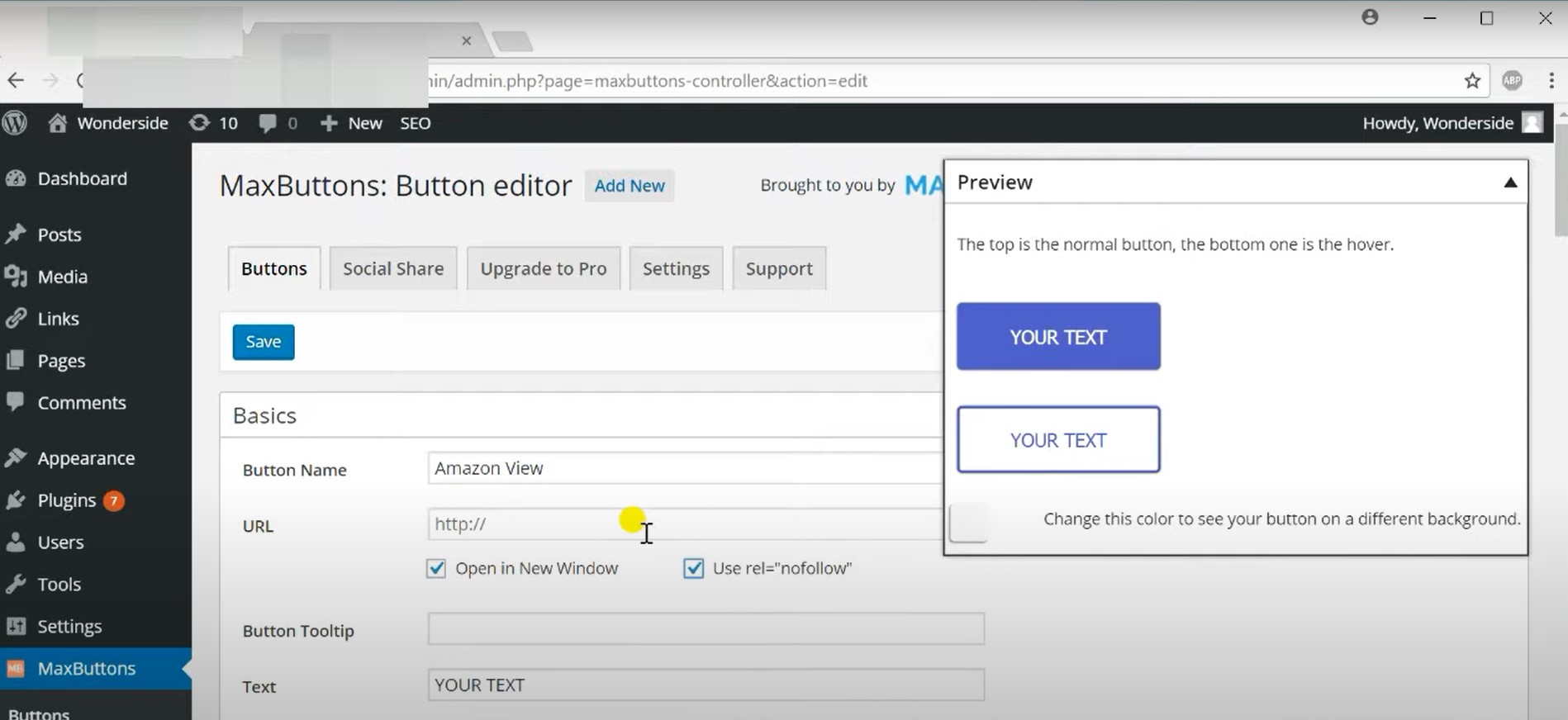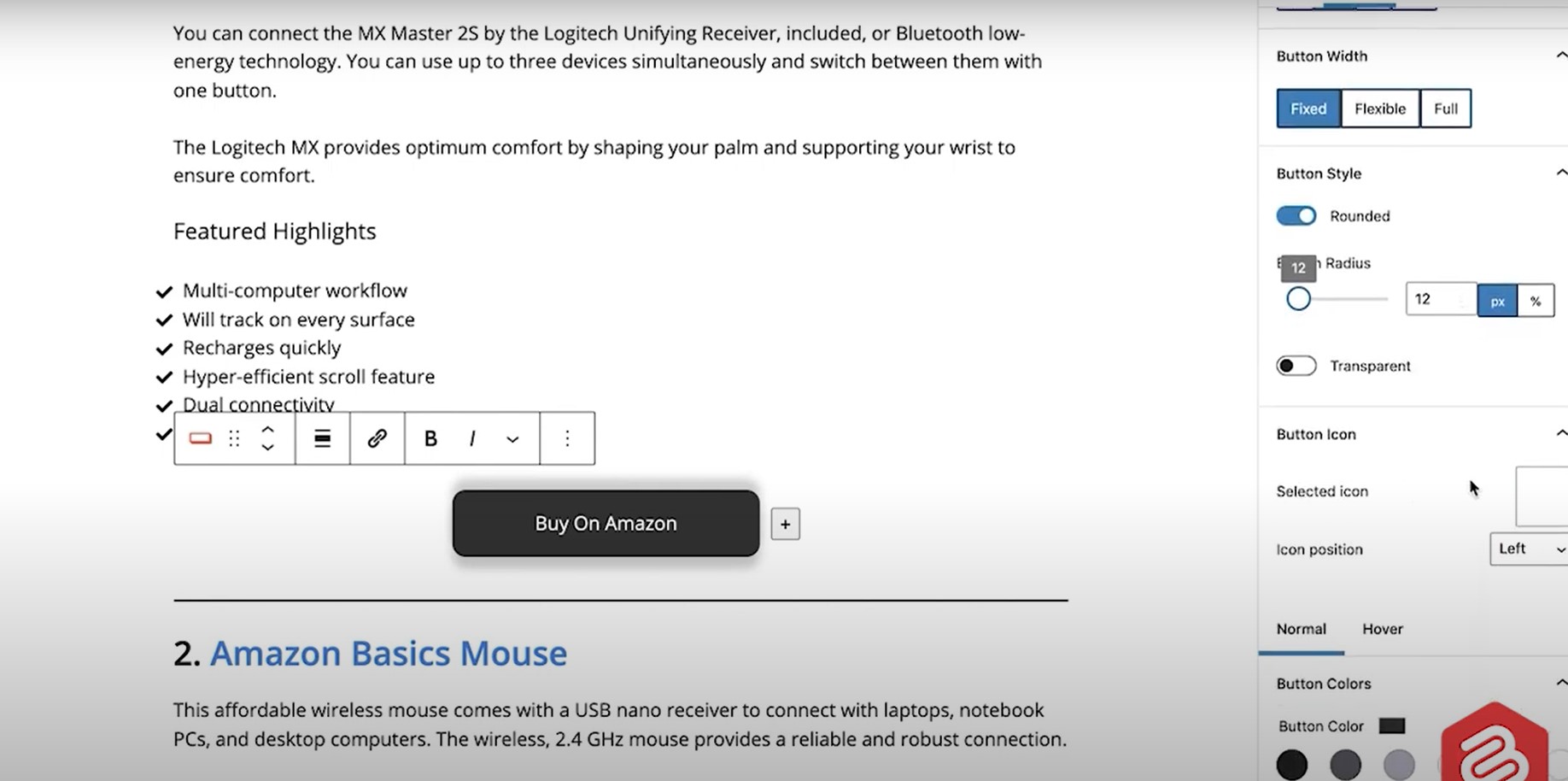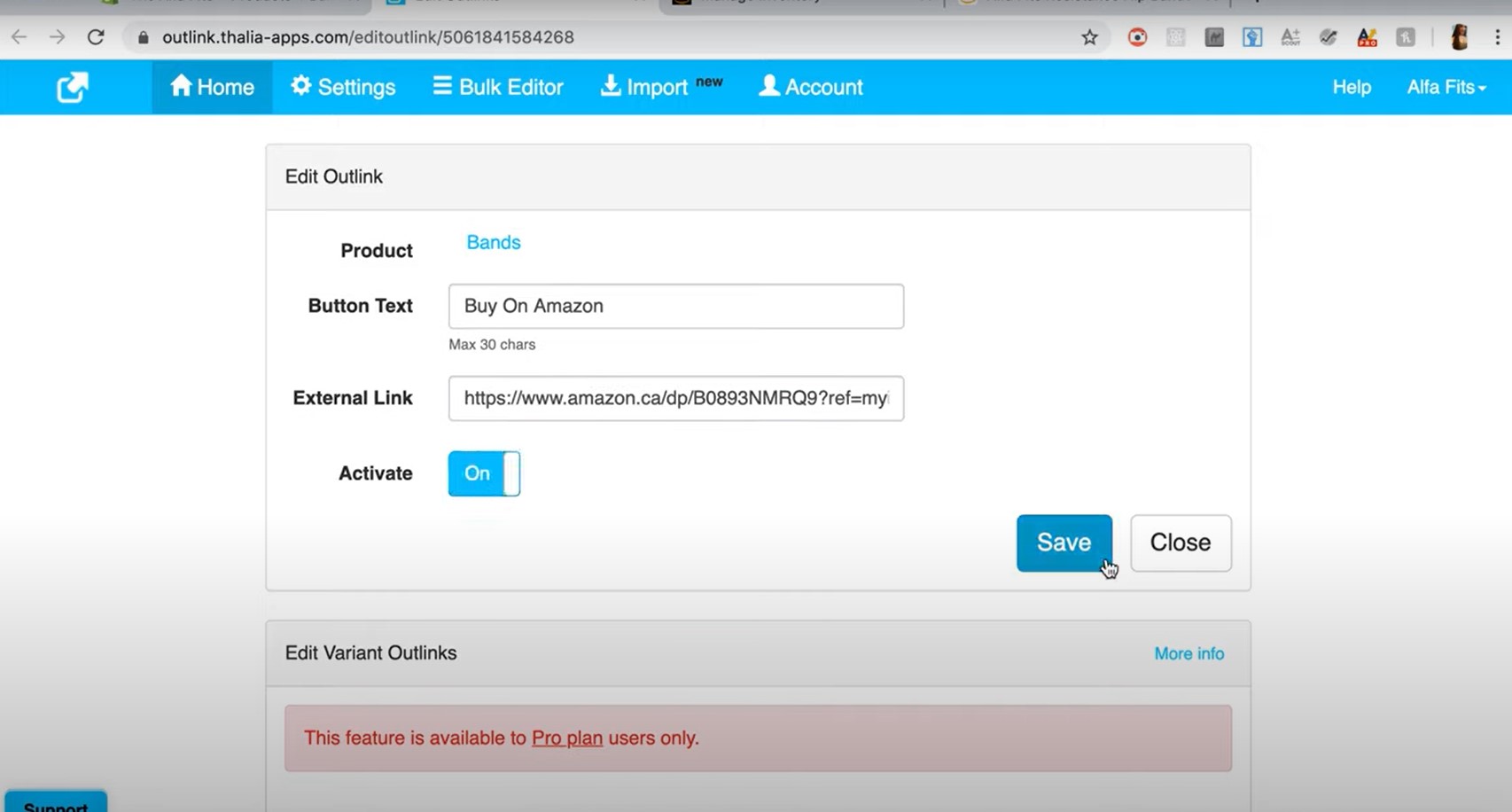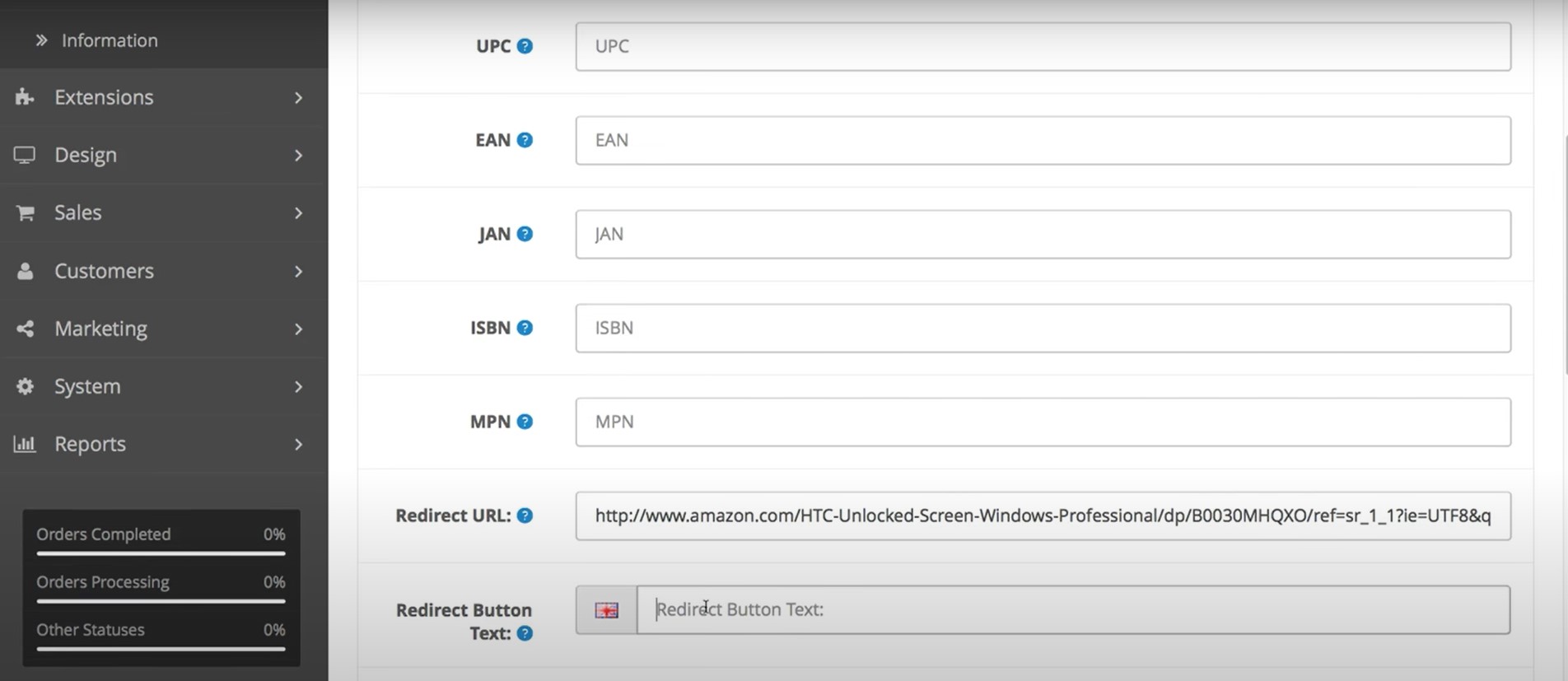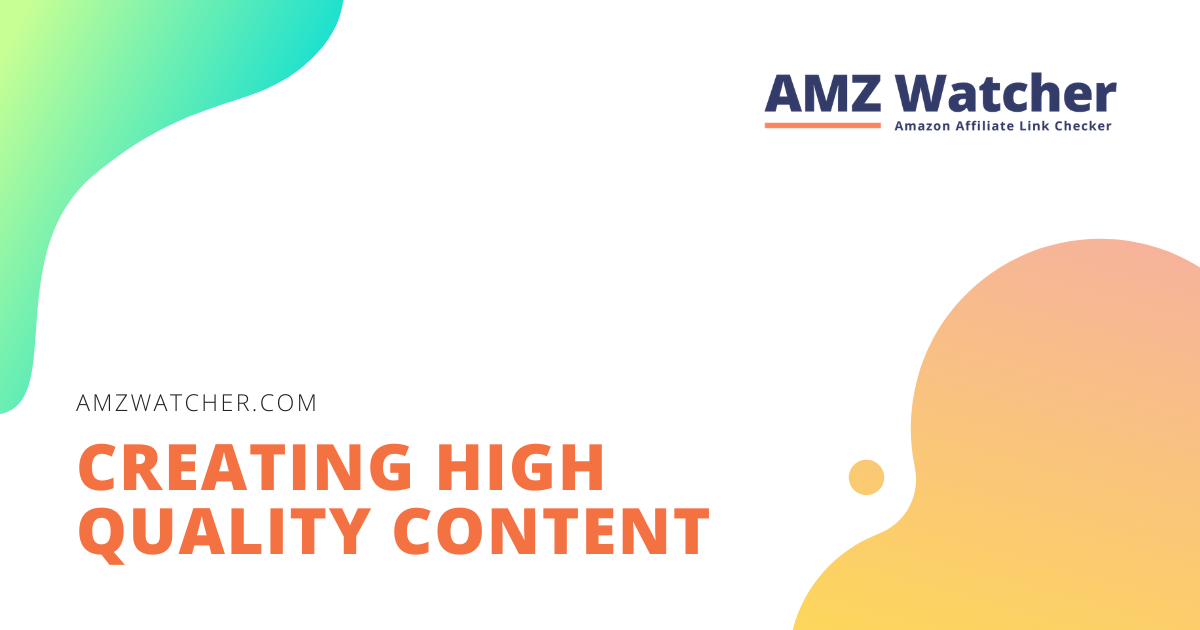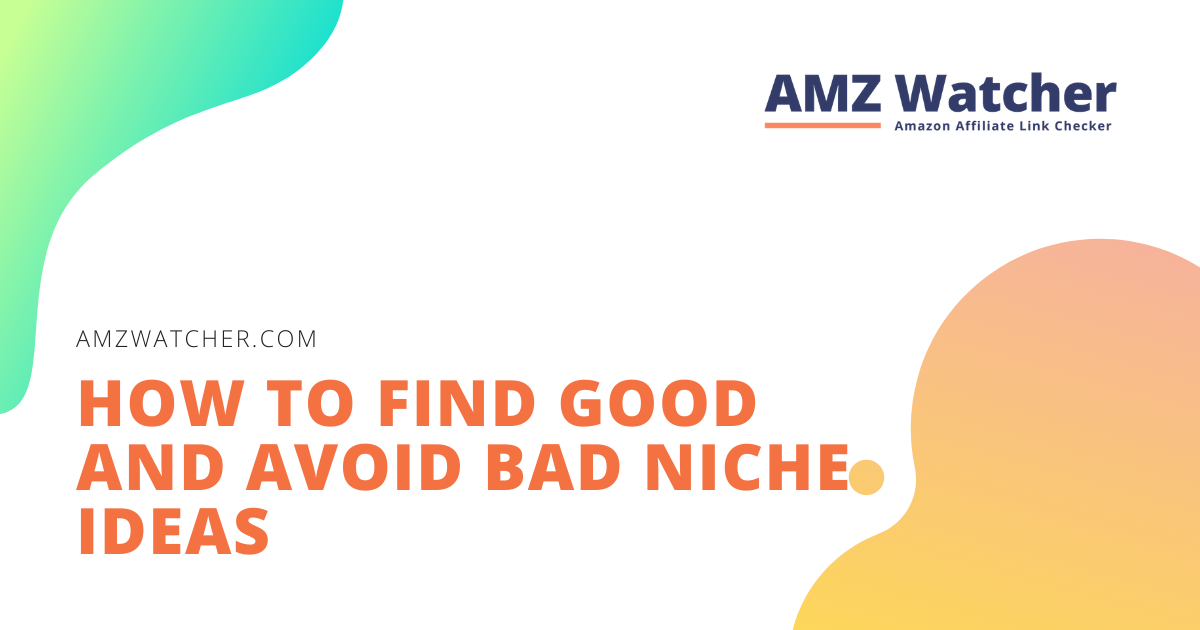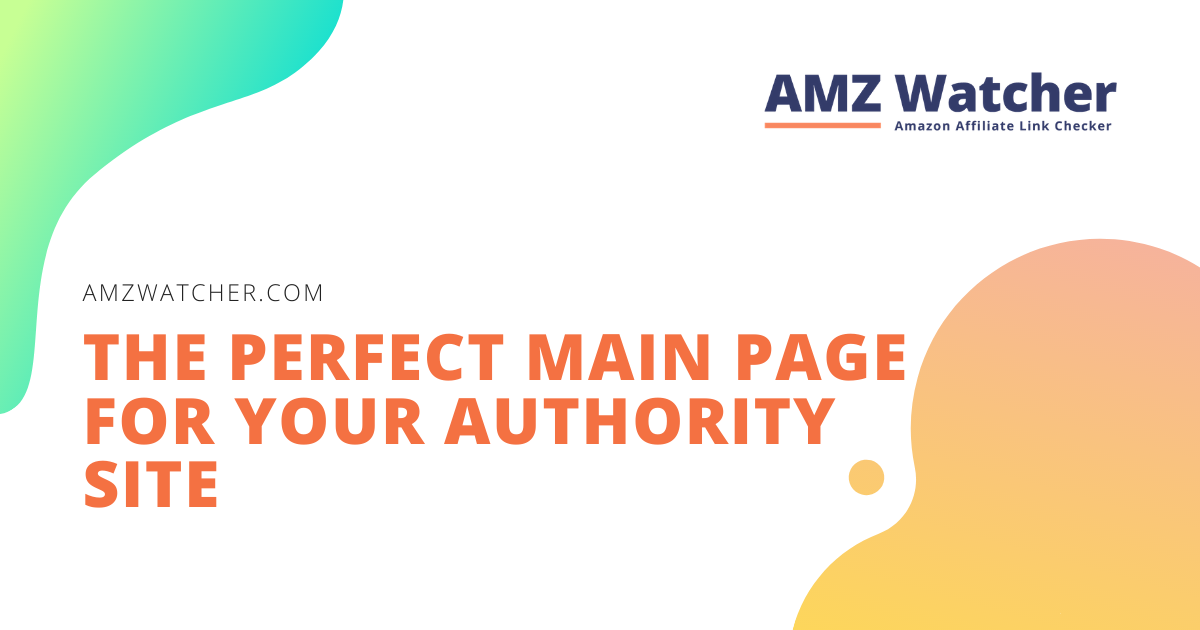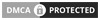Did you know that Amazon is the biggest online marketplace for goods? If you manage an e-commerce site, you’ll want your internet visitors to buy your items or services right away.
Adding a “Buy on Amazon” button in WordPress and Shopify is the ultimate way to make real-time sales. However, not everyone knows how to add this essential icon to their website.
In this article, we at Amzwatcher, developers of Amazon’s affiliate link checking service, will talk about excellent ways of adding this feature to your site:
Contents
Why Do You Need “Buy At” Amazon Button
As an ecommerce business, you want your customers to have an easy time purchasing your products. The Buy at Amazon button allows customers to do just that. With a single click, site visitors can add your product to their cart and checkout on Amazon.
The Amazon buy button for website is perfect for improving conversions and income from existing visitors. The best thing is that you don’t need additional plugins or code to add this icon.
Amazon “Buy On” Button for Website
Including an Amazon “Buy On” button on your website allows you to monetize it and earn commission on sales. It enables users to purchase goods or services without leaving the site. Furthermore, it is a significant time saver for internet prospects.
But first, let’s have a look at how to add an Amazon buy icon to WordPress and Shopify below:
How to Add an Amazon “Buy Now” Button to Your WordPress
The WordPress Amazon “buy now” button offers your prospects the option of buying the products through a trusted third party. Including the buy it on amazon icon fosters confidence among site users who have never heard of your business before.
Here’s how “buy on” Amazon button WordPress is added:
- On your WordPress dashboard, click the plugins icon and click add new.
- In the search window that appears, type ‘Amazon.’ You will be presented with several plugins. We propose the WooCommerce Amazon purchase button.
- Click the Install Now icon to have the plugin installed and activated
- Once active, navigate to Widgets in your Dashboard’s left sidebar and add a new widget.
- Drag the Amazon plugin into the newly created widget area and save the changes.
- When asked, click the Install Now button next to this plugin, and then click the Activate Plugin button.
- If you want to link a few goods, use the dropdown option; otherwise, leave them all chosen.
- Scroll down again and type your unique Amazon affiliate buy now button into the text field called Associate Tag.
- In order to generate amazon affiliate link use our free tools.
- Finally, go back up to the WP box and click Save Changes.
How to Embed an “Buy on Amazon” Button in Shopify
Another excellent approach to boost sales is by adding a Shopify buy on Amazon button to your Shopify business. A few different ways exist, but here’s the easiest way to use a Shopify app.
Go to the Shopify App store and set up the buy from Amazon icon for free.
From there, you can customize where you want the buy now on Amazon button to appear on your site! You’ll choose whether it appears in the sidebar or on product pages and if you want it only to appear when certain products are selected.
If you have the Amazon Seller app installed on your Shopify site, you can install the Buy Now widget and set up an item-specific feed of products from Amazon.
Here is how to add buy on Amazon to Shopify:
- Access your Shopify account by logging in, then choose Online Store followed by themes
- Click Actions after locating the theme you wish to alter and proceed to code editing
- Click on theme Liquid in the Layout folder to launch the online code editor.
- Copy and paste this line of code into the file: product.price
- Open a new tab or window and go to the Amazon product page that you want to promote
- Right-click an empty spot on the page
- Click Select All, copy and paste into Liquid
- Save changes and view them live at the storefront.
Customers will see the Add to Cart icon below the product description when shopping in your store instead of the price and other features.
How to Add “Buy On Amazon” Button in Other CMS
Wondering whether you can add the buy now from Amazon button to other CMS besides WordPress or Shopify? You can add it to other CMS using the following steps:
- Online, look for a button generator.
- Select the sort of tag you wish to make.
- Make the button match the style and feel of your website.
- Copy the button’s code.
- Copy and paste the code into the HTML code of your website. You must first identify the spot where you want it to appear.
- You should now see the buy Amazon button when viewing your site in a browser.
- Repeat these steps for all the places you want the buy now Amazon button to appear on your site.
The feature is an excellent way of promoting items in your store without spending time or paying for advertising space.
Frequently Asked Questions
Most ecommerce businesses are looking for new trends that can maximize their profits. However, they must be sure of the product before investing in it.
Here are frequently asked questions on how to get buy now button on Amazon:
Are Amazon Dash Buttons Still Available?
That is, indeed, the solution. They may be purchased at the Amazon website. However, there are a few considerations to make before making a purchase.
To utilize a dash button, you must have an Amazon account, a compatible device, and a Prime subscription.
Furthermore, they may only be used with Amazon-sold and dispatched items.
How Do Dash Buttons Work on Amazon?
Dash buttons are physical buttons that you can place around your home. With the press of a button, you can reorder your favorite products on Amazon. You don’t need to open an app or log in to your account, which is why they’re so convenient.
Plug the dash button into an outlet near where you want it installed and use the app to set up which product should be ordered when pressed. Once you’ve paired the button with your Wi-Fi network, pressing it will automatically place your order. It’ll also notify you with a confirmation chime.
What Is the Buy Now Button on Amazon?
The Buy Now icon on Amazon is a quick way for customers to buy products from your shop. When clicked, the button takes the customer to Amazon’s checkout page, where they can complete their purchase.
It also adds that product to their cart so they can add more items if needed.